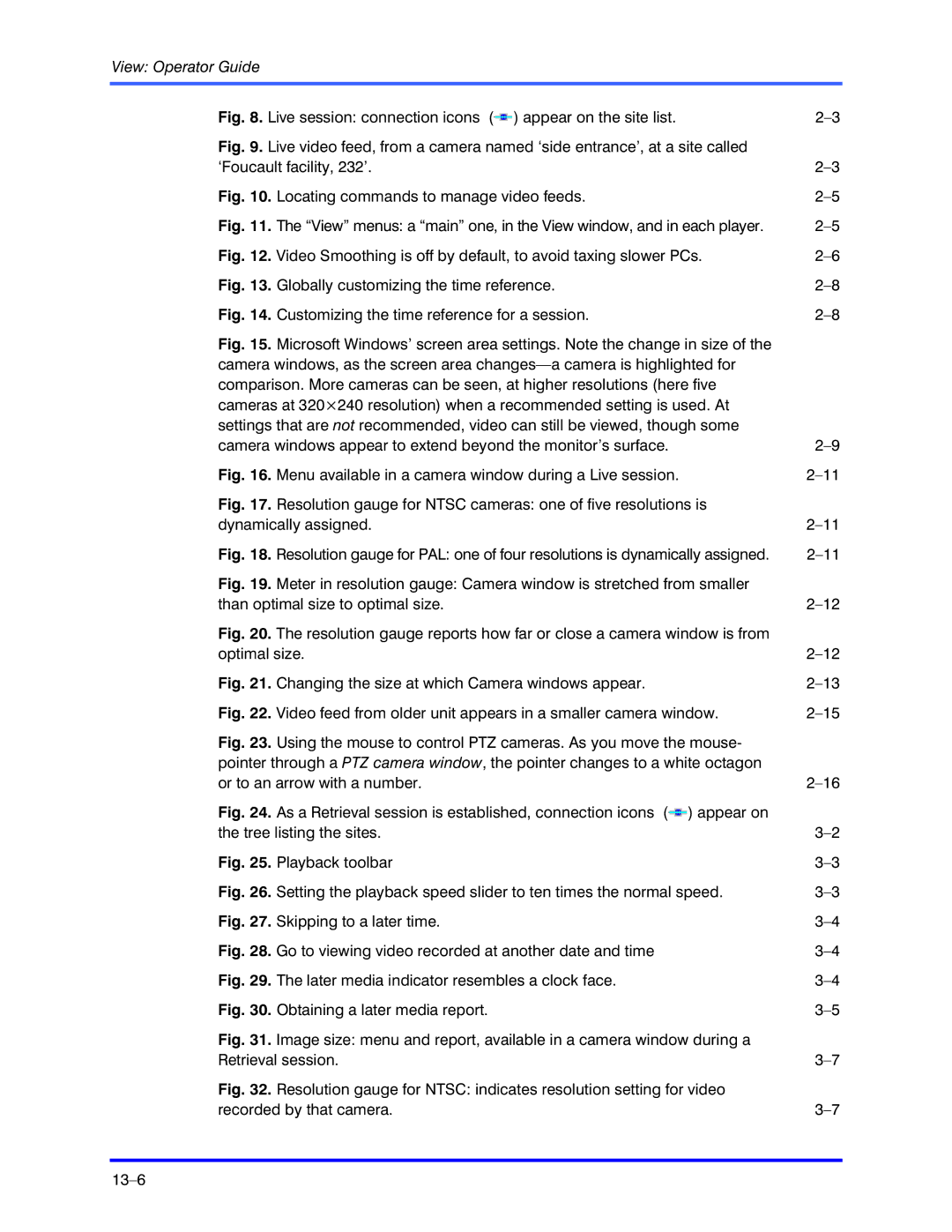View: Operator Guide
Fig. 8. Live session: connection icons ( ) appear on the site list. | |
Fig. 9. Live video feed, from a camera named ‘side entrance’, at a site called |
|
‘Foucault facility, 232’. | |
Fig. 10. Locating commands to manage video feeds. | |
Fig. 11. The “View” menus: a “main” one, in the View window, and in each player. | |
Fig. 12. Video Smoothing is off by default, to avoid taxing slower PCs. | |
Fig. 13. Globally customizing the time reference. | |
Fig. 14. Customizing the time reference for a session. | |
Fig. 15. Microsoft Windows’ screen area settings. Note the change in size of the |
|
camera windows, as the screen area |
|
comparison. More cameras can be seen, at higher resolutions (here five |
|
cameras at 320×240 resolution) when a recommended setting is used. At |
|
settings that are not recommended, video can still be viewed, though some |
|
camera windows appear to extend beyond the monitor’s surface. | |
Fig. 16. Menu available in a camera window during a Live session. | |
Fig. 17. Resolution gauge for NTSC cameras: one of five resolutions is |
|
dynamically assigned. | |
Fig. 18. Resolution gauge for PAL: one of four resolutions is dynamically assigned. | |
Fig. 19. Meter in resolution gauge: Camera window is stretched from smaller |
|
than optimal size to optimal size. | |
Fig. 20. The resolution gauge reports how far or close a camera window is from |
|
optimal size. | |
Fig. 21. Changing the size at which Camera windows appear. | |
Fig. 22. Video feed from older unit appears in a smaller camera window. | |
Fig. 23. Using the mouse to control PTZ cameras. As you move the mouse- |
|
pointer through a PTZ camera window, the pointer changes to a white octagon |
|
or to an arrow with a number. | |
Fig. 24. As a Retrieval session is established, connection icons ( ) appear on |
|
the tree listing the sites. | |
Fig. 25. Playback toolbar | |
Fig. 26. Setting the playback speed slider to ten times the normal speed. | |
Fig. 27. Skipping to a later time. | |
Fig. 28. Go to viewing video recorded at another date and time | |
Fig. 29. The later media indicator resembles a clock face. | |
Fig. 30. Obtaining a later media report. | |
Fig. 31. Image size: menu and report, available in a camera window during a |
|
Retrieval session. | |
Fig. 32. Resolution gauge for NTSC: indicates resolution setting for video |
|
recorded by that camera. |