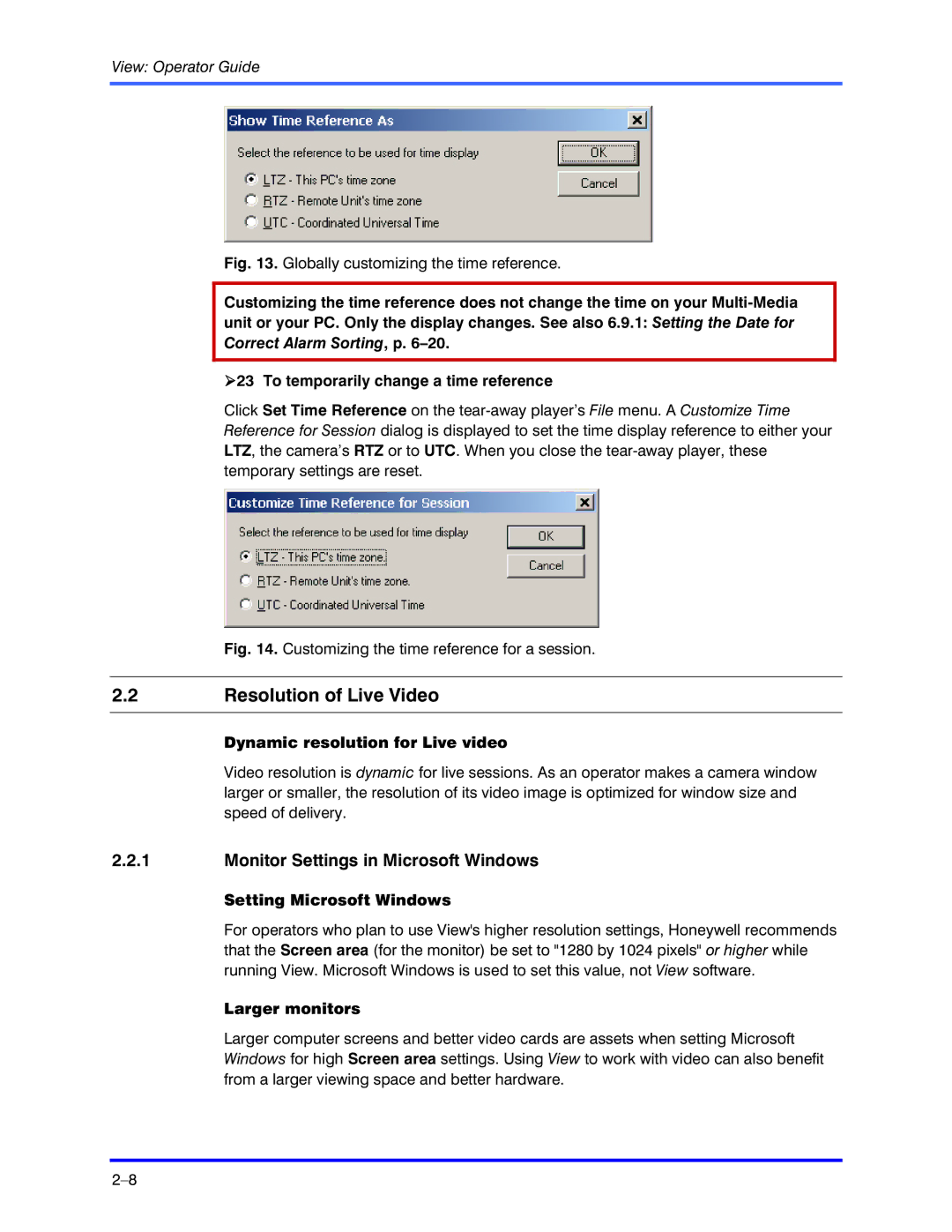View: Operator Guide
Fig. 13. Globally customizing the time reference.
Customizing the time reference does not change the time on your
!23 To temporarily change a time reference
Click Set Time Reference on the
Fig. 14. Customizing the time reference for a session.
2.2Resolution of Live Video
Dynamic resolution for Live video
Video resolution is dynamic for live sessions. As an operator makes a camera window larger or smaller, the resolution of its video image is optimized for window size and speed of delivery.
2.2.1Monitor Settings in Microsoft Windows
Setting Microsoft Windows
For operators who plan to use View's higher resolution settings, Honeywell recommends that the Screen area (for the monitor) be set to "1280 by 1024 pixels" or higher while running View. Microsoft Windows is used to set this value, not View software.
Larger monitors
Larger computer screens and better video cards are assets when setting Microsoft Windows for high Screen area settings. Using View to work with video can also benefit from a larger viewing space and better hardware.