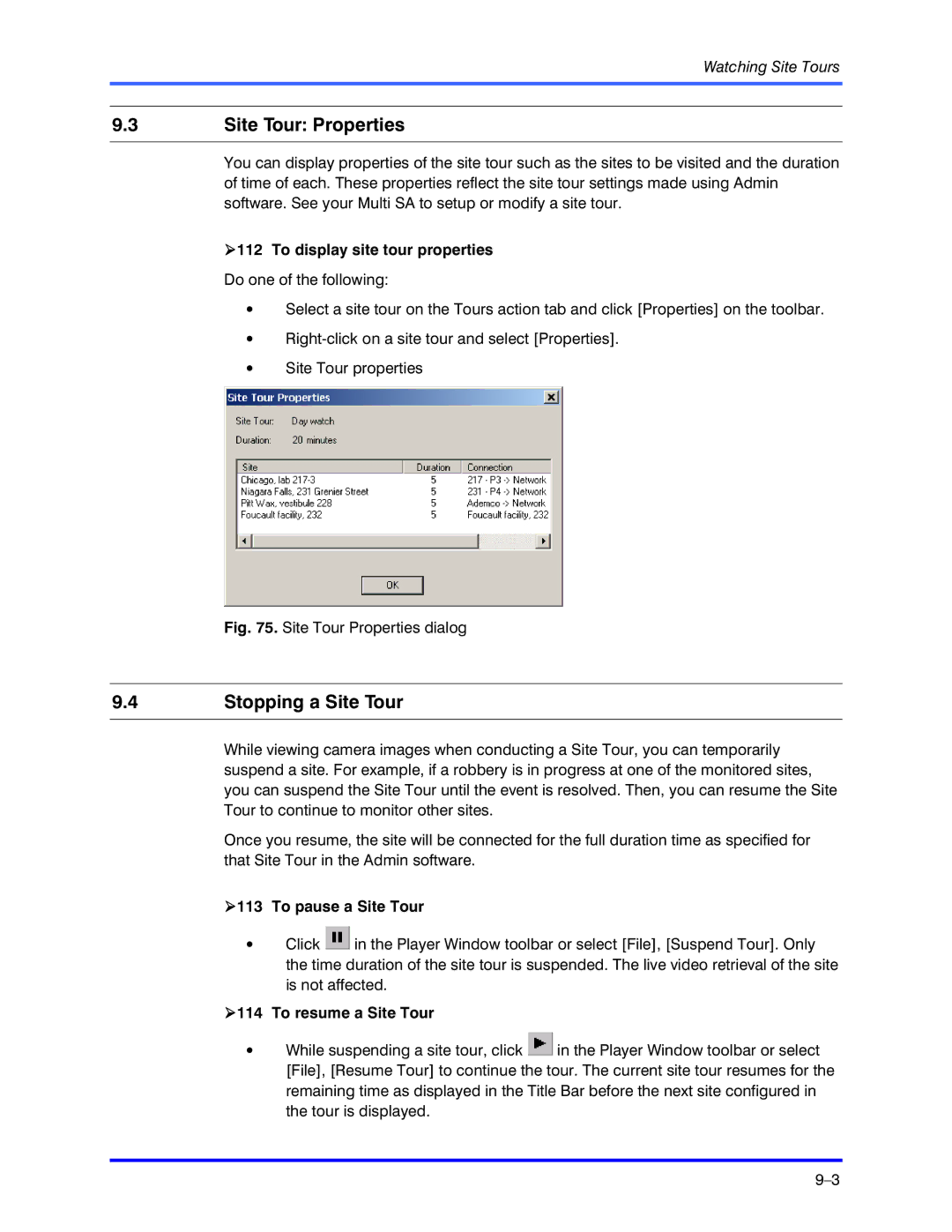Watching Site Tours
9.3Site Tour: Properties
You can display properties of the site tour such as the sites to be visited and the duration of time of each. These properties reflect the site tour settings made using Admin software. See your Multi SA to setup or modify a site tour.
!112 To display site tour properties
Do one of the following:
•Select a site tour on the Tours action tab and click [Properties] on the toolbar.
•
•Site Tour properties
Fig. 75. Site Tour Properties dialog
9.4Stopping a Site Tour
While viewing camera images when conducting a Site Tour, you can temporarily suspend a site. For example, if a robbery is in progress at one of the monitored sites, you can suspend the Site Tour until the event is resolved. Then, you can resume the Site Tour to continue to monitor other sites.
Once you resume, the site will be connected for the full duration time as specified for that Site Tour in the Admin software.
!113 To pause a Site Tour
•Click ![]() in the Player Window toolbar or select [File], [Suspend Tour]. Only the time duration of the site tour is suspended. The live video retrieval of the site is not affected.
in the Player Window toolbar or select [File], [Suspend Tour]. Only the time duration of the site tour is suspended. The live video retrieval of the site is not affected.
!114 To resume a Site Tour
•While suspending a site tour, click ![]() in the Player Window toolbar or select [File], [Resume Tour] to continue the tour. The current site tour resumes for the remaining time as displayed in the Title Bar before the next site configured in the tour is displayed.
in the Player Window toolbar or select [File], [Resume Tour] to continue the tour. The current site tour resumes for the remaining time as displayed in the Title Bar before the next site configured in the tour is displayed.