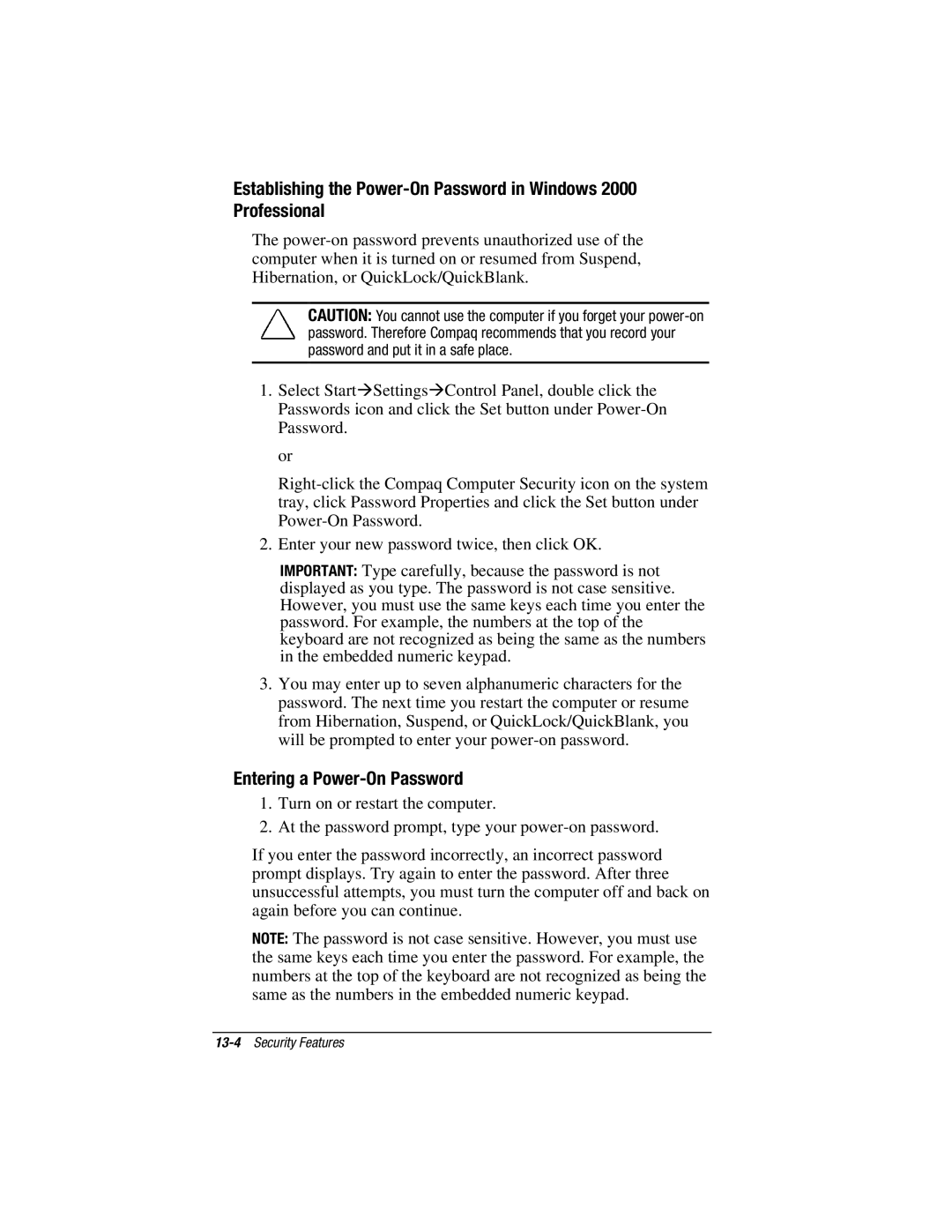Establishing the
The
CAUTION: You cannot use the computer if you forget your
1.Select Start⊕Settings⊕Control Panel, double click the Passwords icon and click the Set button under
or
2.Enter your new password twice, then click OK.
IMPORTANT: Type carefully, because the password is not displayed as you type. The password is not case sensitive. However, you must use the same keys each time you enter the password. For example, the numbers at the top of the keyboard are not recognized as being the same as the numbers in the embedded numeric keypad.
3.You may enter up to seven alphanumeric characters for the password. The next time you restart the computer or resume from Hibernation, Suspend, or QuickLock/QuickBlank, you will be prompted to enter your
Entering a Power-On Password
1.Turn on or restart the computer.
2.At the password prompt, type your
If you enter the password incorrectly, an incorrect password prompt displays. Try again to enter the password. After three unsuccessful attempts, you must turn the computer off and back on again before you can continue.
NOTE: The password is not case sensitive. However, you must use the same keys each time you enter the password. For example, the numbers at the top of the keyboard are not recognized as being the same as the numbers in the embedded numeric keypad.