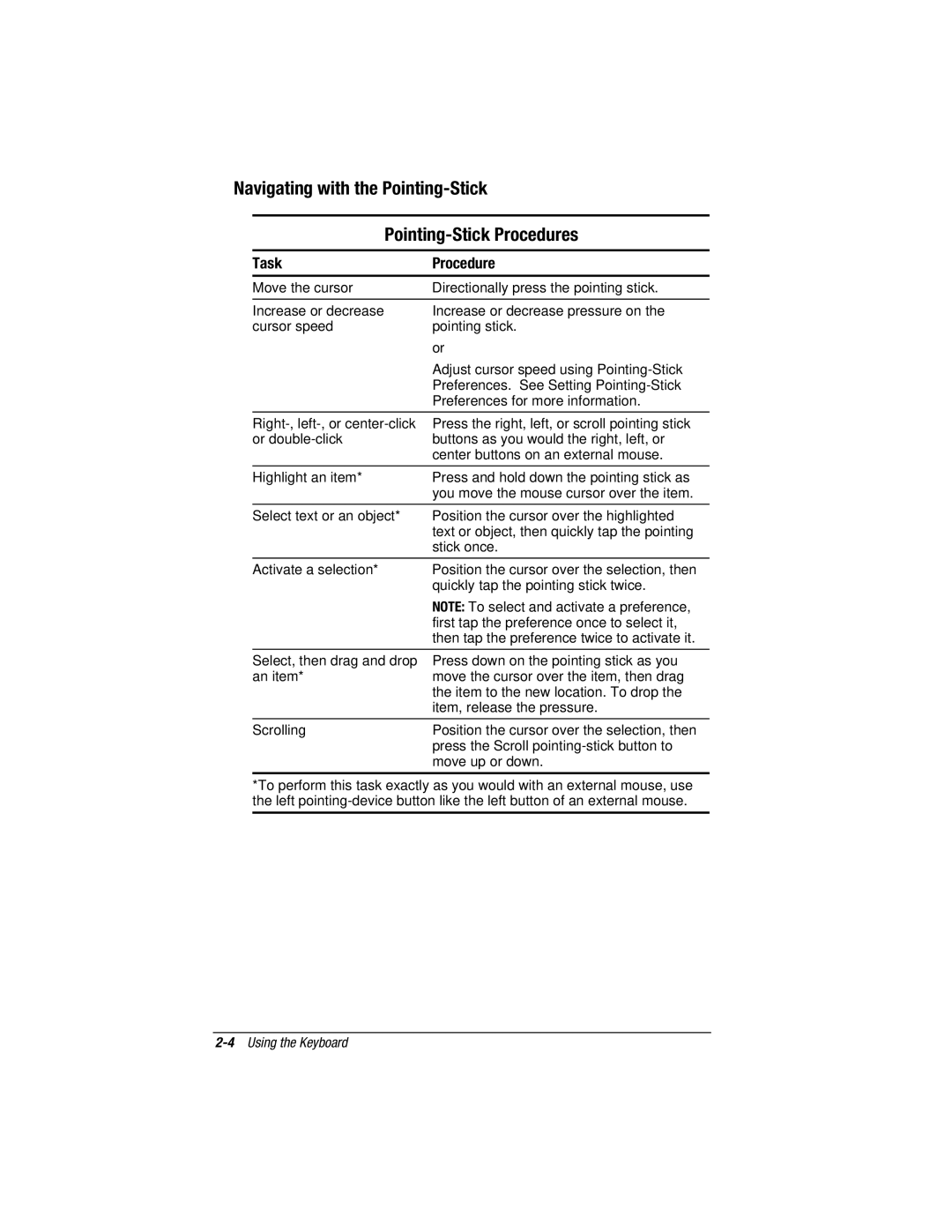Navigating with the Pointing-Stick
Pointing-Stick Procedures
Task
Move the cursor
Increase or decrease cursor speed
Procedure
Directionally press the pointing stick.
Increase or decrease pressure on the pointing stick.
or
Adjust cursor speed using
Press the right, left, or scroll pointing stick buttons as you would the right, left, or center buttons on an external mouse.
Highlight an item* | Press and hold down the pointing stick as |
| you move the mouse cursor over the item. |
|
|
Select text or an object* | Position the cursor over the highlighted |
| text or object, then quickly tap the pointing |
| stick once. |
|
|
Activate a selection*
Select, then drag and drop an item*
Position the cursor over the selection, then quickly tap the pointing stick twice.
NOTE: To select and activate a preference, first tap the preference once to select it, then tap the preference twice to activate it.
Press down on the pointing stick as you move the cursor over the item, then drag the item to the new location. To drop the item, release the pressure.
Scrolling | Position the cursor over the selection, then | |
| press the Scroll | |
| move up or down. | |
|
|
|
*To perform this task exactly as you would with an external mouse, use the left