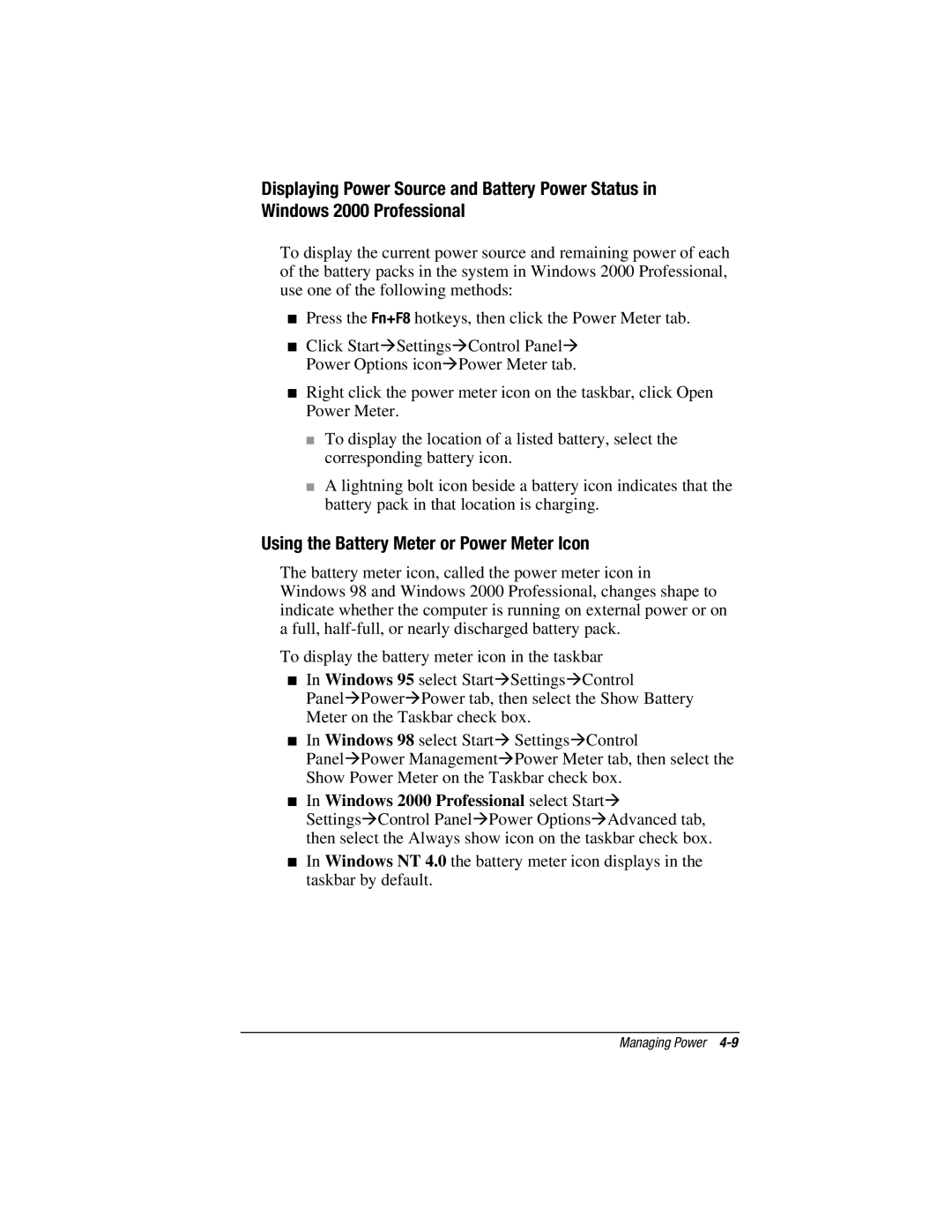Displaying Power Source and Battery Power Status in Windows 2000 Professional
To display the current power source and remaining power of each of the battery packs in the system in Windows 2000 Professional, use one of the following methods:
■Press the Fn+F8 hotkeys, then click the Power Meter tab.
■Click Start⊕Settings⊕Control Panel⊕ Power Options icon⊕Power Meter tab.
■Right click the power meter icon on the taskbar, click Open Power Meter.
■To display the location of a listed battery, select the corresponding battery icon.
■A lightning bolt icon beside a battery icon indicates that the battery pack in that location is charging.
Using the Battery Meter or Power Meter Icon
The battery meter icon, called the power meter icon in Windows 98 and Windows 2000 Professional, changes shape to indicate whether the computer is running on external power or on a full,
To display the battery meter icon in the taskbar
■In Windows 95 select Start⊕Settings⊕Control
Panel⊕Power⊕Power tab, then select the Show Battery Meter on the Taskbar check box.
■In Windows 98 select Start⊕ Settings⊕Control
Panel⊕Power Management⊕Power Meter tab, then select the Show Power Meter on the Taskbar check box.
■In Windows 2000 Professional select Start⊕
Settings⊕Control Panel⊕Power Options⊕Advanced tab, then select the Always show icon on the taskbar check box.
■In Windows NT 4.0 the battery meter icon displays in the taskbar by default.
Managing Power