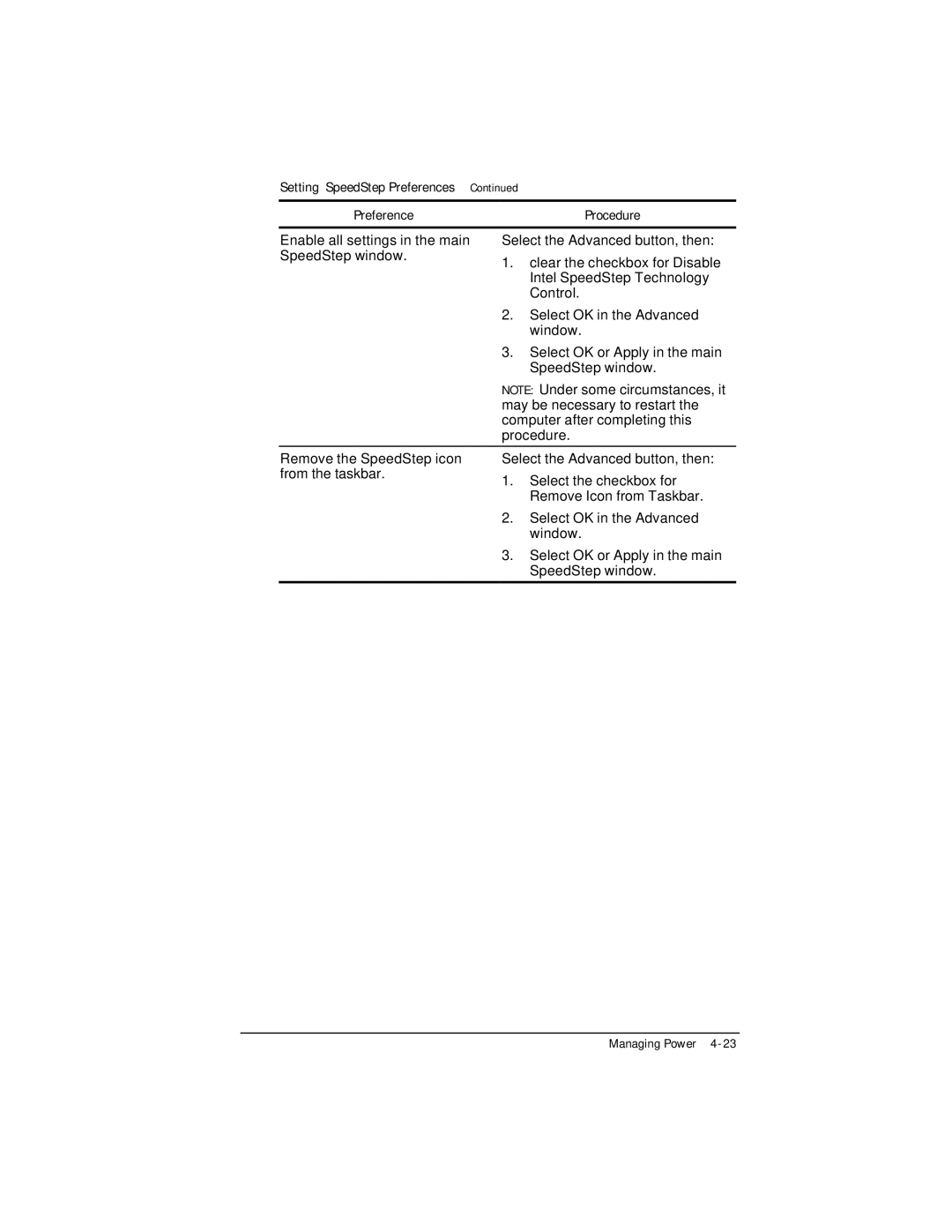Setting SpeedStep Preferences | Continued |
|
Preference |
| Procedure |
|
| |
Enable all settings in the main | Select the Advanced button, then: | |
SpeedStep window. | 1. | clear the checkbox for Disable |
| ||
|
| Intel SpeedStep Technology |
|
| Control. |
| 2. | Select OK in the Advanced |
|
| window. |
| 3. | Select OK or Apply in the main |
|
| SpeedStep window. |
| NOTE: Under some circumstances, it | |
| may be necessary to restart the | |
| computer after completing this | |
| procedure. | |
|
| |
Remove the SpeedStep icon | Select the Advanced button, then: | |
from the taskbar. | 1. | Select the checkbox for |
| ||
|
| Remove Icon from Taskbar. |
| 2. | Select OK in the Advanced |
|
| window. |
| 3. | Select OK or Apply in the main |
|
| SpeedStep window. |
|
|
|
Managing Power