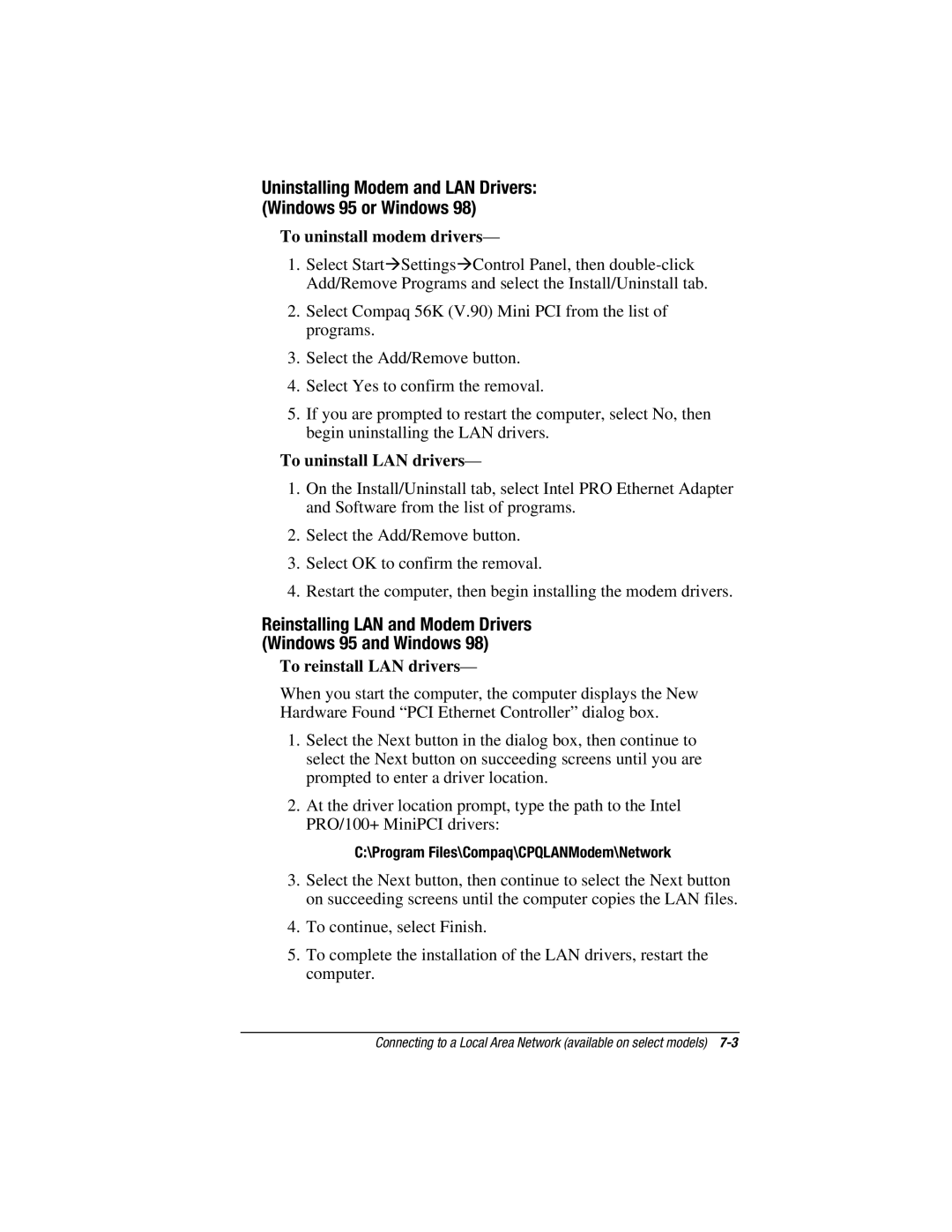Uninstalling Modem and LAN Drivers: (Windows 95 or Windows 98)
To uninstall modem drivers—
1.Select Start⊕Settings⊕Control Panel, then
2.Select Compaq 56K (V.90) Mini PCI from the list of programs.
3.Select the Add/Remove button.
4.Select Yes to confirm the removal.
5.If you are prompted to restart the computer, select No, then begin uninstalling the LAN drivers.
To uninstall LAN drivers—
1.On the Install/Uninstall tab, select Intel PRO Ethernet Adapter and Software from the list of programs.
2.Select the Add/Remove button.
3.Select OK to confirm the removal.
4.Restart the computer, then begin installing the modem drivers.
Reinstalling LAN and Modem Drivers
(Windows 95 and Windows 98)
To reinstall LAN drivers—
When you start the computer, the computer displays the New Hardware Found “PCI Ethernet Controller” dialog box.
1.Select the Next button in the dialog box, then continue to select the Next button on succeeding screens until you are prompted to enter a driver location.
2.At the driver location prompt, type the path to the Intel PRO/100+ MiniPCI drivers:
C:\Program Files\Compaq\CPQLANModem\Network
3.Select the Next button, then continue to select the Next button on succeeding screens until the computer copies the LAN files.
4.To continue, select Finish.
5.To complete the installation of the LAN drivers, restart the computer.
Connecting to a Local Area Network (available on select models)