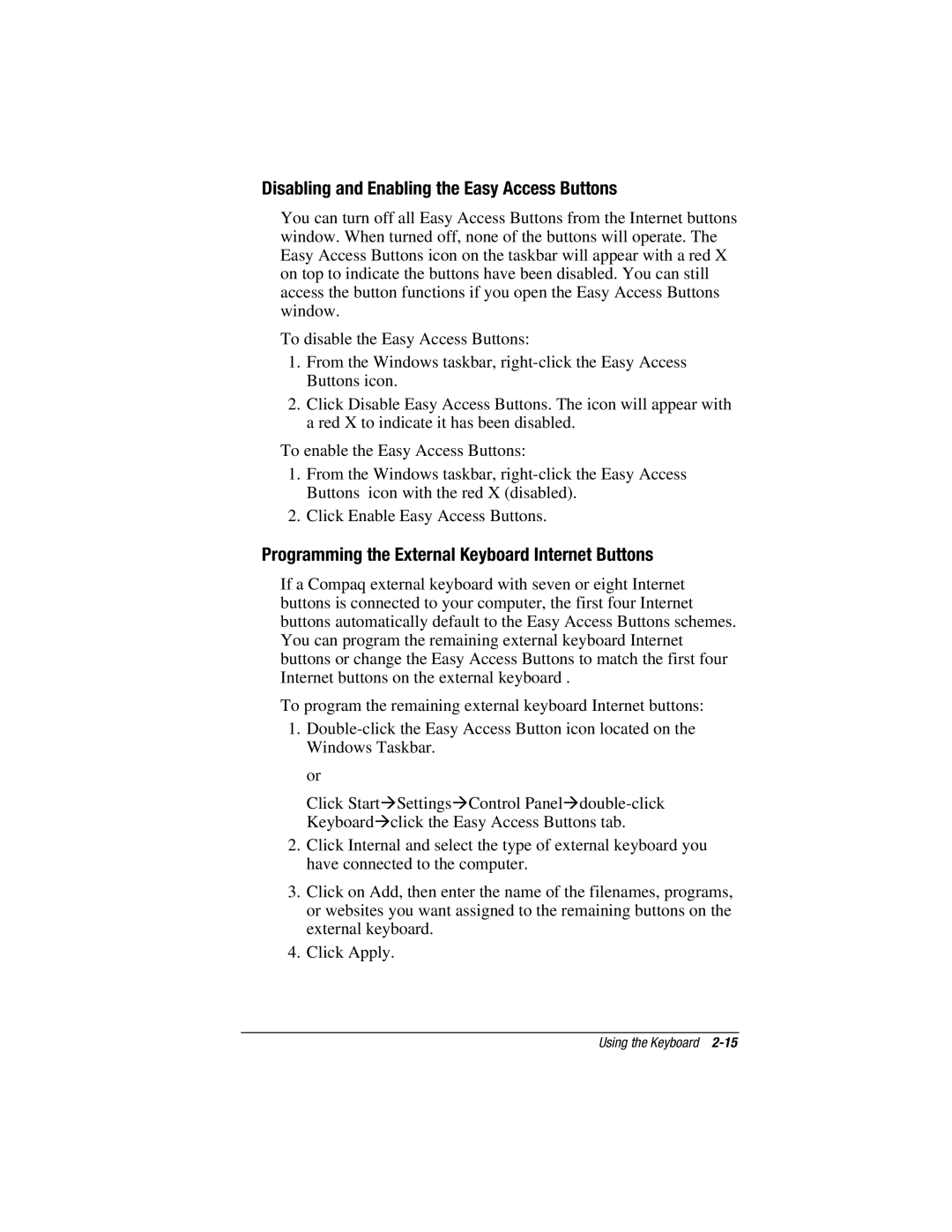Disabling and Enabling the Easy Access Buttons
You can turn off all Easy Access Buttons from the Internet buttons window. When turned off, none of the buttons will operate. The Easy Access Buttons icon on the taskbar will appear with a red X on top to indicate the buttons have been disabled. You can still access the button functions if you open the Easy Access Buttons window.
To disable the Easy Access Buttons:
1.From the Windows taskbar,
2.Click Disable Easy Access Buttons. The icon will appear with a red X to indicate it has been disabled.
To enable the Easy Access Buttons:
1.From the Windows taskbar,
2.Click Enable Easy Access Buttons.
Programming the External Keyboard Internet Buttons
If a Compaq external keyboard with seven or eight Internet buttons is connected to your computer, the first four Internet buttons automatically default to the Easy Access Buttons schemes. You can program the remaining external keyboard Internet buttons or change the Easy Access Buttons to match the first four Internet buttons on the external keyboard .
To program the remaining external keyboard Internet buttons:
1.
or
Click Start⊕Settings⊕Control
2.Click Internal and select the type of external keyboard you have connected to the computer.
3.Click on Add, then enter the name of the filenames, programs, or websites you want assigned to the remaining buttons on the external keyboard.
4.Click Apply.
Using the Keyboard