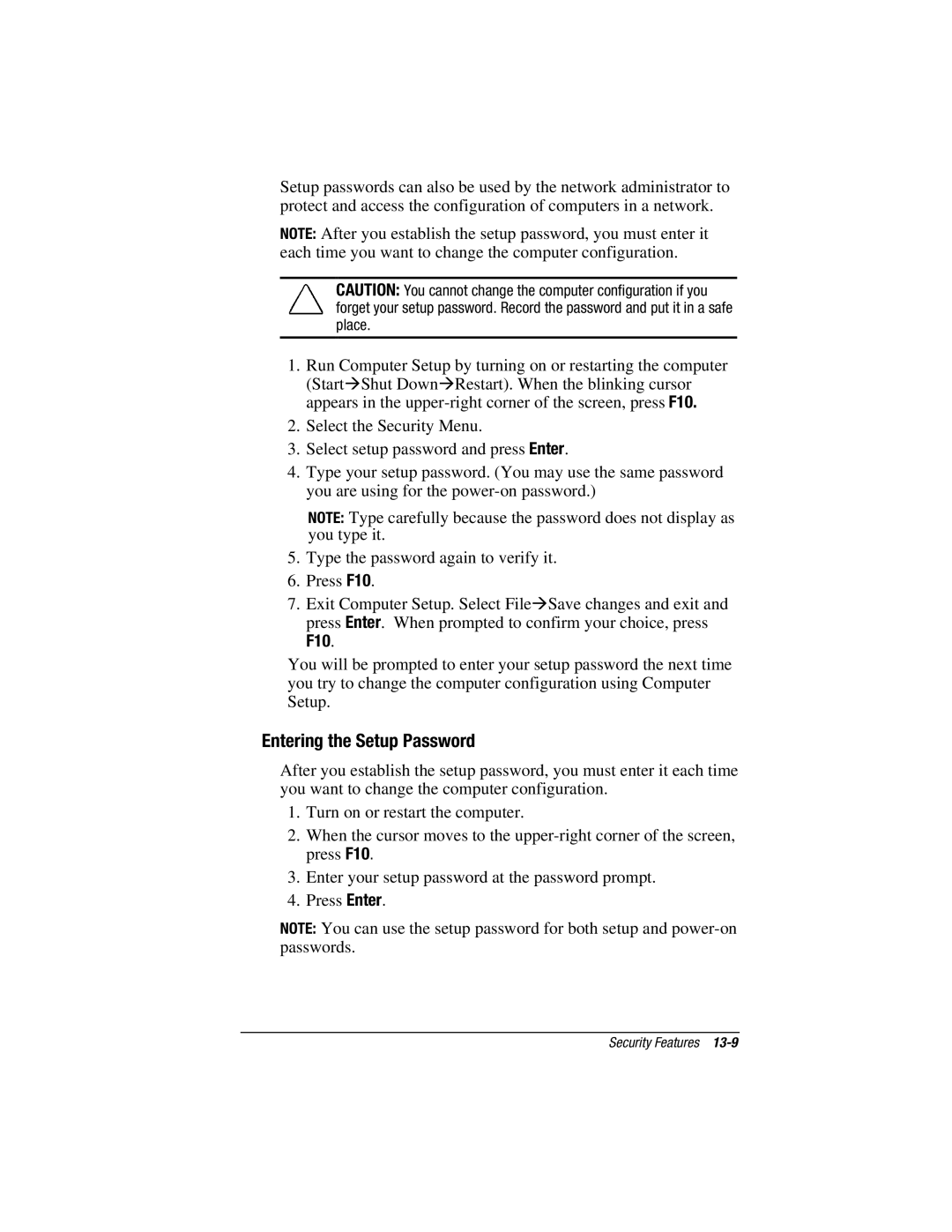Setup passwords can also be used by the network administrator to protect and access the configuration of computers in a network.
NOTE: After you establish the setup password, you must enter it each time you want to change the computer configuration.
CAUTION: You cannot change the computer configuration if you forget your setup password. Record the password and put it in a safe place.
1.Run Computer Setup by turning on or restarting the computer (Start⊕Shut Down⊕Restart). When the blinking cursor appears in the
2.Select the Security Menu.
3.Select setup password and press Enter.
4.Type your setup password. (You may use the same password you are using for the
NOTE: Type carefully because the password does not display as you type it.
5.Type the password again to verify it.
6.Press F10.
7.Exit Computer Setup. Select File⊕Save changes and exit and press Enter. When prompted to confirm your choice, press
F10.
You will be prompted to enter your setup password the next time you try to change the computer configuration using Computer Setup.
Entering the Setup Password
After you establish the setup password, you must enter it each time you want to change the computer configuration.
1.Turn on or restart the computer.
2.When the cursor moves to the
3.Enter your setup password at the password prompt.
4.Press Enter.
NOTE: You can use the setup password for both setup and
Security Features