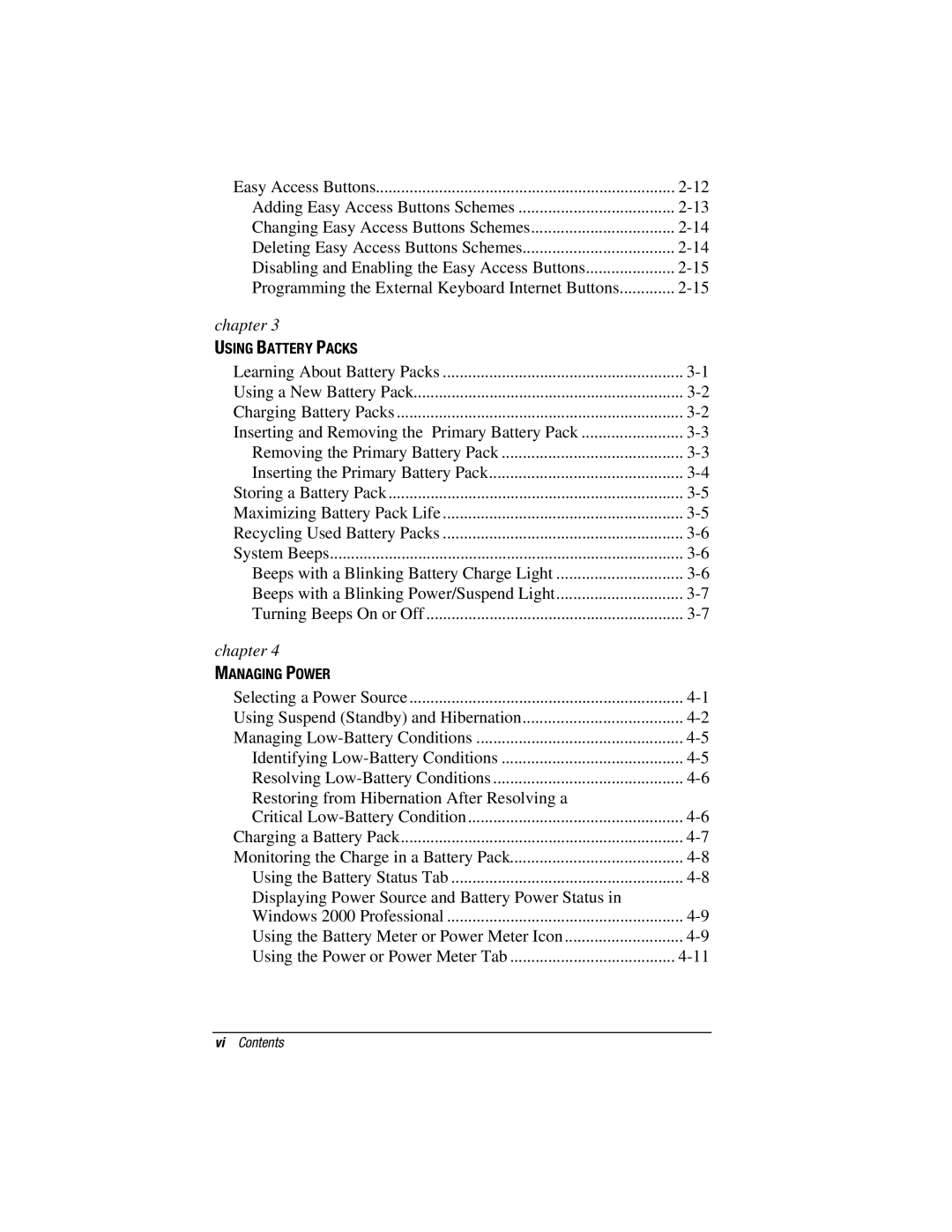Easy Access Buttons | |
Adding Easy Access Buttons Schemes | |
Changing Easy Access Buttons Schemes | |
Deleting Easy Access Buttons Schemes | |
Disabling and Enabling the Easy Access Buttons | |
Programming the External Keyboard Internet Buttons | |
chapter 3 |
|
USING BATTERY PACKS |
|
Learning About Battery Packs | |
Using a New Battery Pack | |
Charging Battery Packs | |
Inserting and Removing the Primary Battery Pack | |
Removing the Primary Battery Pack | |
Inserting the Primary Battery Pack | |
Storing a Battery Pack | |
Maximizing Battery Pack Life | |
Recycling Used Battery Packs | |
System Beeps | |
Beeps with a Blinking Battery Charge Light | |
Beeps with a Blinking Power/Suspend Light | |
Turning Beeps On or Off | |
chapter 4 |
|
MANAGING POWER |
|
Selecting a Power Source | |
Using Suspend (Standby) and Hibernation | |
Managing | |
Identifying | |
Resolving | |
Restoring from Hibernation After Resolving a |
|
Critical | |
Charging a Battery Pack | |
Monitoring the Charge in a Battery Pack | |
Using the Battery Status Tab | |
Displaying Power Source and Battery Power Status in |
|
Windows 2000 Professional | |
Using the Battery Meter or Power Meter Icon | |
Using the Power or Power Meter Tab |
viContents