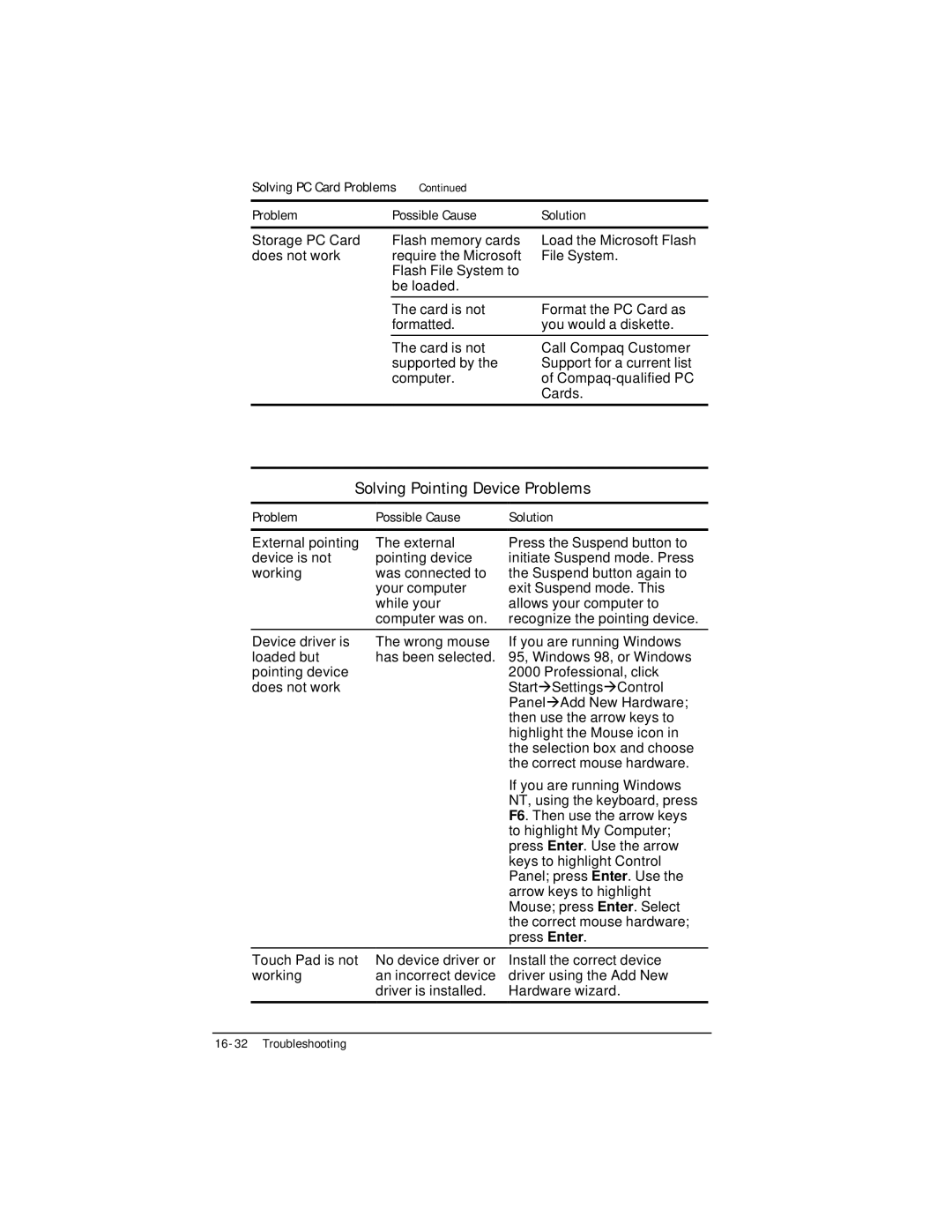Solving PC Card Problems Continued
Problem | Possible Cause | Solution |
Storage PC Card | Flash memory cards | Load the Microsoft Flash |
does not work | require the Microsoft | File System. |
| Flash File System to |
|
| be loaded. |
|
|
|
|
| The card is not | Format the PC Card as |
| formatted. | you would a diskette. |
|
|
|
| The card is not | Call Compaq Customer |
| supported by the | Support for a current list |
| computer. | of |
|
| Cards. |
|
|
|
Solving Pointing Device Problems
Problem | Possible Cause | Solution |
External pointing | The external | Press the Suspend button to |
device is not | pointing device | initiate Suspend mode. Press |
working | was connected to | the Suspend button again to |
| your computer | exit Suspend mode. This |
| while your | allows your computer to |
| computer was on. | recognize the pointing device. |
|
|
|
Device driver is | The wrong mouse | If you are running Windows |
loaded but | has been selected. | 95, Windows 98, or Windows |
pointing device |
| 2000 Professional, click |
does not work |
| StartàSettingsàControl |
|
| PanelàAdd New Hardware; |
|
| then use the arrow keys to |
|
| highlight the Mouse icon in |
|
| the selection box and choose |
|
| the correct mouse hardware. |
|
| If you are running Windows |
|
| NT, using the keyboard, press |
|
| F6. Then use the arrow keys |
|
| to highlight My Computer; |
|
| press Enter. Use the arrow |
|
| keys to highlight Control |
|
| Panel; press Enter. Use the |
|
| arrow keys to highlight |
|
| Mouse; press Enter. Select |
|
| the correct mouse hardware; |
|
| press Enter. |
|
|
|
Touch Pad is not | No device driver or | Install the correct device |
working | an incorrect device | driver using the Add New |
| driver is installed. | Hardware wizard. |
|
|
|