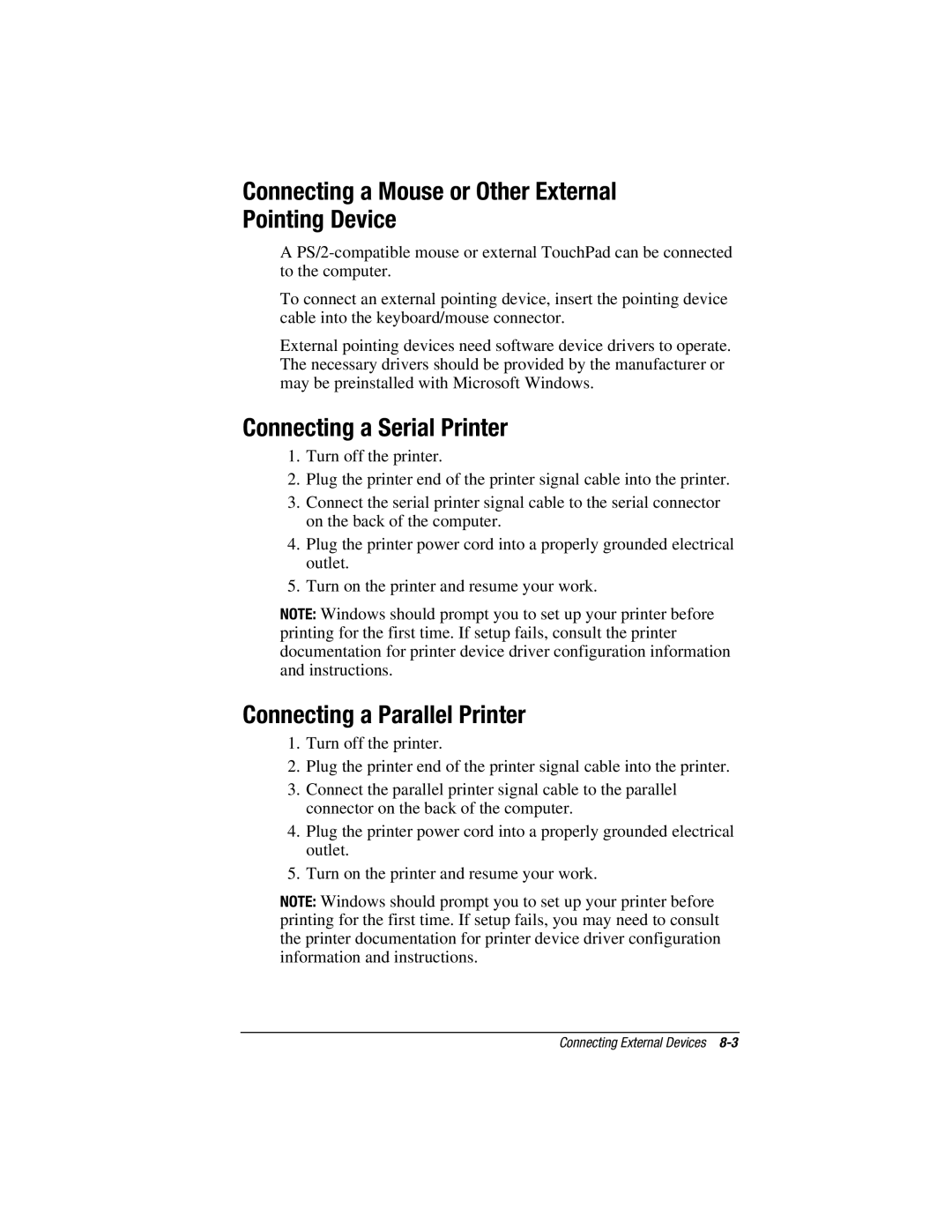Connecting a Mouse or Other External Pointing Device
A
To connect an external pointing device, insert the pointing device cable into the keyboard/mouse connector.
External pointing devices need software device drivers to operate. The necessary drivers should be provided by the manufacturer or may be preinstalled with Microsoft Windows.
Connecting a Serial Printer
1.Turn off the printer.
2.Plug the printer end of the printer signal cable into the printer.
3.Connect the serial printer signal cable to the serial connector on the back of the computer.
4.Plug the printer power cord into a properly grounded electrical outlet.
5.Turn on the printer and resume your work.
NOTE: Windows should prompt you to set up your printer before printing for the first time. If setup fails, consult the printer documentation for printer device driver configuration information and instructions.
Connecting a Parallel Printer
1.Turn off the printer.
2.Plug the printer end of the printer signal cable into the printer.
3.Connect the parallel printer signal cable to the parallel connector on the back of the computer.
4.Plug the printer power cord into a properly grounded electrical outlet.
5.Turn on the printer and resume your work.
NOTE: Windows should prompt you to set up your printer before printing for the first time. If setup fails, you may need to consult the printer documentation for printer device driver configuration information and instructions.
Connecting External Devices