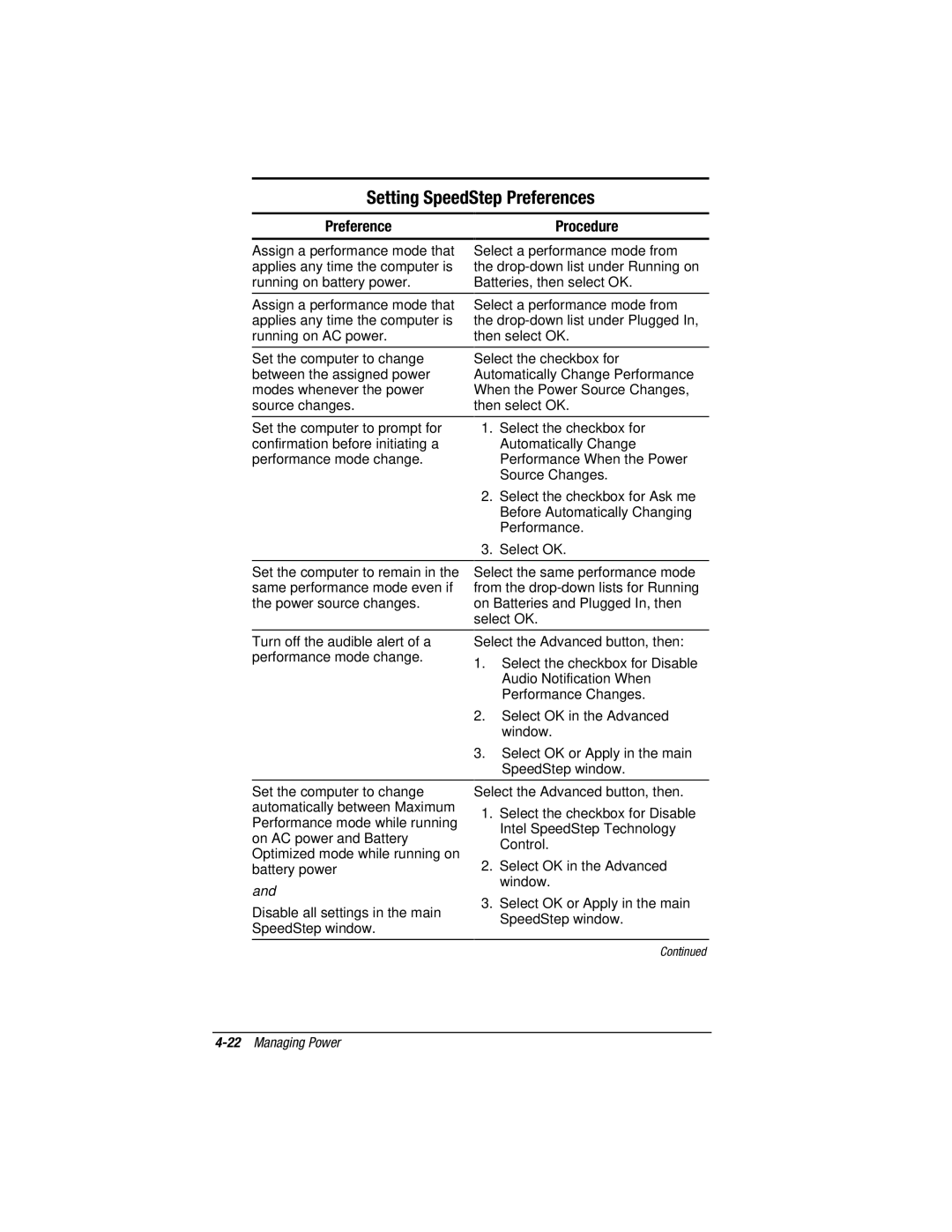Setting SpeedStep Preferences
Preference |
| Procedure |
Assign a performance mode that applies any time the computer is running on battery power.
Assign a performance mode that applies any time the computer is running on AC power.
Set the computer to change between the assigned power modes whenever the power source changes.
Set the computer to prompt for confirmation before initiating a performance mode change.
Select a performance mode from the
Select a performance mode from the
Select the checkbox for Automatically Change Performance When the Power Source Changes, then select OK.
1.Select the checkbox for Automatically Change Performance When the Power Source Changes.
2.Select the checkbox for Ask me Before Automatically Changing Performance.
3.Select OK.
Set the computer to remain in the same performance mode even if the power source changes.
Select the same performance mode from the
Turn off the audible alert of a performance mode change.
Set the computer to change automatically between Maximum Performance mode while running on AC power and Battery Optimized mode while running on battery power
and
Disable all settings in the main SpeedStep window.
Select the Advanced button, then:
1.Select the checkbox for Disable Audio Notification When Performance Changes.
2.Select OK in the Advanced window.
3.Select OK or Apply in the main SpeedStep window.
Select the Advanced button, then.
1.Select the checkbox for Disable Intel SpeedStep Technology Control.
2.Select OK in the Advanced window.
3.Select OK or Apply in the main SpeedStep window.
Continued