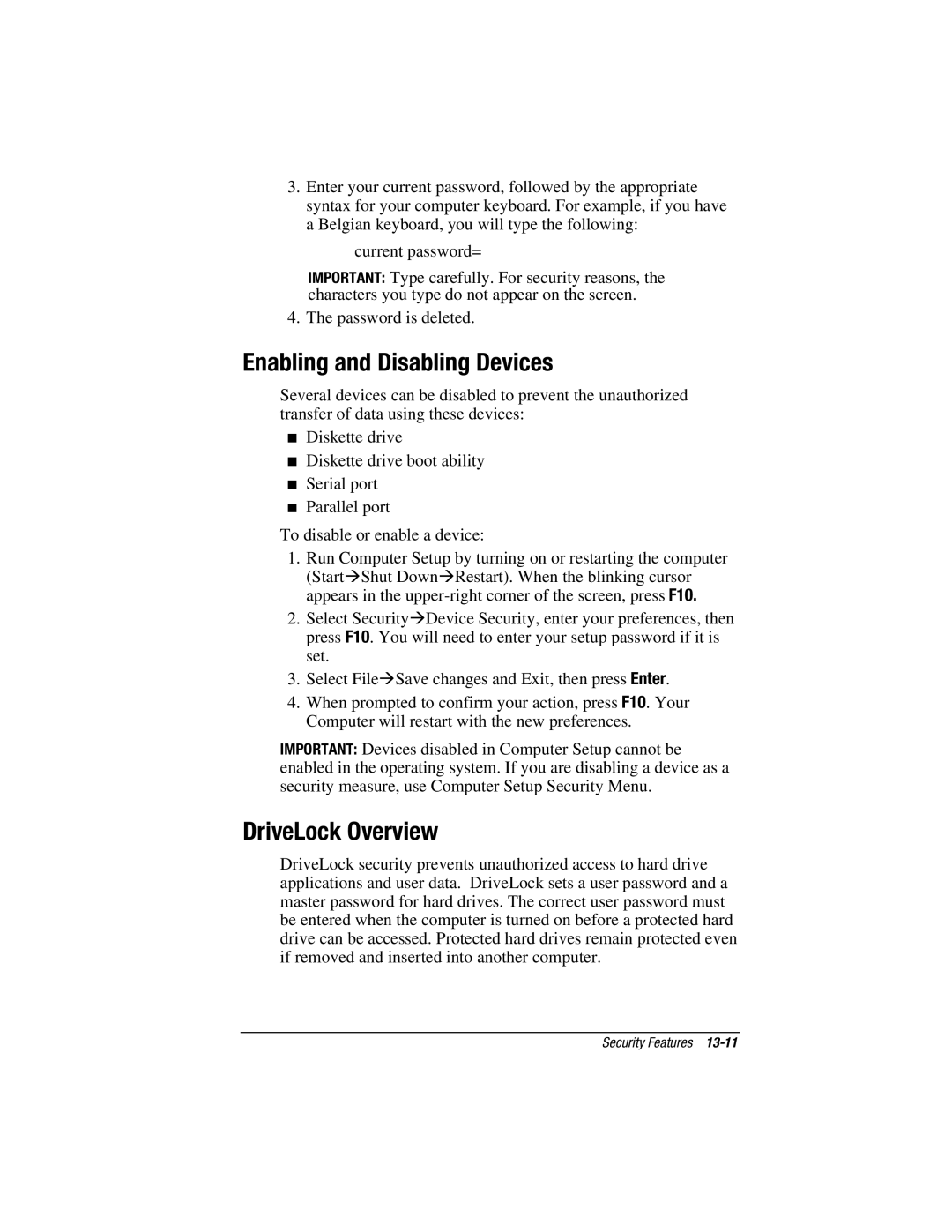3.Enter your current password, followed by the appropriate syntax for your computer keyboard. For example, if you have a Belgian keyboard, you will type the following:
current password=
IMPORTANT: Type carefully. For security reasons, the characters you type do not appear on the screen.
4. The password is deleted.
Enabling and Disabling Devices
Several devices can be disabled to prevent the unauthorized transfer of data using these devices:
■Diskette drive
■Diskette drive boot ability
■Serial port
■Parallel port
To disable or enable a device:
1.Run Computer Setup by turning on or restarting the computer (Start⊕Shut Down⊕Restart). When the blinking cursor appears in the
2.Select Security⊕Device Security, enter your preferences, then press F10. You will need to enter your setup password if it is set.
3.Select File⊕Save changes and Exit, then press Enter.
4.When prompted to confirm your action, press F10. Your Computer will restart with the new preferences.
IMPORTANT: Devices disabled in Computer Setup cannot be enabled in the operating system. If you are disabling a device as a security measure, use Computer Setup Security Menu.
DriveLock Overview
DriveLock security prevents unauthorized access to hard drive applications and user data. DriveLock sets a user password and a master password for hard drives. The correct user password must be entered when the computer is turned on before a protected hard drive can be accessed. Protected hard drives remain protected even if removed and inserted into another computer.
Security Features