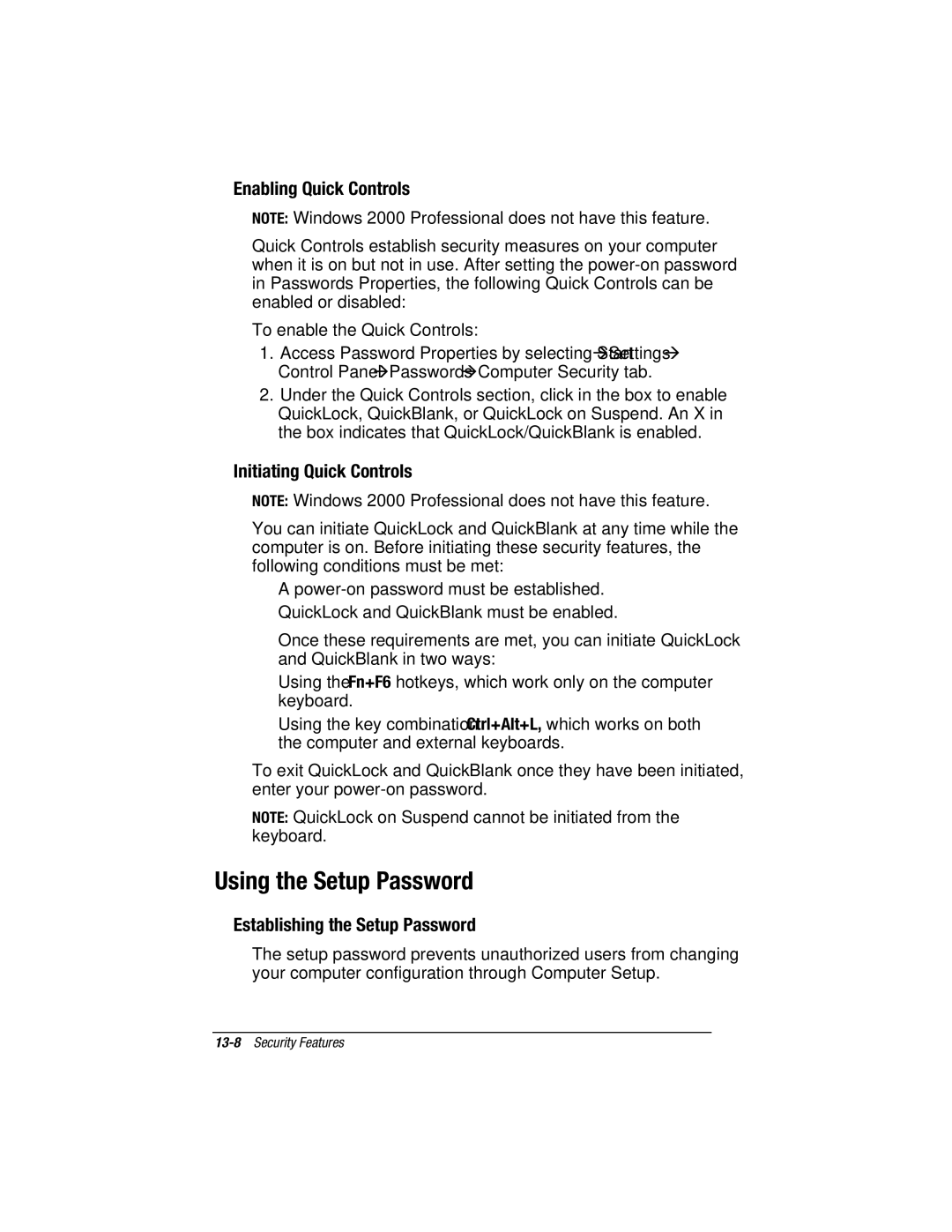Enabling Quick Controls
NOTE: Windows 2000 Professional does not have this feature.
Quick Controls establish security measures on your computer when it is on but not in use. After setting the
To enable the Quick Controls:
1.Access Password Properties by selecting Start⊕Settings⊕ Control Panel⊕Passwords⊕Computer Security tab.
2.Under the Quick Controls section, click in the box to enable QuickLock, QuickBlank, or QuickLock on Suspend. An X in the box indicates that QuickLock/QuickBlank is enabled.
Initiating Quick Controls
NOTE: Windows 2000 Professional does not have this feature.
You can initiate QuickLock and QuickBlank at any time while the computer is on. Before initiating these security features, the following conditions must be met:
■A
■QuickLock and QuickBlank must be enabled.
Once these requirements are met, you can initiate QuickLock and QuickBlank in two ways:
■Using the Fn+F6 hotkeys, which work only on the computer keyboard.
■Using the key combination Ctrl+Alt+L, which works on both the computer and external keyboards.
To exit QuickLock and QuickBlank once they have been initiated, enter your
NOTE: QuickLock on Suspend cannot be initiated from the keyboard.
Using the Setup Password
Establishing the Setup Password
The setup password prevents unauthorized users from changing your computer configuration through Computer Setup.