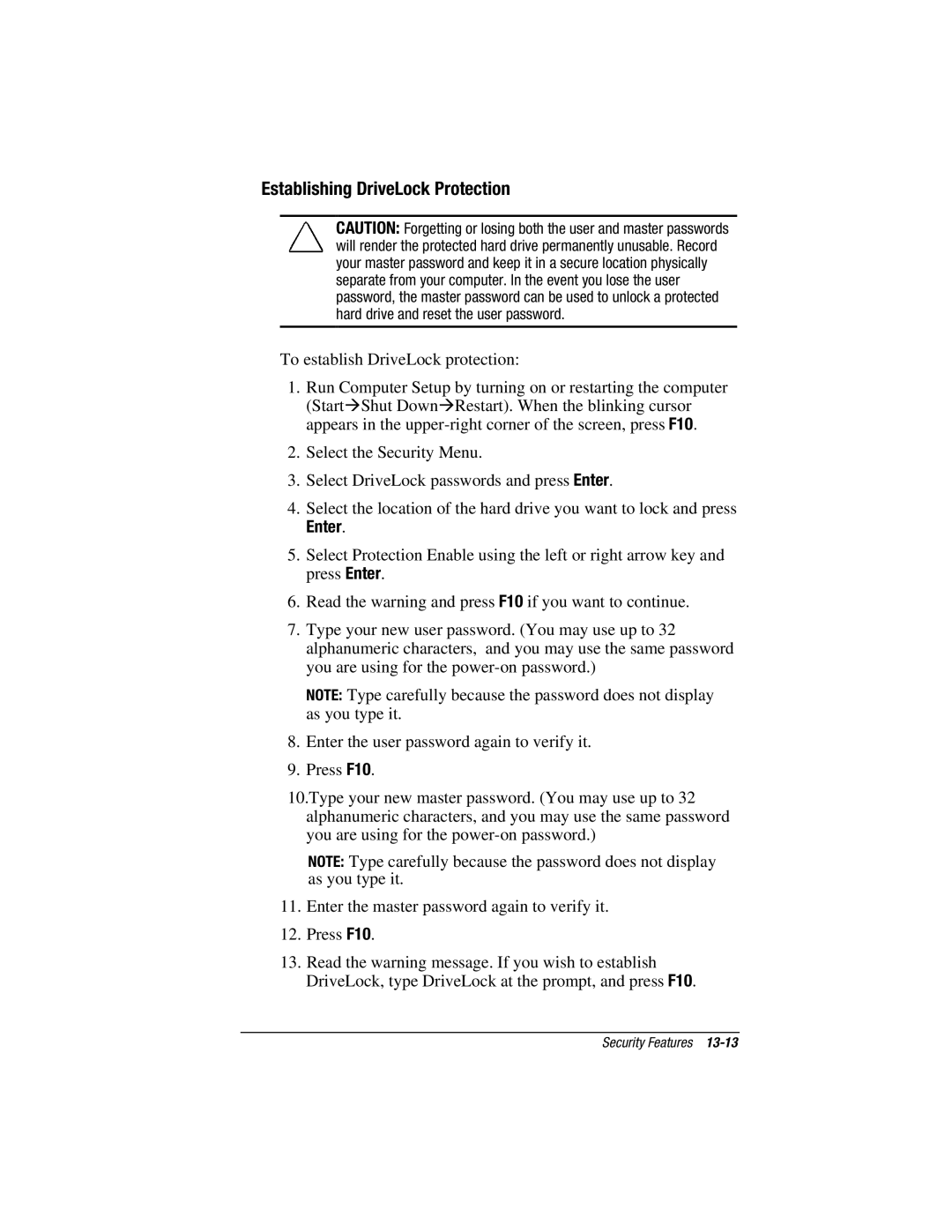Establishing DriveLock Protection
CAUTION: Forgetting or losing both the user and master passwords will render the protected hard drive permanently unusable. Record your master password and keep it in a secure location physically separate from your computer. In the event you lose the user password, the master password can be used to unlock a protected hard drive and reset the user password.
To establish DriveLock protection:
1.Run Computer Setup by turning on or restarting the computer (Start⊕Shut Down⊕Restart). When the blinking cursor appears in the
2.Select the Security Menu.
3.Select DriveLock passwords and press Enter.
4.Select the location of the hard drive you want to lock and press
Enter.
5.Select Protection Enable using the left or right arrow key and press Enter.
6.Read the warning and press F10 if you want to continue.
7.Type your new user password. (You may use up to 32 alphanumeric characters, and you may use the same password you are using for the
NOTE: Type carefully because the password does not display as you type it.
8.Enter the user password again to verify it.
9.Press F10.
10.Type your new master password. (You may use up to 32 alphanumeric characters, and you may use the same password you are using for the
NOTE: Type carefully because the password does not display as you type it.
11.Enter the master password again to verify it.
12.Press F10.
13.Read the warning message. If you wish to establish DriveLock, type DriveLock at the prompt, and press F10.
Security Features