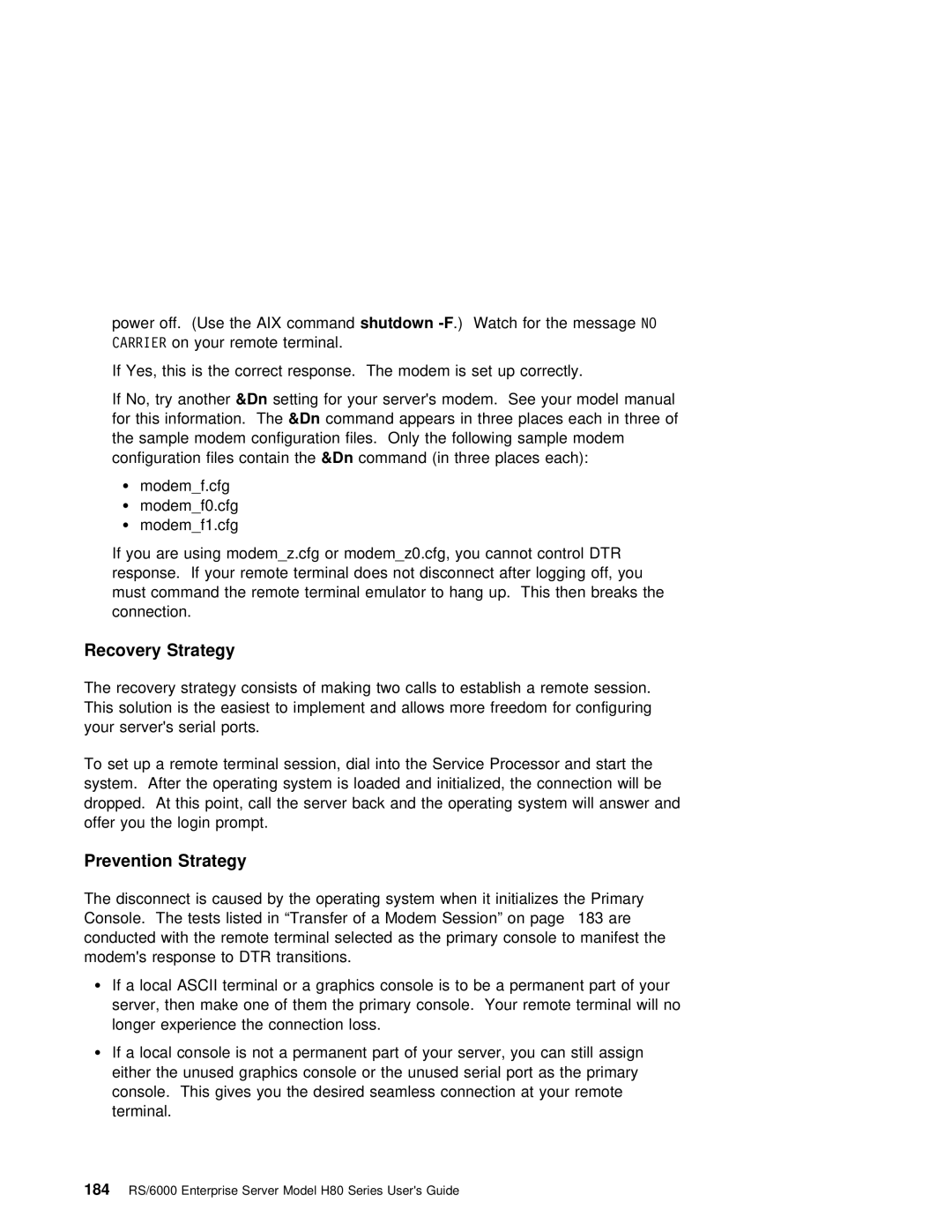power off. (Use the
If Yes, this is the correct response. The modem is set up correctly.
If | No, try &Dnanothersetting for | your server's modem. See your | model | manual |
for this information&Dn. Thecommand | appears in three places each | in | three of | |
the sample modem configuration files. Only the following sample modem | ||||
configuration files contain&Dn commandthe (in three places each): |
|
| ||
Ÿ | modem_f.cfg |
|
|
|
Ÿ | modem_f0.cfg |
|
|
|
Ÿ | modem_f1.cfg |
|
|
|
If you are using modem_z.cfg or modem_z0.cfg, you cannot control DTR response. If your remote terminal does not disconnect after logging off, you must command the remote terminal emulator to hang up. This then breaks the connection.
Recovery Strategy
The | recovery | strategy consists | of making | two | calls | to establish a remote session. | |||||||
This | solution |
| is | the | easiest | to | implement | and | allows | more freedom | for | configuring | |
your | server's | serial | ports. |
|
|
|
|
|
|
| |||
To set | up | a | remote | terminal | session, dial | into the | Service Processor | and start the | |||||
system. After | the operating system is loaded and initialized, the connection will be | ||||||||||||
dropped. At this point, call | the | server back | and the operating | system will answer and | |||||||||
offer | you | the | login | prompt. |
|
|
|
|
|
|
| ||
Prevention Strategy
The disconnect is caused by the operating system when it initializes the Primary Console. The tests listed in “Transfer of a Modem Session” on page 183 are conducted with the remote terminal selected as the primary console to manifest the modem's response to DTR transitions.
ŸIf a local ASCII terminal or a graphics console is to be a permanent part of your
server, | then make | one of them the primary console. Your remote terminal will no | ||||||
longer | experience | the | connection loss. |
|
| |||
Ÿ If a | local | console | is | not | a permanent | part | of your server, you can still assign | |
either | the | unused | graphics | console or | the | unused serial port as the primary | ||
console. This gives you the desired seamless connection at your remote terminal.
184 RS/6000 Enterprise Server Model H80 Series User's Guide