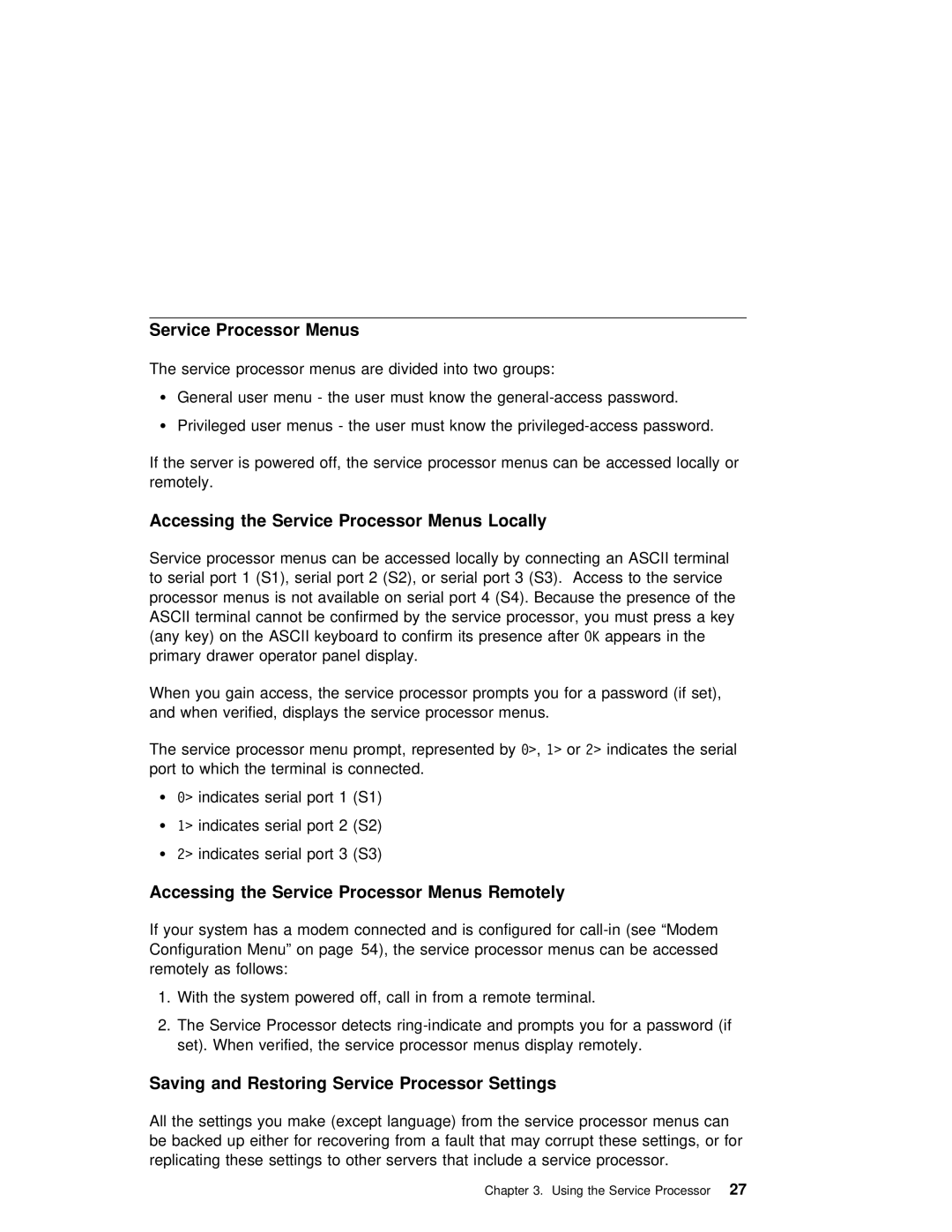Service Processor Menus
The service processor menus are divided into two groups:
Ÿ General user menu - the user must know the
Ÿ Privileged user menus - the user must know the
If the server is powered off, the service processor menus can be accessed remotely.
Accessing the Service Processor Menus Locally
Service processor menus | can be accessed locally by connecting | an | ASCII terminal |
| ||||||||||
to serial port 1 (S1), | serial port 2 (S2), or serial port 3 | (S3). Access to th | ||||||||||||
processor | menus | is | not | available on serial port 4 (S4). Because | the presence | of | ||||||||
ASCII terminal cannot be confirmed | by the | service | processor, | you must press a k | ||||||||||
(any key) on the ASCII | keyboard | to | confirm OKitsappresenceearsin | afterthe |
|
| ||||||||
primary drawer operator panel display. |
|
|
|
|
|
| ||||||||
When | you | gain | access, | the | service | processor prompts you | for | a | password (if | se | ||||
and | when | verified, | displays | the | service | processor | menus. |
|
|
|
| |||
The | service processor | menu prompt, representedð>, 1> or2> byindicates the | serial |
| ||||||||||
port | to | which | the | terminal | is connected. |
|
|
|
|
|
| |||
Ÿ ð> indicates serial port 1 (S1)
Ÿ 1> indicates serial port 2 (S2)
Ÿ2> indicates serial port 3 (S3)
Accessing the Service Processor Menus Remotely
If your system has a modem connected and is configured for
1. With the system powered off, call in from a remote terminal.
2.The Service Processor detects
Saving and Restoring Service Processor Settings
All the settings | you make | (except language) from the service processor menus can | |||
be backed up either for | recovering | from | a | fault that may corrupt these settin | |
replicating these | settings | to other | servers | that include a service processor. | |
|
| Chapter | 3. | Using the Service 27 Processor | |