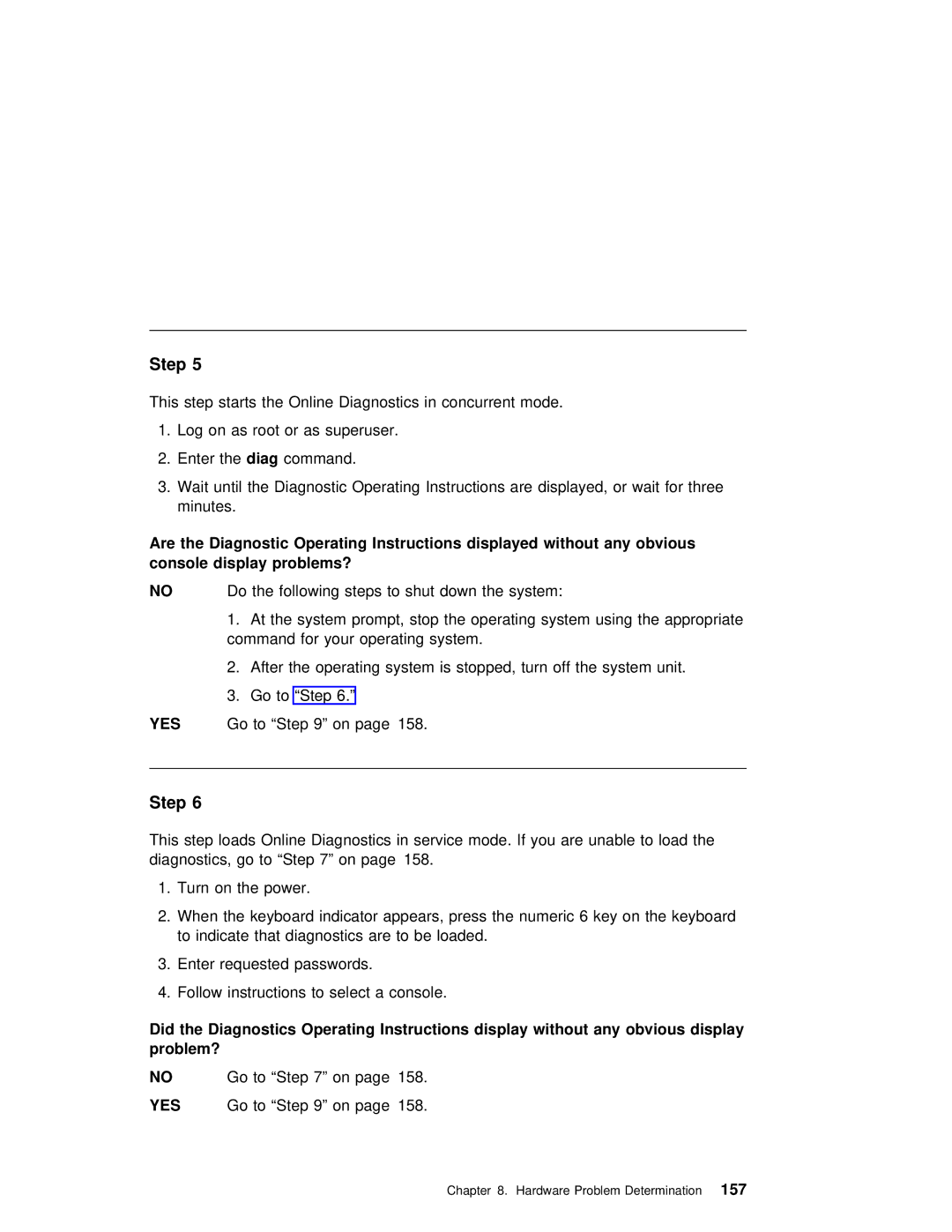Step 5
This step starts the Online Diagnostics in concurrent mode.
1. Log on as root or as superuser.
2. Enter thediag | command. |
3.Wait until the Diagnostic Operating Instructions are displayed, or wait for t minutes.
Are the | Diagnostic Operating Instructions displayed | without | any | obvious | |
console | display | problems? |
|
|
|
NO | Do | the following steps to | shut | down | the system: |
1.At the system prompt, stop the operating system using the appropriate command for your operating system.
2. After the operating system is stopped, turn off the system unit.
3. Go to “Step 6.”
YES Go to “Step 9” on page 158.
Step 6
This step loads Online Diagnostics in service mode. If you are unable to load t diagnostics, go to “Step 7” on page 158.
1. Turn | on | the | power. |
|
|
| |||
2. | When | the keyboard | indicator appears, press the numeric 6 key on the keyboar | ||||||
to | indicate | that | diagnostics are to be loaded. | ||||||
3. | Enter | requested | passwords. |
| |||||
4. | Follow | instructions | to | select a | console. | ||||
Did the | Diagnostics | Operating | Instructions display | without any obvious display | |||||
problem? |
|
|
|
|
|
|
|
| |
NO |
|
| Go | to | “Step | 7” | on | page 158. | |
YES |
|
| Go | to | “Step | 9” | on | page 158. | |
Chapter 8. Hardware Problem Determination157