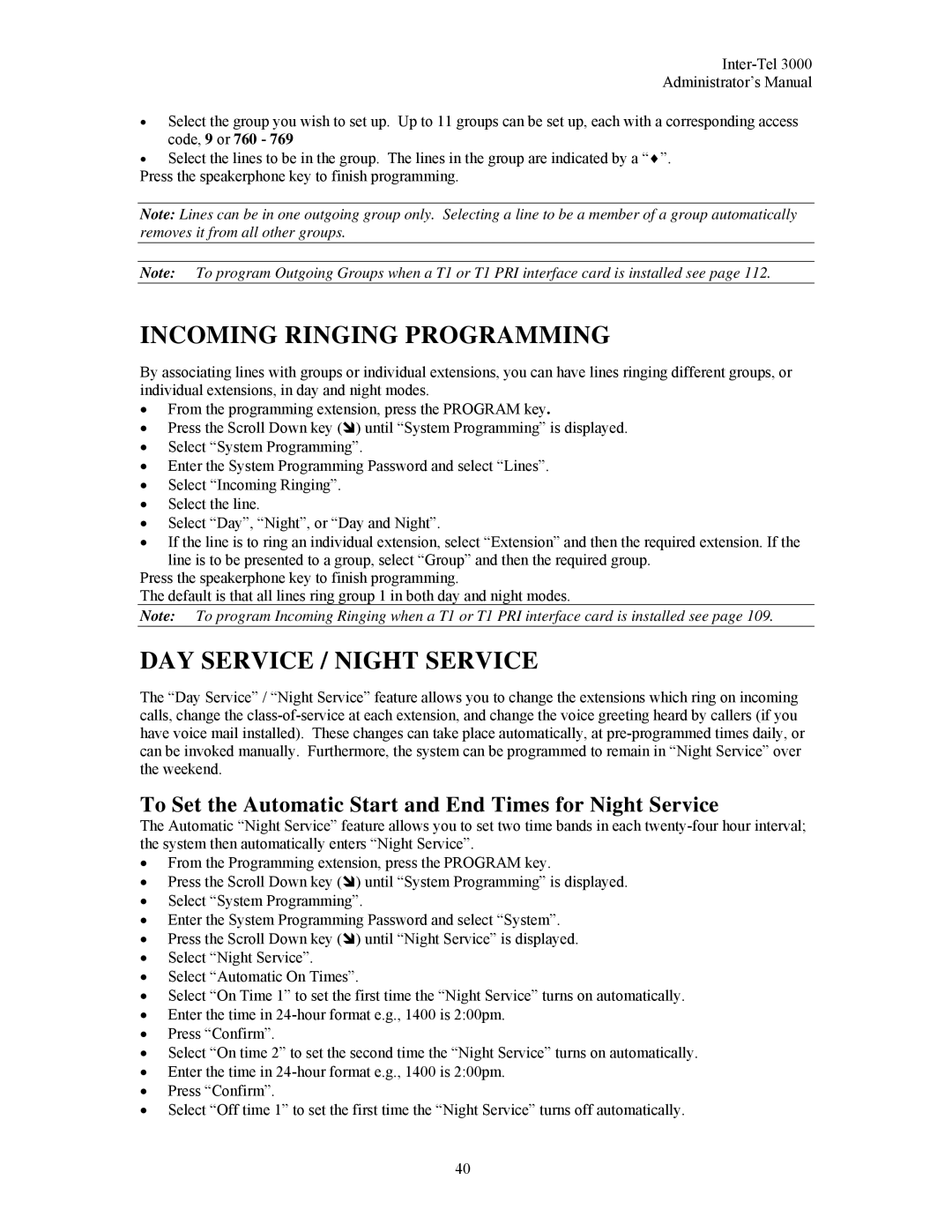Administrator’s Manual
•Select the group you wish to set up. Up to 11 groups can be set up, each with a corresponding access code, 9 or 760 - 769
•Select the lines to be in the group. The lines in the group are indicated by a “♦”.
Press the speakerphone key to finish programming.
Note: Lines can be in one outgoing group only. Selecting a line to be a member of a group automatically removes it from all other groups.
Note: To program Outgoing Groups when a T1 or T1 PRI interface card is installed see page 112.
INCOMING RINGING PROGRAMMING
By associating lines with groups or individual extensions, you can have lines ringing different groups, or individual extensions, in day and night modes.
•From the programming extension, press the PROGRAM key.
• Press the Scroll Down key ( ) until “System Programming” is displayed.
•Select “System Programming”.
•Enter the System Programming Password and select “Lines”.
•Select “Incoming Ringing”.
•Select the line.
•Select “Day”, “Night”, or “Day and Night”.
•If the line is to ring an individual extension, select “Extension” and then the required extension. If the
line is to be presented to a group, select “Group” and then the required group. Press the speakerphone key to finish programming.
The default is that all lines ring group 1 in both day and night modes.
Note: To program Incoming Ringing when a T1 or T1 PRI interface card is installed see page 109.
DAY SERVICE / NIGHT SERVICE
The “Day Service” / “Night Service” feature allows you to change the extensions which ring on incoming calls, change the
To Set the Automatic Start and End Times for Night Service
The Automatic “Night Service” feature allows you to set two time bands in each
•From the Programming extension, press the PROGRAM key.
• Press the Scroll Down key ( ) until “System Programming” is displayed.
•Select “System Programming”.
•Enter the System Programming Password and select “System”.
• Press the Scroll Down key ( ) until “Night Service” is displayed.
•Select “Night Service”.
•Select “Automatic On Times”.
•Select “On Time 1” to set the first time the “Night Service” turns on automatically.
•Enter the time in
•Press “Confirm”.
•Select “On time 2” to set the second time the “Night Service” turns on automatically.
•Enter the time in
•Press “Confirm”.
•Select “Off time 1” to set the first time the “Night Service” turns off automatically.
40