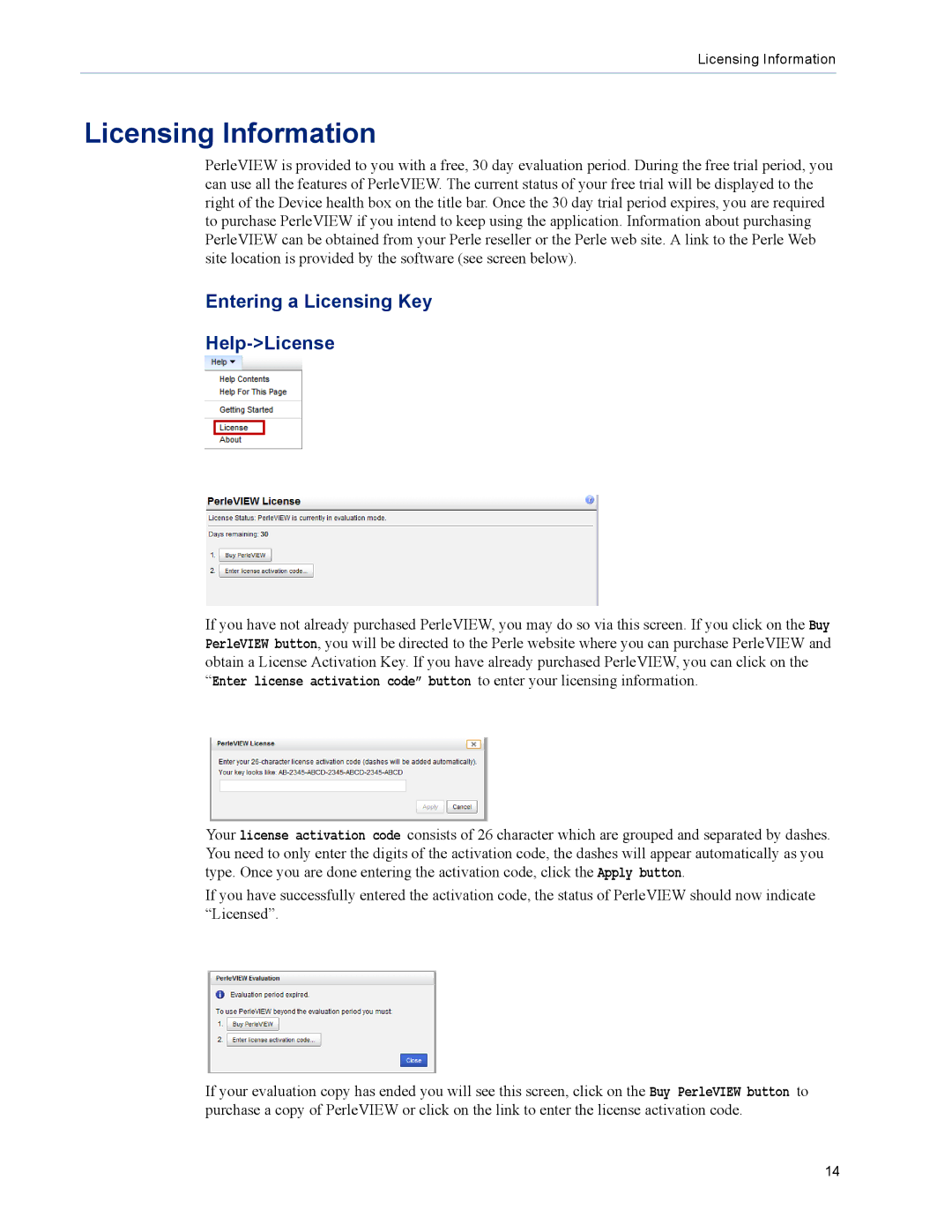Licensing Information
Licensing Information
PerleVIEW is provided to you with a free, 30 day evaluation period. During the free trial period, you can use all the features of PerleVIEW. The current status of your free trial will be displayed to the right of the Device health box on the title bar. Once the 30 day trial period expires, you are required to purchase PerleVIEW if you intend to keep using the application. Information about purchasing PerleVIEW can be obtained from your Perle reseller or the Perle web site. A link to the Perle Web site location is provided by the software (see screen below).
Entering a Licensing Key
Help->License
If you have not already purchased PerleVIEW, you may do so via this screen. If you click on the Buy PerleVIEW button, you will be directed to the Perle website where you can purchase PerleVIEW and obtain a License Activation Key. If you have already purchased PerleVIEW, you can click on the “Enter license activation code” button to enter your licensing information.
Your license activation code consists of 26 character which are grouped and separated by dashes. You need to only enter the digits of the activation code, the dashes will appear automatically as you type. Once you are done entering the activation code, click the Apply button.
If you have successfully entered the activation code, the status of PerleVIEW should now indicate “Licensed”.
If your evaluation copy has ended you will see this screen, click on the Buy PerleVIEW button to purchase a copy of PerleVIEW or click on the link to enter the license activation code.
14