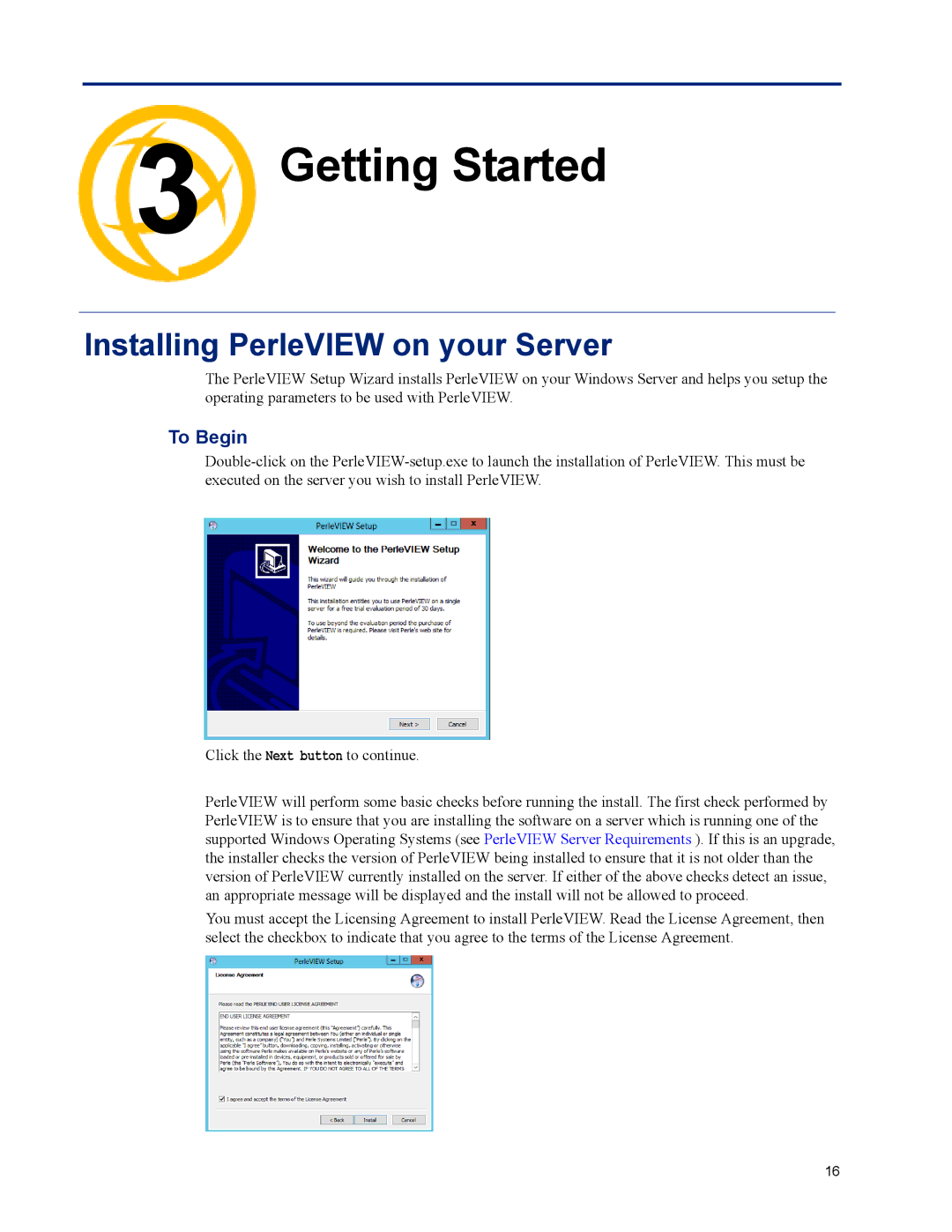3 | Getting Started |
Chapter 3
Installing PerleVIEW on your Server
The PerleVIEW Setup Wizard installs PerleVIEW on your Windows Server and helps you setup the operating parameters to be used with PerleVIEW.
To Begin
Click the Next button to continue.
PerleVIEW will perform some basic checks before running the install. The first check performed by PerleVIEW is to ensure that you are installing the software on a server which is running one of the supported Windows Operating Systems (see PerleVIEW Server Requirements ). If this is an upgrade, the installer checks the version of PerleVIEW being installed to ensure that it is not older than the version of PerleVIEW currently installed on the server. If either of the above checks detect an issue, an appropriate message will be displayed and the install will not be allowed to proceed.
You must accept the Licensing Agreement to install PerleVIEW. Read the License Agreement, then select the checkbox to indicate that you agree to the terms of the License Agreement.
16