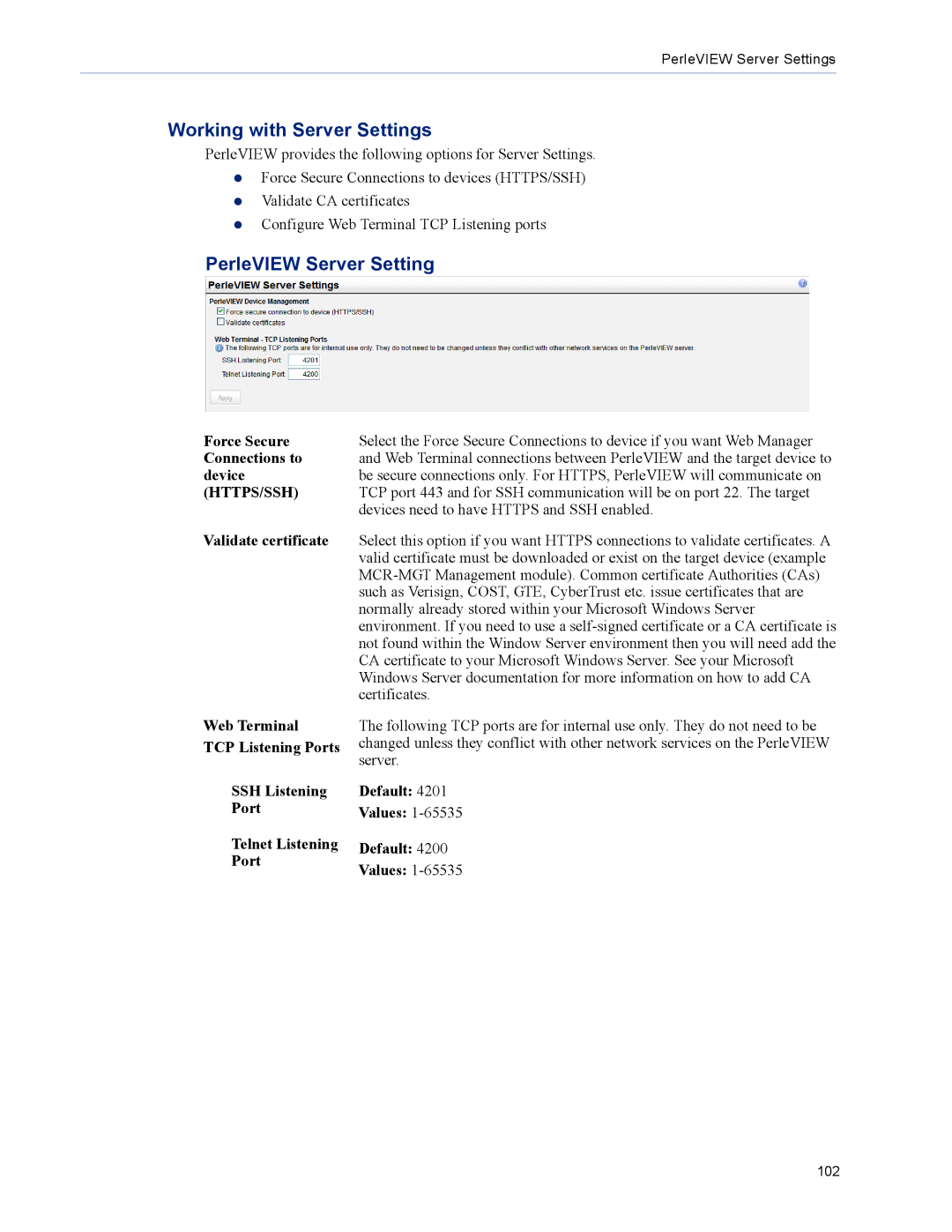PerleVIEW Server Settings
Working with Server Settings
PerleVIEW provides the following options for Server Settings.
zForce Secure Connections to devices (HTTPS/SSH)
zValidate CA certificates
zConfigure Web Terminal TCP Listening ports
PerleVIEW Server Setting
Force Secure Connections to device (HTTPS/SSH)
Validate certificate
Web Terminal
TCP Listening Ports
SSH Listening
Port
Telnet Listening Port
Select the Force Secure Connections to device if you want Web Manager and Web Terminal connections between PerleVIEW and the target device to be secure connections only. For HTTPS, PerleVIEW will communicate on TCP port 443 and for SSH communication will be on port 22. The target devices need to have HTTPS and SSH enabled.
Select this option if you want HTTPS connections to validate certificates. A valid certificate must be downloaded or exist on the target device (example
The following TCP ports are for internal use only. They do not need to be changed unless they conflict with other network services on the PerleVIEW server.
Default: 4201
Values: 1-65535
Default: 4200
Values:
102