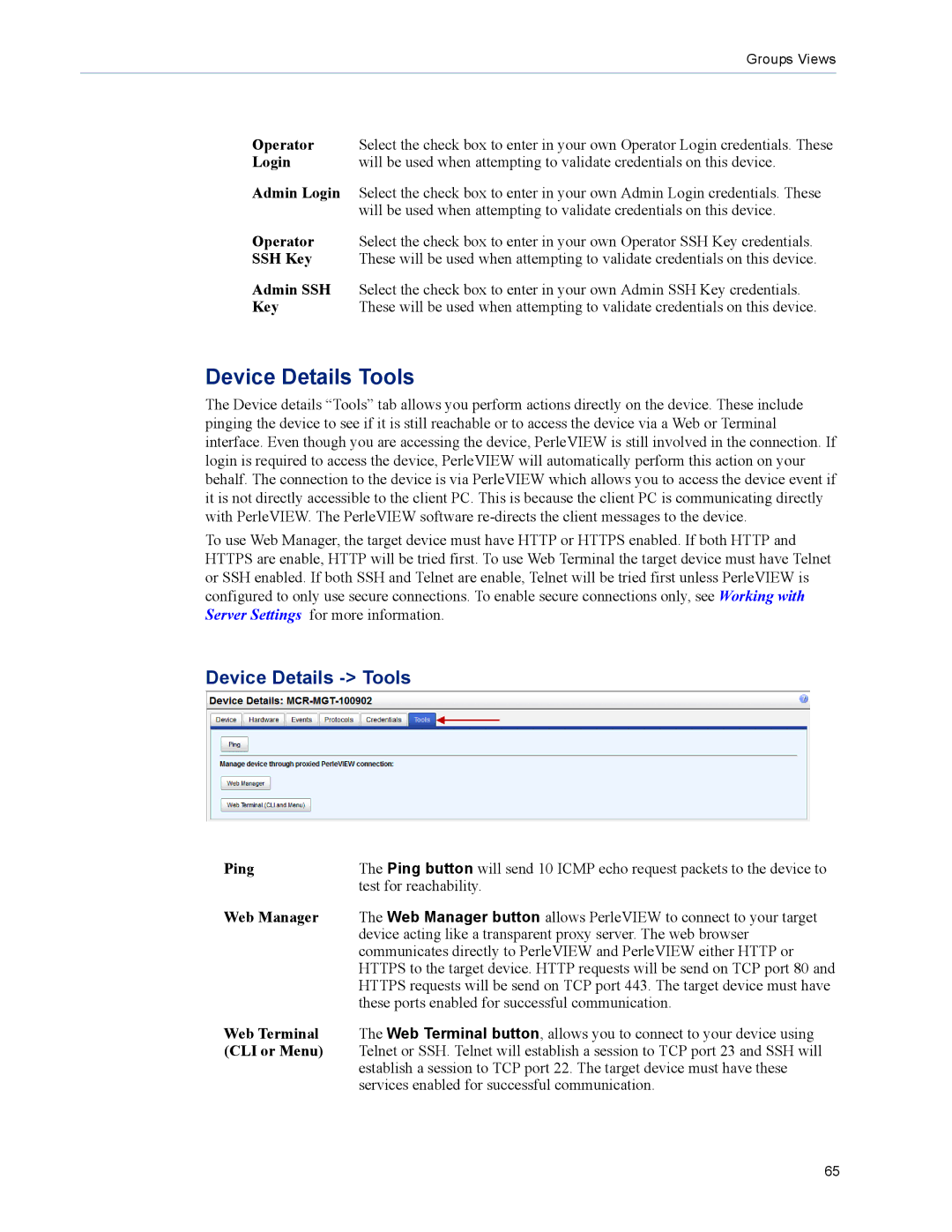Groups Views
Operator | Select the check box to enter in your own Operator Login credentials. These |
Login | will be used when attempting to validate credentials on this device. |
Admin Login | Select the check box to enter in your own Admin Login credentials. These |
| will be used when attempting to validate credentials on this device. |
Operator | Select the check box to enter in your own Operator SSH Key credentials. |
SSH Key | These will be used when attempting to validate credentials on this device. |
Admin SSH | Select the check box to enter in your own Admin SSH Key credentials. |
Key | These will be used when attempting to validate credentials on this device. |
Device Details Tools
The Device details “Tools” tab allows you perform actions directly on the device. These include pinging the device to see if it is still reachable or to access the device via a Web or Terminal interface. Even though you are accessing the device, PerleVIEW is still involved in the connection. If login is required to access the device, PerleVIEW will automatically perform this action on your behalf. The connection to the device is via PerleVIEW which allows you to access the device event if it is not directly accessible to the client PC. This is because the client PC is communicating directly with PerleVIEW. The PerleVIEW software
To use Web Manager, the target device must have HTTP or HTTPS enabled. If both HTTP and HTTPS are enable, HTTP will be tried first. To use Web Terminal the target device must have Telnet or SSH enabled. If both SSH and Telnet are enable, Telnet will be tried first unless PerleVIEW is configured to only use secure connections. To enable secure connections only, see Working with Server Settings for more information.
Device Details -> Tools
Ping | The Ping button will send 10 ICMP echo request packets to the device to |
| test for reachability. |
Web Manager | The Web Manager button allows PerleVIEW to connect to your target |
| device acting like a transparent proxy server. The web browser |
| communicates directly to PerleVIEW and PerleVIEW either HTTP or |
| HTTPS to the target device. HTTP requests will be send on TCP port 80 and |
| HTTPS requests will be send on TCP port 443. The target device must have |
| these ports enabled for successful communication. |
Web Terminal | The Web Terminal button, allows you to connect to your device using |
(CLI or Menu) | Telnet or SSH. Telnet will establish a session to TCP port 23 and SSH will |
| establish a session to TCP port 22. The target device must have these |
| services enabled for successful communication. |
65