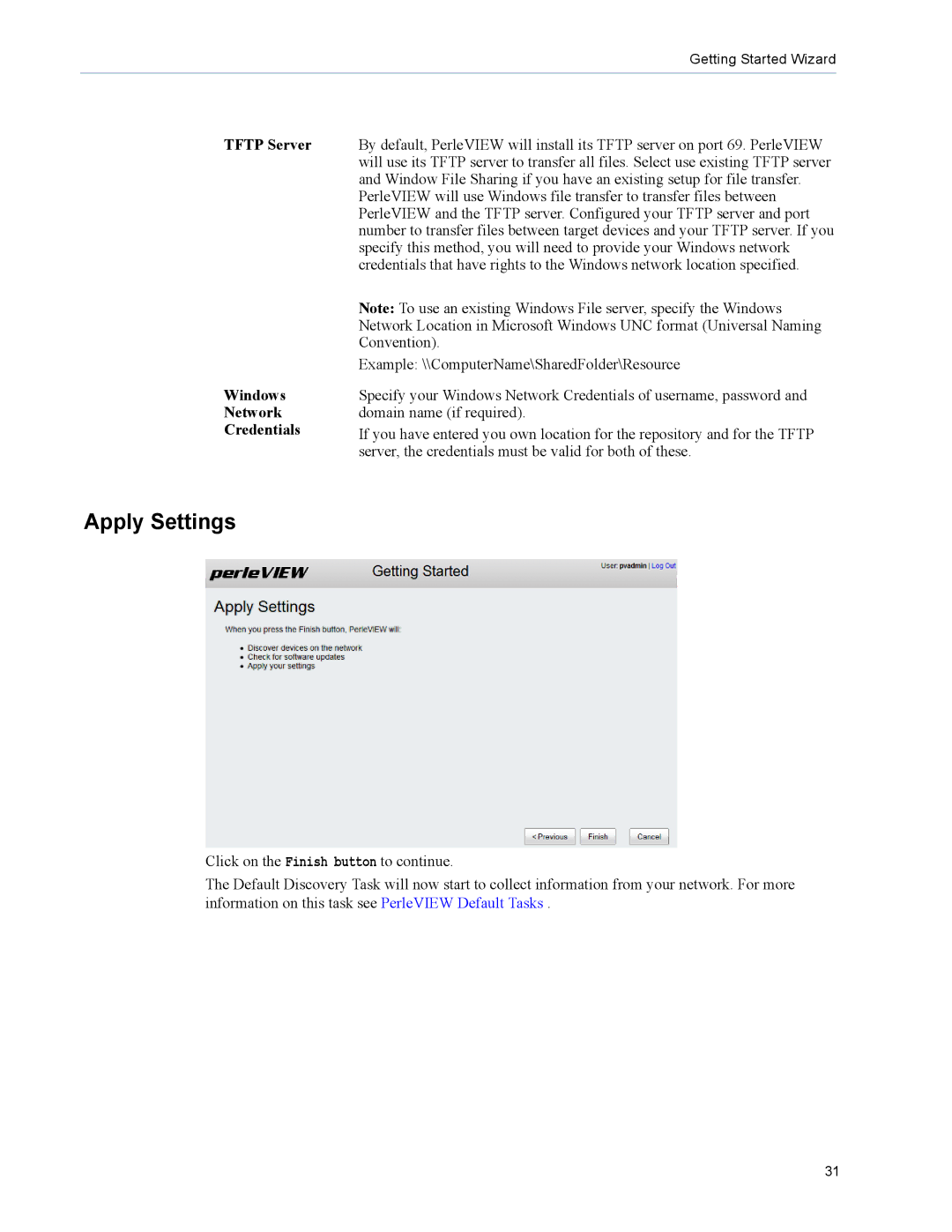Getting Started Wizard
TFTP Server | By default, PerleVIEW will install its TFTP server on port 69. PerleVIEW |
| will use its TFTP server to transfer all files. Select use existing TFTP server |
| and Window File Sharing if you have an existing setup for file transfer. |
| PerleVIEW will use Windows file transfer to transfer files between |
| PerleVIEW and the TFTP server. Configured your TFTP server and port |
| number to transfer files between target devices and your TFTP server. If you |
| specify this method, you will need to provide your Windows network |
| credentials that have rights to the Windows network location specified. |
| Note: To use an existing Windows File server, specify the Windows |
| Network Location in Microsoft Windows UNC format (Universal Naming |
| Convention). |
| Example: \\ComputerName\SharedFolder\Resource |
Windows | Specify your Windows Network Credentials of username, password and |
Network | domain name (if required). |
Credentials | If you have entered you own location for the repository and for the TFTP |
| server, the credentials must be valid for both of these. |
Apply Settings
Click on the Finish button to continue.
The Default Discovery Task will now start to collect information from your network. For more information on this task see PerleVIEW Default Tasks .
31