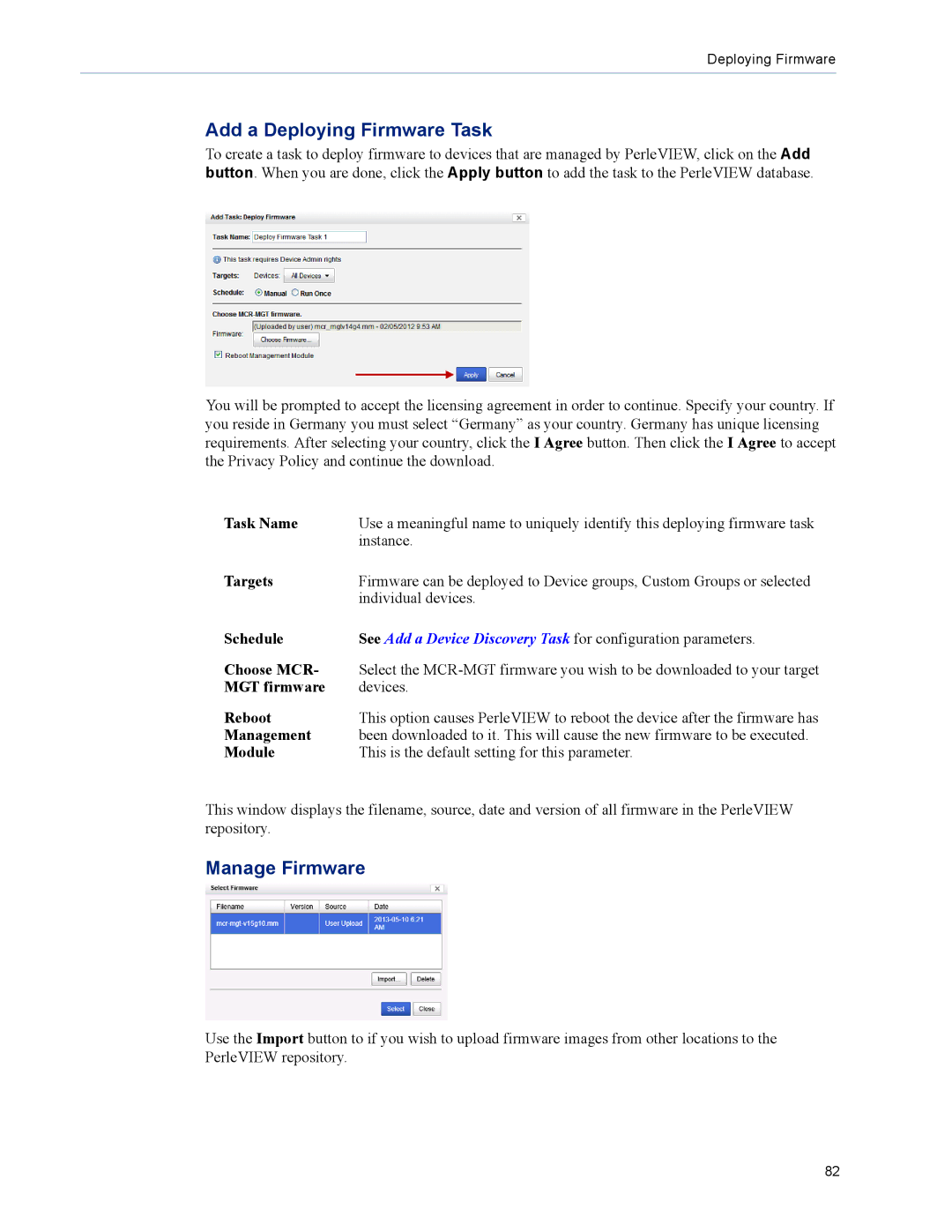Deploying Firmware
Add a Deploying Firmware Task
To create a task to deploy firmware to devices that are managed by PerleVIEW, click on the Add button. When you are done, click the Apply button to add the task to the PerleVIEW database.
You will be prompted to accept the licensing agreement in order to continue. Specify your country. If you reside in Germany you must select “Germany” as your country. Germany has unique licensing requirements. After selecting your country, click the I Agree button. Then click the I Agree to accept the Privacy Policy and continue the download.
Task Name | Use a meaningful name to uniquely identify this deploying firmware task |
| instance. |
Targets | Firmware can be deployed to Device groups, Custom Groups or selected |
| individual devices. |
Schedule | See Add a Device Discovery Task for configuration parameters. |
Choose MCR- | Select the |
MGT firmware | devices. |
Reboot | This option causes PerleVIEW to reboot the device after the firmware has |
Management | been downloaded to it. This will cause the new firmware to be executed. |
Module | This is the default setting for this parameter. |
This window displays the filename, source, date and version of all firmware in the PerleVIEW repository.
Manage Firmware
Use the Import button to if you wish to upload firmware images from other locations to the PerleVIEW repository.
82