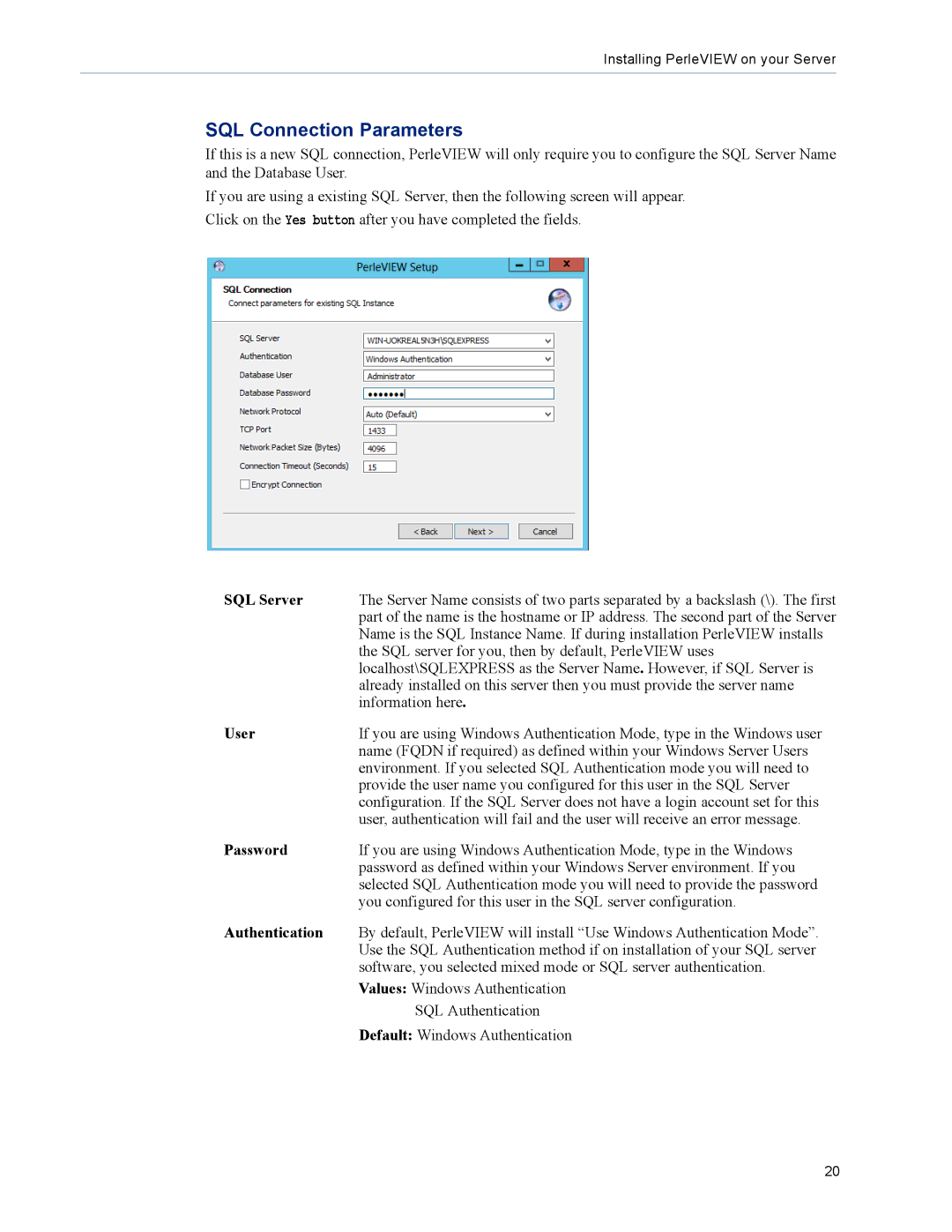Installing PerleVIEW on your Server
SQL Connection Parameters
If this is a new SQL connection, PerleVIEW will only require you to configure the SQL Server Name and the Database User.
If you are using a existing SQL Server, then the following screen will appear. Click on the Yes button after you have completed the fields.
SQL Server | The Server Name consists of two parts separated by a backslash (\). The first |
| part of the name is the hostname or IP address. The second part of the Server |
| Name is the SQL Instance Name. If during installation PerleVIEW installs |
| the SQL server for you, then by default, PerleVIEW uses |
| localhost\SQLEXPRESS as the Server Name. However, if SQL Server is |
| already installed on this server then you must provide the server name |
| information here. |
User | If you are using Windows Authentication Mode, type in the Windows user |
| name (FQDN if required) as defined within your Windows Server Users |
| environment. If you selected SQL Authentication mode you will need to |
| provide the user name you configured for this user in the SQL Server |
| configuration. If the SQL Server does not have a login account set for this |
| user, authentication will fail and the user will receive an error message. |
Password | If you are using Windows Authentication Mode, type in the Windows |
| password as defined within your Windows Server environment. If you |
| selected SQL Authentication mode you will need to provide the password |
| you configured for this user in the SQL server configuration. |
Authentication | By default, PerleVIEW will install “Use Windows Authentication Mode”. |
| Use the SQL Authentication method if on installation of your SQL server |
| software, you selected mixed mode or SQL server authentication. |
| Values: Windows Authentication |
| SQL Authentication |
| Default: Windows Authentication |
20