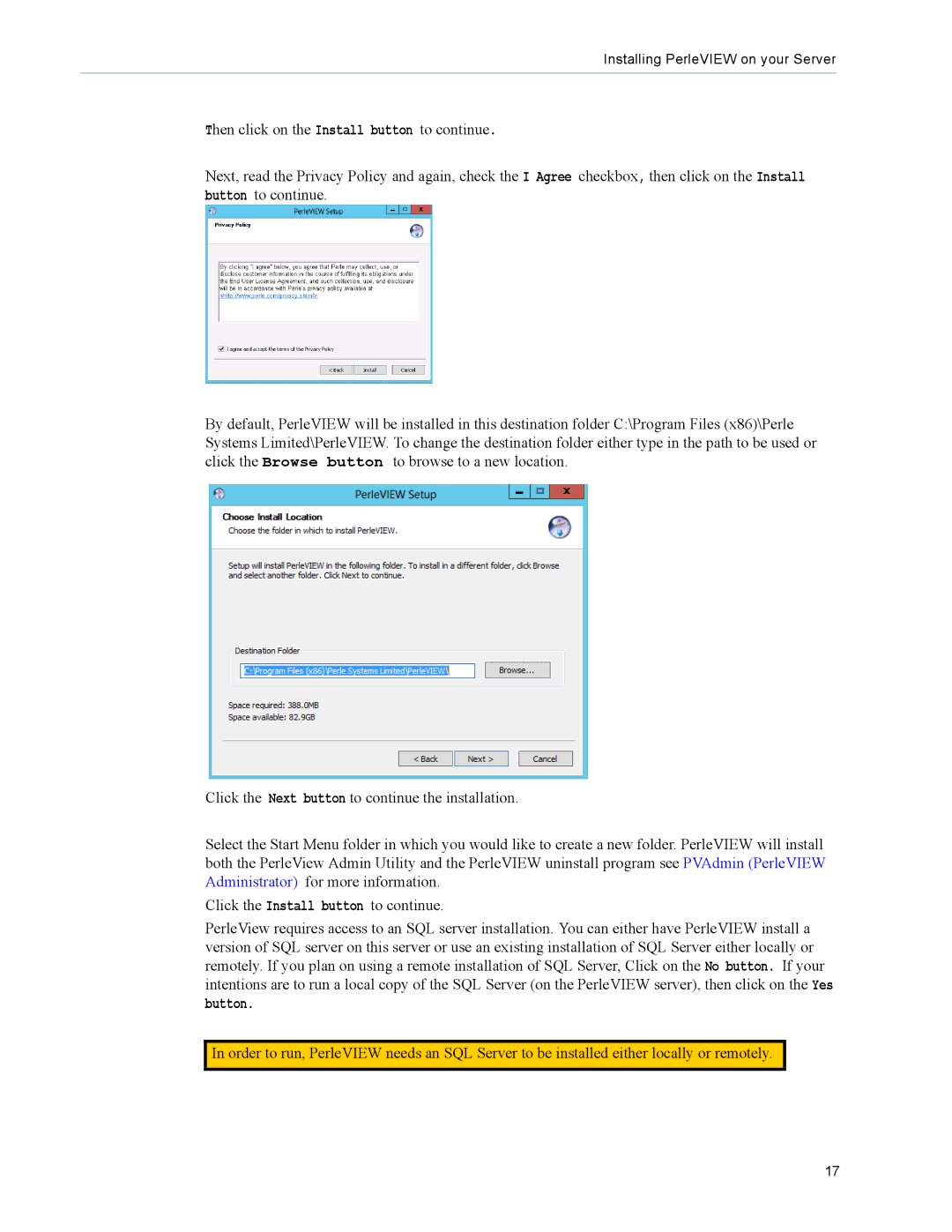Installing PerleVIEW on your Server
Then click on the Install button to continue.
Next, read the Privacy Policy and again, check the I Agree checkbox, then click on the Install button to continue.
By default, PerleVIEW will be installed in this destination folder C:\Program Files (x86)\Perle Systems Limited\PerleVIEW. To change the destination folder either type in the path to be used or click the Browse button to browse to a new location.
Click the Next button to continue the installation.
Select the Start Menu folder in which you would like to create a new folder. PerleVIEW will install both the PerleView Admin Utility and the PerleVIEW uninstall program see PVAdmin (PerleVIEW Administrator) for more information.
Click the Install button to continue.
PerleView requires access to an SQL server installation. You can either have PerleVIEW install a version of SQL server on this server or use an existing installation of SQL Server either locally or remotely. If you plan on using a remote installation of SQL Server, Click on the No button. If your intentions are to run a local copy of the SQL Server (on the PerleVIEW server), then click on the Yes
button.
In order to run, PerleVIEW needs an SQL Server to be installed either locally or remotely.
17