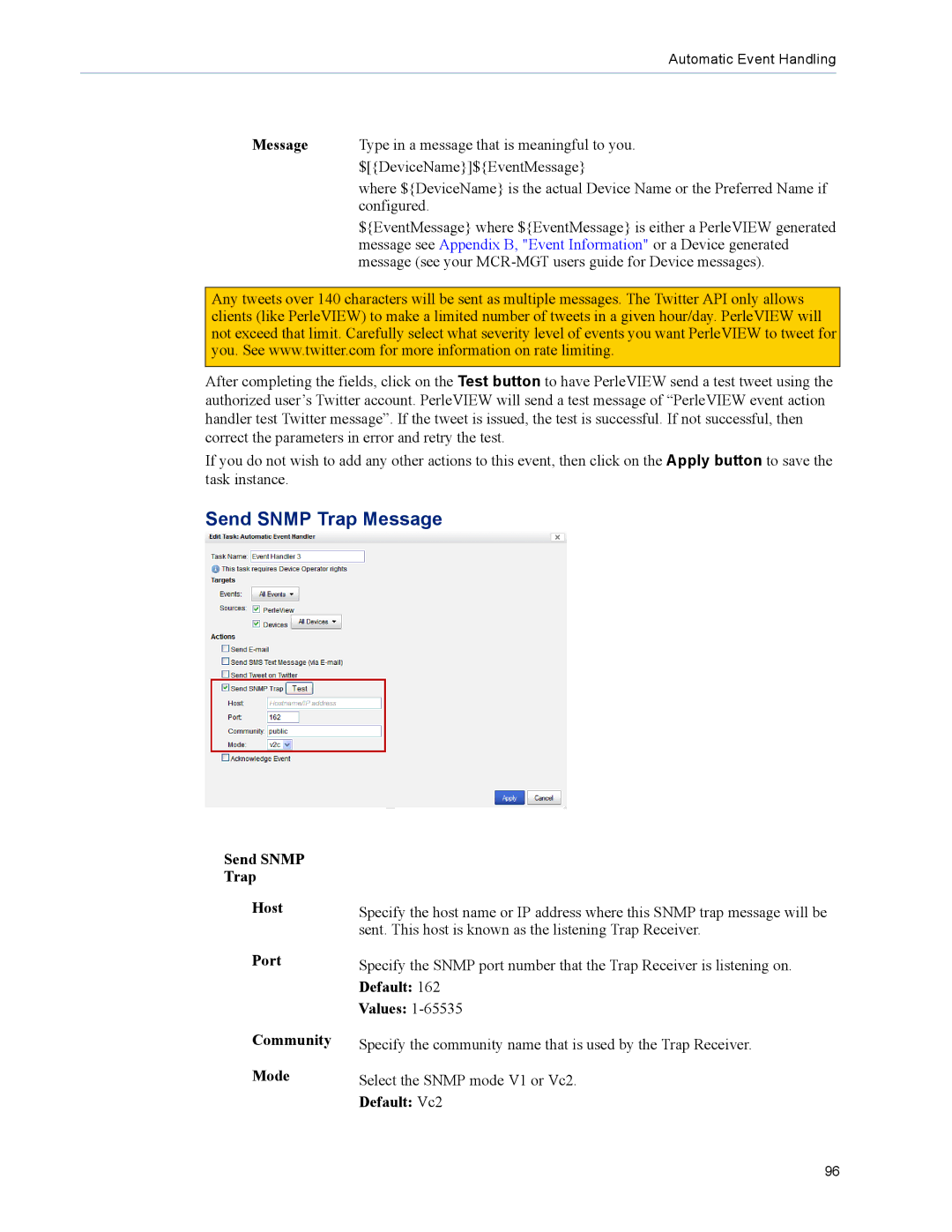Automatic Event Handling
Message Type in a message that is meaningful to you. $[{DeviceName}]${EventMessage}
where ${DeviceName} is the actual Device Name or the Preferred Name if configured.
${EventMessage} where ${EventMessage} is either a PerleVIEW generated message see Appendix B, "Event Information" or a Device generated message (see your
Any tweets over 140 characters will be sent as multiple messages. The Twitter API only allows clients (like PerleVIEW) to make a limited number of tweets in a given hour/day. PerleVIEW will not exceed that limit. Carefully select what severity level of events you want PerleVIEW to tweet for you. See www.twitter.com for more information on rate limiting.
After completing the fields, click on the Test button to have PerleVIEW send a test tweet using the authorized user’s Twitter account. PerleVIEW will send a test message of “PerleVIEW event action handler test Twitter message”. If the tweet is issued, the test is successful. If not successful, then correct the parameters in error and retry the test.
If you do not wish to add any other actions to this event, then click on the Apply button to save the task instance.
Send SNMP Trap Message
Send SNMP Trap
Host
Port
Community
Mode
Specify the host name or IP address where this SNMP trap message will be sent. This host is known as the listening Trap Receiver.
Specify the SNMP port number that the Trap Receiver is listening on.
Default: 162
Values: 1-65535
Specify the community name that is used by the Trap Receiver.
Select the SNMP mode V1 or Vc2.
Default: Vc2
96