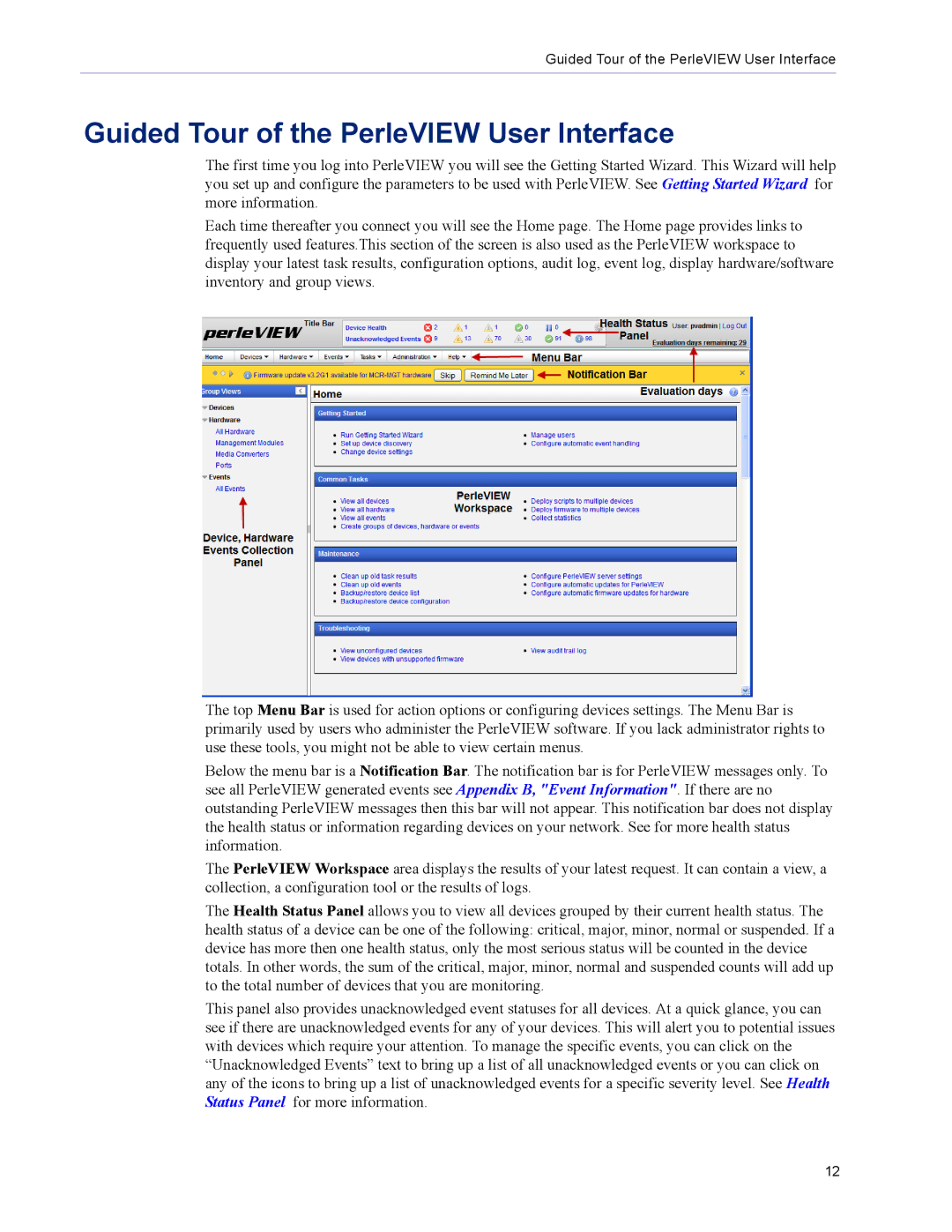Guided Tour of the PerleVIEW User Interface
Guided Tour of the PerleVIEW User Interface
The first time you log into PerleVIEW you will see the Getting Started Wizard. This Wizard will help you set up and configure the parameters to be used with PerleVIEW. See Getting Started Wizard for more information.
Each time thereafter you connect you will see the Home page. The Home page provides links to frequently used features.This section of the screen is also used as the PerleVIEW workspace to display your latest task results, configuration options, audit log, event log, display hardware/software inventory and group views.
The top Menu Bar is used for action options or configuring devices settings. The Menu Bar is primarily used by users who administer the PerleVIEW software. If you lack administrator rights to use these tools, you might not be able to view certain menus.
Below the menu bar is a Notification Bar. The notification bar is for PerleVIEW messages only. To see all PerleVIEW generated events see Appendix B, "Event Information". If there are no outstanding PerleVIEW messages then this bar will not appear. This notification bar does not display the health status or information regarding devices on your network. See for more health status information.
The PerleVIEW Workspace area displays the results of your latest request. It can contain a view, a collection, a configuration tool or the results of logs.
The Health Status Panel allows you to view all devices grouped by their current health status. The health status of a device can be one of the following: critical, major, minor, normal or suspended. If a device has more then one health status, only the most serious status will be counted in the device totals. In other words, the sum of the critical, major, minor, normal and suspended counts will add up to the total number of devices that you are monitoring.
This panel also provides unacknowledged event statuses for all devices. At a quick glance, you can see if there are unacknowledged events for any of your devices. This will alert you to potential issues with devices which require your attention. To manage the specific events, you can click on the “Unacknowledged Events” text to bring up a list of all unacknowledged events or you can click on any of the icons to bring up a list of unacknowledged events for a specific severity level. See Health Status Panel for more information.
12