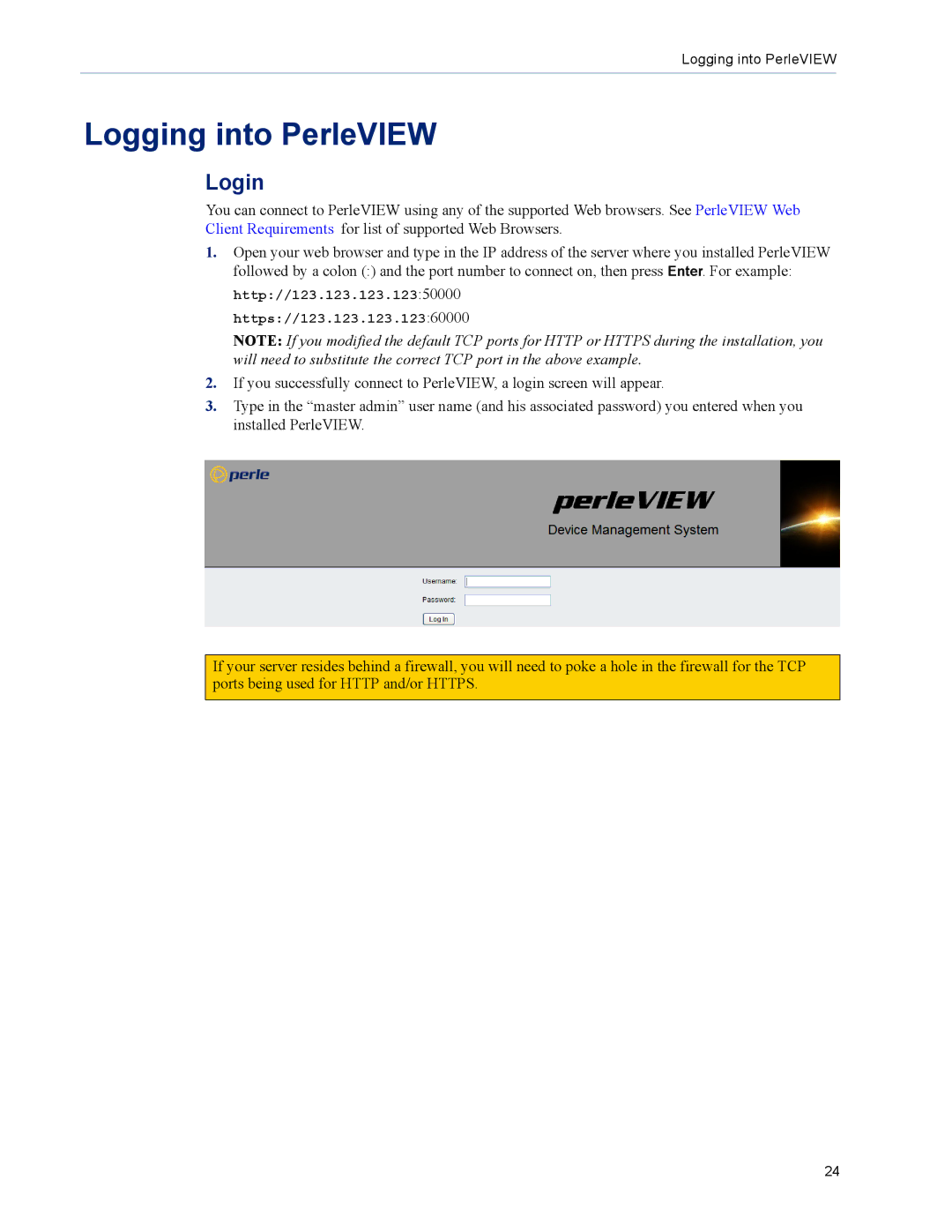Logging into PerleVIEW
Logging into PerleVIEW
Login
You can connect to PerleVIEW using any of the supported Web browsers. See PerleVIEW Web Client Requirements for list of supported Web Browsers.
1.Open your web browser and type in the IP address of the server where you installed PerleVIEW followed by a colon (:) and the port number to connect on, then press Enter. For example: http://123.123.123.123:50000
https://123.123.123.123:60000
NOTE: If you modified the default TCP ports for HTTP or HTTPS during the installation, you will need to substitute the correct TCP port in the above example.
2.If you successfully connect to PerleVIEW, a login screen will appear.
3.Type in the “master admin” user name (and his associated password) you entered when you installed PerleVIEW.
If your server resides behind a firewall, you will need to poke a hole in the firewall for the TCP ports being used for HTTP and/or HTTPS.
24