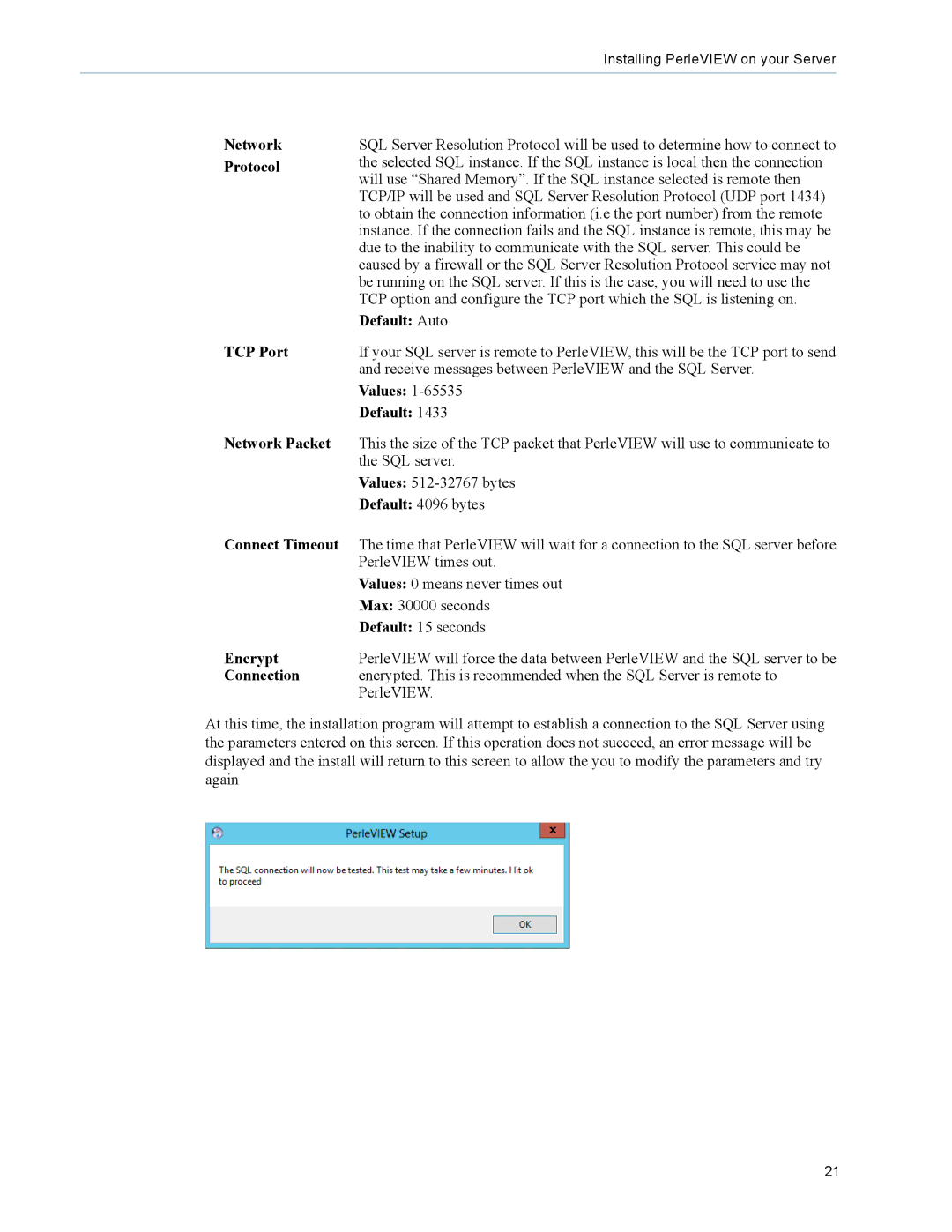Installing PerleVIEW on your Server
Network | SQL Server Resolution Protocol will be used to determine how to connect to |
Protocol | the selected SQL instance. If the SQL instance is local then the connection |
| will use “Shared Memory”. If the SQL instance selected is remote then |
| TCP/IP will be used and SQL Server Resolution Protocol (UDP port 1434) |
| to obtain the connection information (i.e the port number) from the remote |
| instance. If the connection fails and the SQL instance is remote, this may be |
| due to the inability to communicate with the SQL server. This could be |
| caused by a firewall or the SQL Server Resolution Protocol service may not |
| be running on the SQL server. If this is the case, you will need to use the |
| TCP option and configure the TCP port which the SQL is listening on. |
| Default: Auto |
TCP Port | If your SQL server is remote to PerleVIEW, this will be the TCP port to send |
| and receive messages between PerleVIEW and the SQL Server. |
| Values: |
| Default: 1433 |
Network Packet | This the size of the TCP packet that PerleVIEW will use to communicate to |
| the SQL server. |
| Values: |
| Default: 4096 bytes |
Connect Timeout | The time that PerleVIEW will wait for a connection to the SQL server before |
| PerleVIEW times out. |
| Values: 0 means never times out |
| Max: 30000 seconds |
| Default: 15 seconds |
Encrypt | PerleVIEW will force the data between PerleVIEW and the SQL server to be |
Connection | encrypted. This is recommended when the SQL Server is remote to |
| PerleVIEW. |
At this time, the installation program will attempt to establish a connection to the SQL Server using the parameters entered on this screen. If this operation does not succeed, an error message will be displayed and the install will return to this screen to allow the you to modify the parameters and try again
21