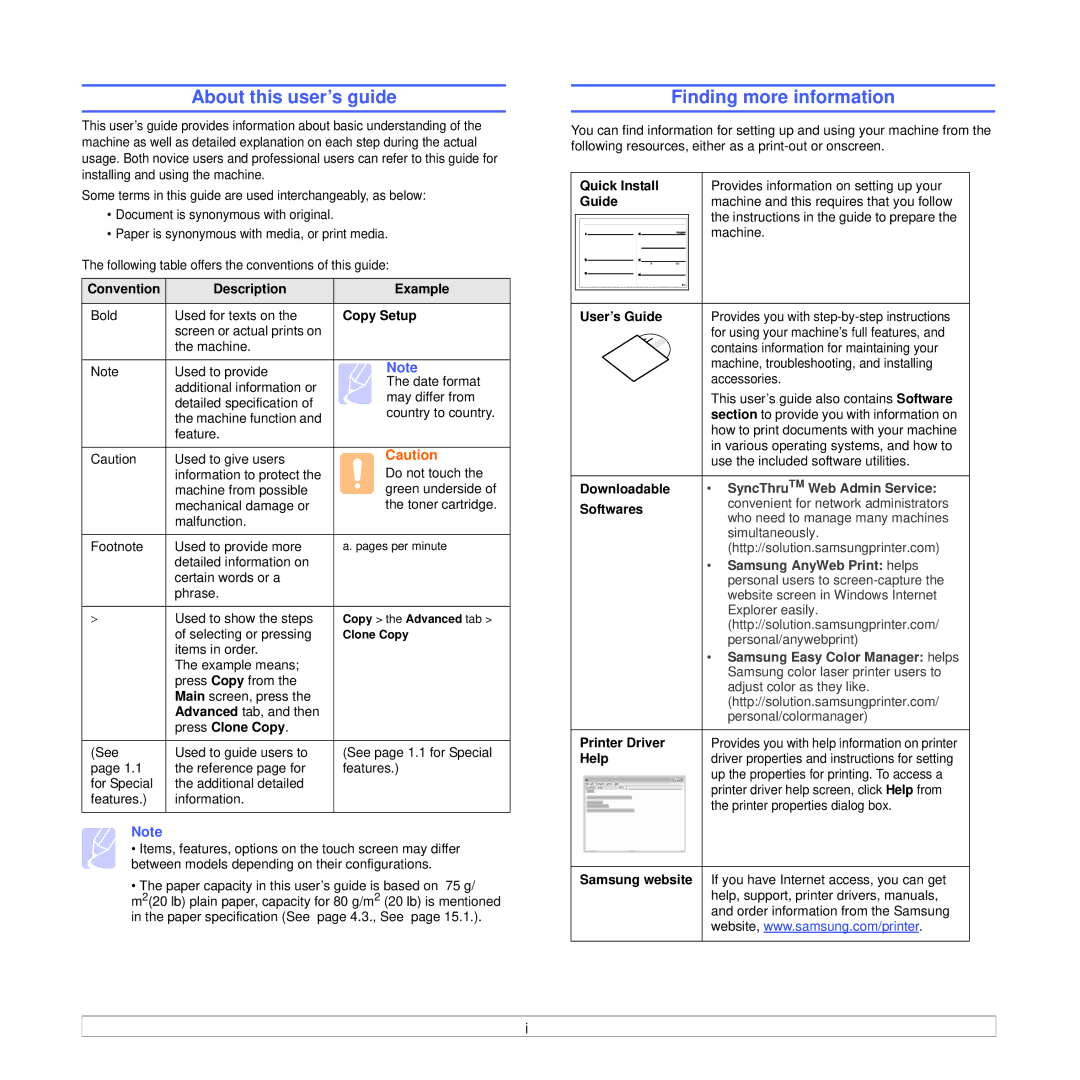About this user’s guide
This user’s guide provides information about basic understanding of the machine as well as detailed explanation on each step during the actual usage. Both novice users and professional users can refer to this guide for installing and using the machine.
Some terms in this guide are used interchangeably, as below:
•Document is synonymous with original.
•Paper is synonymous with media, or print media.
The following table offers the conventions of this guide:
Convention | Description | Example |
|
|
|
Bold | Used for texts on the | Copy Setup |
| screen or actual prints on |
|
| the machine. |
|
|
|
|
Note | Used to provide | Note |
| additional information or | The date format |
| may differ from | |
| detailed specification of | |
| country to country. | |
| the machine function and | |
|
| |
| feature. |
|
|
|
|
Caution | Used to give users | Caution |
| information to protect the | Do not touch the |
| machine from possible | green underside of |
| mechanical damage or | the toner cartridge. |
| malfunction. |
|
|
|
|
Footnote | Used to provide more | a. pages per minute |
| detailed information on |
|
| certain words or a |
|
| phrase. |
|
|
|
|
> | Used to show the steps | Copy > the Advanced tab > |
| of selecting or pressing | Clone Copy |
| items in order. |
|
| The example means; |
|
| press Copy from the |
|
| Main screen, press the |
|
| Advanced tab, and then |
|
| press Clone Copy. |
|
|
|
|
(See | Used to guide users to | (See page 1.1 for Special |
page 1.1 | the reference page for | features.) |
for Special | the additional detailed |
|
features.) | information. |
|
|
|
|
Note
• Items, features, options on the touch screen may differ between models depending on their configurations.
• The paper capacity in this user’s guide is based on 75 g/
m2(20 lb) plain paper, capacity for 80 g/m2 (20 lb) is mentioned in the paper specification (See page 4.3., See page 15.1.).
Finding more information
You can find information for setting up and using your machine from the following resources, either as a
| Quick Install | Provides information on setting up your | |||||
| Guide | machine and this requires that you follow | |||||
|
|
|
|
|
|
| the instructions in the guide to prepare the |
|
|
|
|
|
|
| |
|
|
|
|
|
|
| machine. |
|
|
|
|
|
|
| |
|
|
|
|
|
|
|
|
|
|
|
|
|
|
|
|
|
|
|
|
|
|
|
|
|
|
|
|
|
|
|
|
|
|
|
|
|
|
|
|
|
|
|
|
|
|
|
|
|
|
|
|
|
|
|
|
User’s Guide | Provides you with |
| for using your machine’s full features, and |
| contains information for maintaining your |
| machine, troubleshooting, and installing |
| accessories. |
This user’s guide also contains Software section to provide you with information on how to print documents with your machine in various operating systems, and how to use the included software utilities.
Downloadable | • SyncThruTM Web Admin Service: | ||||||||
Softwares | convenient for network administrators | ||||||||
who need to manage many machines | |||||||||
|
|
|
|
|
|
|
| ||
|
|
|
|
|
|
|
| simultaneously. | |
|
|
|
|
|
|
|
| (http://solution.samsungprinter.com) | |
|
|
|
|
|
|
|
| • Samsung AnyWeb Print: helps | |
|
|
|
|
|
|
|
| personal users to | |
|
|
|
|
|
|
|
| website screen in Windows Internet | |
|
|
|
|
|
|
|
| Explorer easily. | |
|
|
|
|
|
|
|
| (http://solution.samsungprinter.com/ | |
|
|
|
|
|
|
|
| personal/anywebprint) | |
|
|
|
|
|
|
|
| • Samsung Easy Color Manager: helps | |
|
|
|
|
|
|
|
| Samsung color laser printer users to | |
|
|
|
|
|
|
|
| adjust color as they like. | |
|
|
|
|
|
|
|
| (http://solution.samsungprinter.com/ | |
|
|
|
|
|
|
|
| personal/colormanager) | |
|
|
|
|
|
|
|
|
| |
Printer Driver | Provides you with help information on printer | ||||||||
Help | driver properties and instructions for setting | ||||||||
|
|
|
|
|
|
|
| up the properties for printing. To access a | |
|
|
|
|
|
|
|
| printer driver help screen, click Help from | |
|
|
|
|
|
|
|
| ||
|
|
|
|
|
|
|
| the printer properties dialog box. | |
|
|
|
|
|
|
|
| ||
|
|
|
|
|
|
|
|
| |
Samsung website If you have Internet access, you can get help, support, printer drivers, manuals, and order information from the Samsung website, www.samsung.com/printer.
i