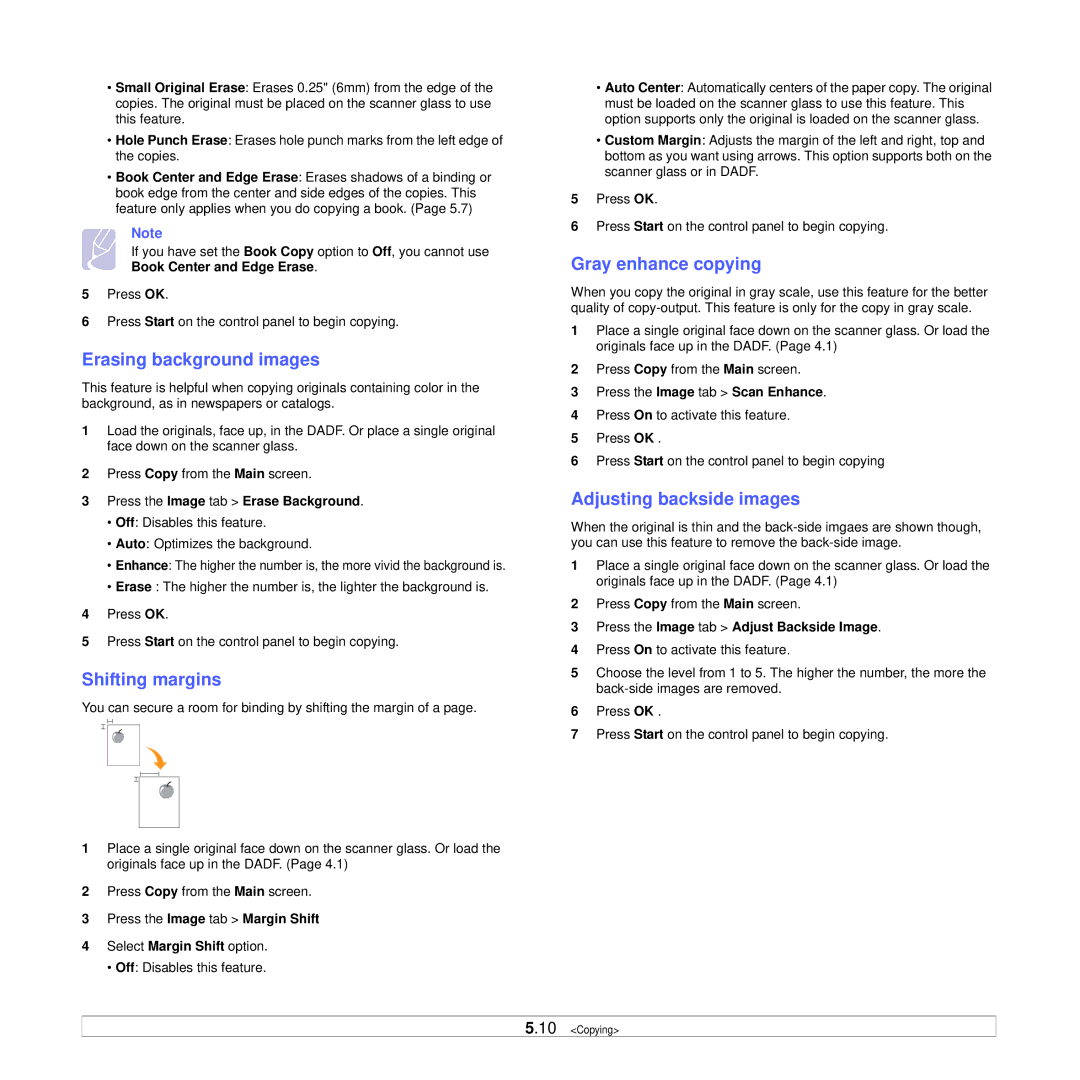•Small Original Erase: Erases 0.25" (6mm) from the edge of the copies. The original must be placed on the scanner glass to use this feature.
•Hole Punch Erase: Erases hole punch marks from the left edge of the copies.
•Book Center and Edge Erase: Erases shadows of a binding or book edge from the center and side edges of the copies. This feature only applies when you do copying a book. (Page 5.7)
Note
If you have set the Book Copy option to Off, you cannot use Book Center and Edge Erase.
5Press OK.
6Press Start on the control panel to begin copying.
Erasing background images
This feature is helpful when copying originals containing color in the background, as in newspapers or catalogs.
1Load the originals, face up, in the DADF. Or place a single original face down on the scanner glass.
2Press Copy from the Main screen.
3Press the Image tab > Erase Background.
•Off: Disables this feature.
•Auto: Optimizes the background.
•Enhance: The higher the number is, the more vivid the background is.
•Erase : The higher the number is, the lighter the background is.
4Press OK.
5Press Start on the control panel to begin copying.
Shifting margins
You can secure a room for binding by shifting the margin of a page.
1Place a single original face down on the scanner glass. Or load the originals face up in the DADF. (Page 4.1)
2Press Copy from the Main screen.
3Press the Image tab > Margin Shift
4Select Margin Shift option.
• Off: Disables this feature.
•Auto Center: Automatically centers of the paper copy. The original must be loaded on the scanner glass to use this feature. This option supports only the original is loaded on the scanner glass.
•Custom Margin: Adjusts the margin of the left and right, top and bottom as you want using arrows. This option supports both on the scanner glass or in DADF.
5Press OK.
6Press Start on the control panel to begin copying.
Gray enhance copying
When you copy the original in gray scale, use this feature for the better quality of
1Place a single original face down on the scanner glass. Or load the originals face up in the DADF. (Page 4.1)
2Press Copy from the Main screen.
3Press the Image tab > Scan Enhance.
4Press On to activate this feature.
5Press OK .
6Press Start on the control panel to begin copying
Adjusting backside images
When the original is thin and the
1Place a single original face down on the scanner glass. Or load the originals face up in the DADF. (Page 4.1)
2Press Copy from the Main screen.
3Press the Image tab > Adjust Backside Image.
4Press On to activate this feature.
5Choose the level from 1 to 5. The higher the number, the more the
6Press OK .
7Press Start on the control panel to begin copying.
5.10 <Copying>