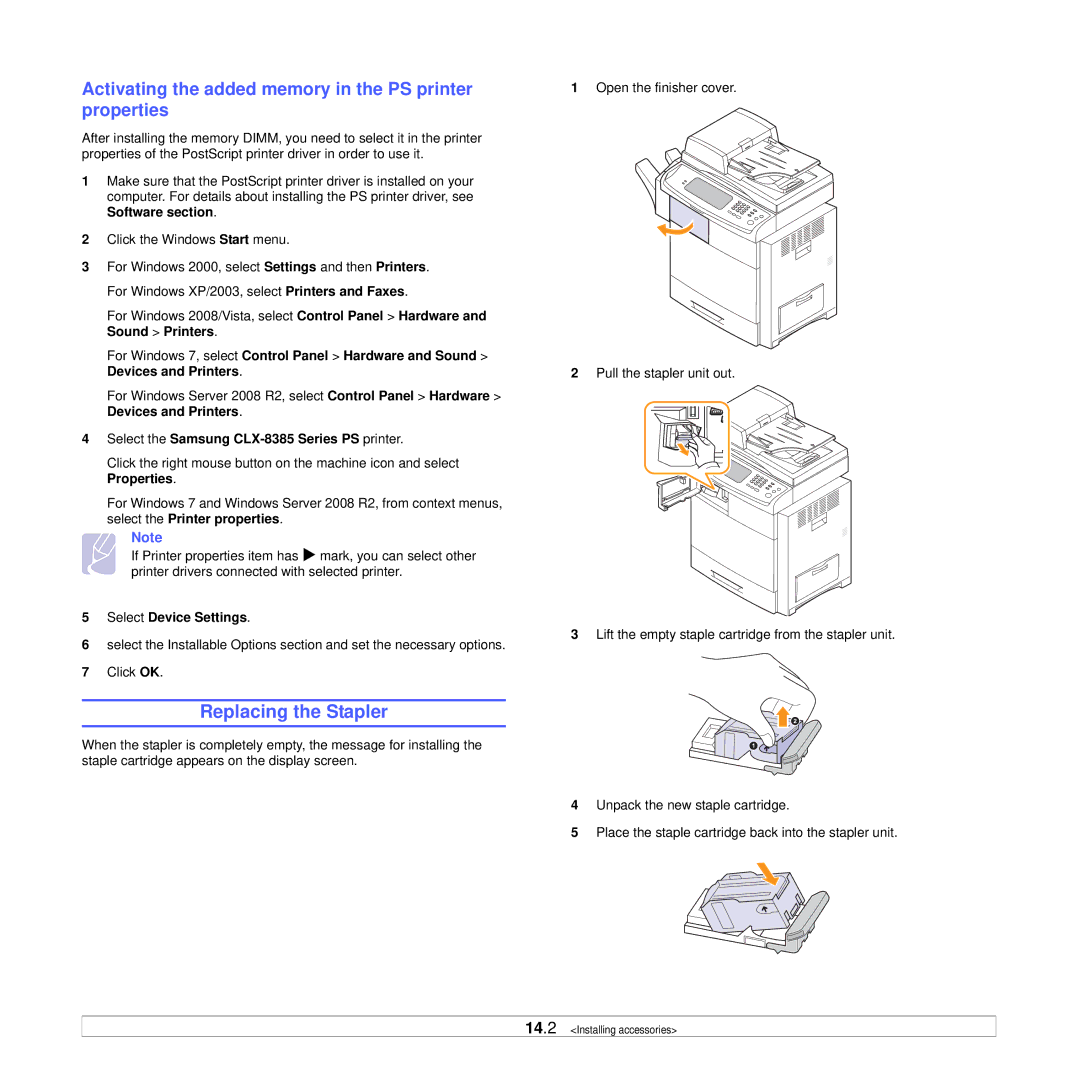Activating the added memory in the PS printer properties
After installing the memory DIMM, you need to select it in the printer properties of the PostScript printer driver in order to use it.
1Make sure that the PostScript printer driver is installed on your computer. For details about installing the PS printer driver, see Software section.
2Click the Windows Start menu.
3For Windows 2000, select Settings and then Printers. For Windows XP/2003, select Printers and Faxes.
For Windows 2008/Vista, select Control Panel > Hardware and Sound > Printers.
For Windows 7, select Control Panel > Hardware and Sound > Devices and Printers.
For Windows Server 2008 R2, select Control Panel > Hardware > Devices and Printers.
4Select the Samsung CLX-8385 Series PS printer.
Click the right mouse button on the machine icon and select Properties.
For Windows 7 and Windows Server 2008 R2, from context menus, select the Printer properties.
Note
If Printer properties item has X mark, you can select other printer drivers connected with selected printer.
5Select Device Settings.
6select the Installable Options section and set the necessary options.
7Click OK.
Replacing the Stapler
When the stapler is completely empty, the message for installing the staple cartridge appears on the display screen.
1Open the finisher cover.
2Pull the stapler unit out.
3Lift the empty staple cartridge from the stapler unit.
4Unpack the new staple cartridge.
5Place the staple cartridge back into the stapler unit.
14.2 <Installing accessories>