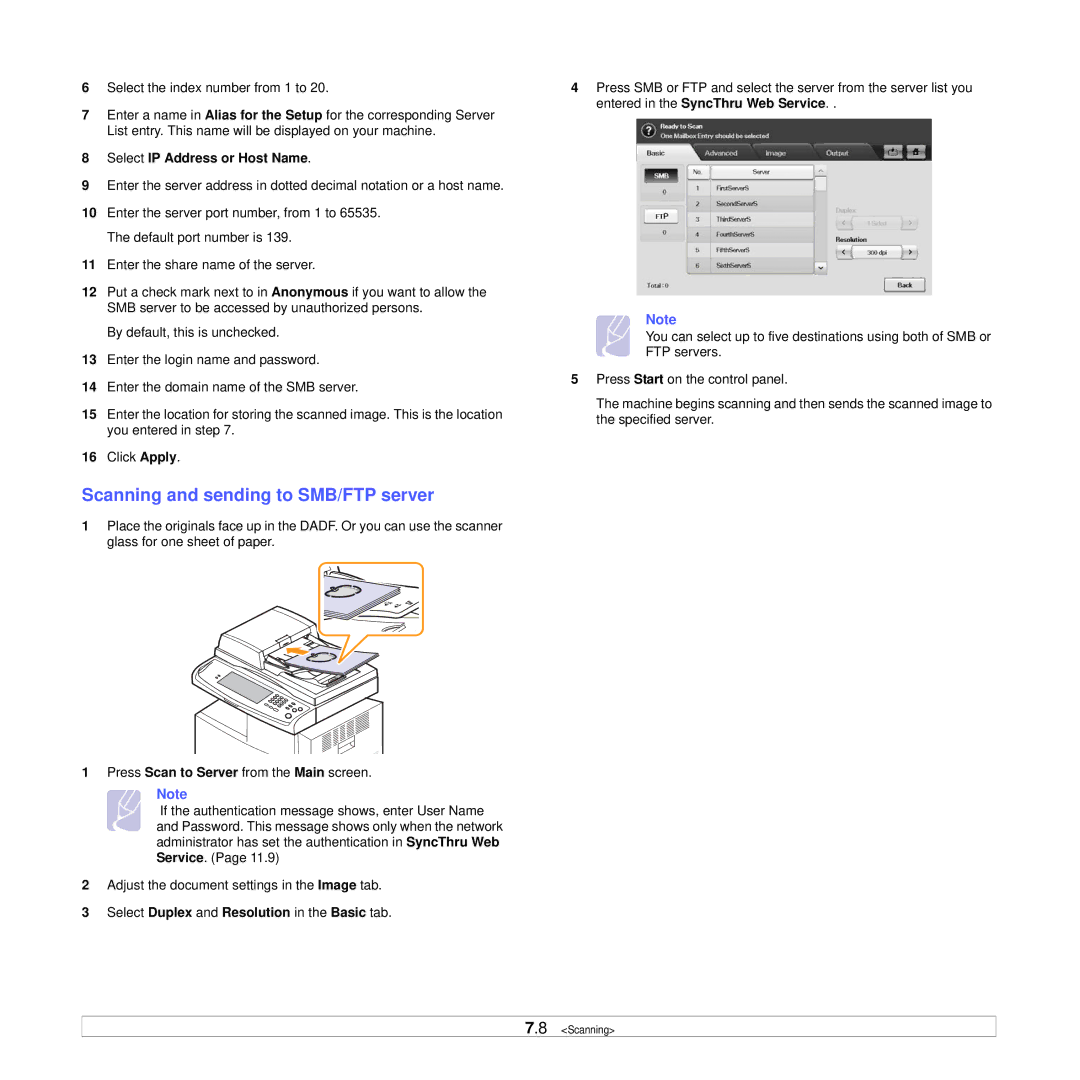6Select the index number from 1 to 20.
7Enter a name in Alias for the Setup for the corresponding Server List entry. This name will be displayed on your machine.
8Select IP Address or Host Name.
9Enter the server address in dotted decimal notation or a host name.
10Enter the server port number, from 1 to 65535. The default port number is 139.
11Enter the share name of the server.
12Put a check mark next to in Anonymous if you want to allow the SMB server to be accessed by unauthorized persons.
By default, this is unchecked.
13Enter the login name and password.
14Enter the domain name of the SMB server.
15Enter the location for storing the scanned image. This is the location you entered in step 7.
16Click Apply.
Scanning and sending to SMB/FTP server
1Place the originals face up in the DADF. Or you can use the scanner glass for one sheet of paper.
1Press Scan to Server from the Main screen.
Note
If the authentication message shows, enter User Name and Password. This message shows only when the network administrator has set the authentication in SyncThru Web Service. (Page 11.9)
2Adjust the document settings in the Image tab.
3Select Duplex and Resolution in the Basic tab.
4Press SMB or FTP and select the server from the server list you entered in the SyncThru Web Service. .
Note
You can select up to five destinations using both of SMB or FTP servers.
5Press Start on the control panel.
The machine begins scanning and then sends the scanned image to the specified server.
7.8 <Scanning>