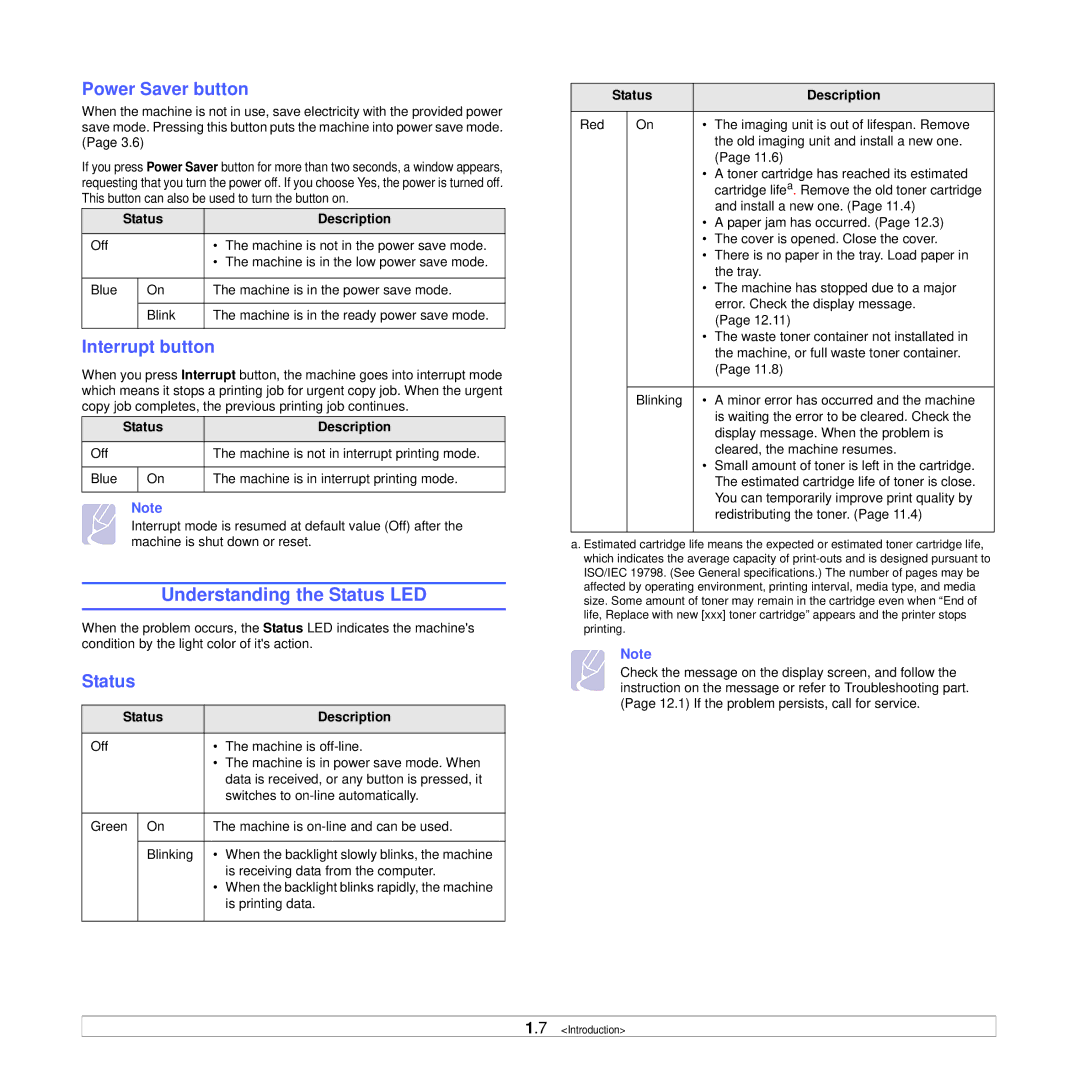Power Saver button
When the machine is not in use, save electricity with the provided power save mode. Pressing this button puts the machine into power save mode. (Page 3.6)
If you press Power Saver button for more than two seconds, a window appears, requesting that you turn the power off. If you choose Yes, the power is turned off. This button can also be used to turn the button on.
| Status |
| Description | |
|
|
|
|
|
Off |
|
| • | The machine is not in the power save mode. |
|
|
| • | The machine is in the low power save mode. |
|
|
|
| |
Blue |
| On | The machine is in the power save mode. | |
|
|
|
| |
|
| Blink | The machine is in the ready power save mode. | |
|
|
|
|
|
Interrupt button
When you press Interrupt button, the machine goes into interrupt mode which means it stops a printing job for urgent copy job. When the urgent copy job completes, the previous printing job continues.
| Status | Description | |
|
|
|
|
Off |
|
| The machine is not in interrupt printing mode. |
|
|
|
|
Blue |
| On | The machine is in interrupt printing mode. |
|
|
|
|
Note
Interrupt mode is resumed at default value (Off) after the machine is shut down or reset.
Understanding the Status LED
When the problem occurs, the Status LED indicates the machine's condition by the light color of it's action.
Status
Status |
| Description | |
|
|
|
|
Off | • | The machine is | |
|
| • | The machine is in power save mode. When |
|
|
| data is received, or any button is pressed, it |
|
|
| switches to |
|
| ||
Green | On | The machine is | |
|
|
| |
| Blinking | • When the backlight slowly blinks, the machine | |
|
|
| is receiving data from the computer. |
|
| • When the backlight blinks rapidly, the machine | |
|
|
| is printing data. |
|
|
|
|
| Status |
| Description | |
|
|
|
|
|
Red |
| On | • | The imaging unit is out of lifespan. Remove |
|
|
|
| the old imaging unit and install a new one. |
|
|
|
| (Page 11.6) |
|
|
| • | A toner cartridge has reached its estimated |
|
|
|
| cartridge lifea. Remove the old toner cartridge |
|
|
|
| and install a new one. (Page 11.4) |
|
|
| • | A paper jam has occurred. (Page 12.3) |
|
|
| • | The cover is opened. Close the cover. |
|
|
| • | There is no paper in the tray. Load paper in |
|
|
|
| the tray. |
|
|
| • | The machine has stopped due to a major |
|
|
|
| error. Check the display message. |
|
|
|
| (Page 12.11) |
|
|
| • | The waste toner container not installated in |
|
|
|
| the machine, or full waste toner container. |
|
|
|
| (Page 11.8) |
|
|
|
|
|
|
| Blinking | • | A minor error has occurred and the machine |
|
|
|
| is waiting the error to be cleared. Check the |
|
|
|
| display message. When the problem is |
|
|
|
| cleared, the machine resumes. |
|
|
| • | Small amount of toner is left in the cartridge. |
|
|
|
| The estimated cartridge life of toner is close. |
|
|
|
| You can temporarily improve print quality by |
|
|
|
| redistributing the toner. (Page 11.4) |
|
|
|
|
|
a. Estimated cartridge life means the expected or estimated toner cartridge life, which indicates the average capacity of
Note
Check the message on the display screen, and follow the instruction on the message or refer to Troubleshooting part. (Page 12.1) If the problem persists, call for service.
1.7 <Introduction>