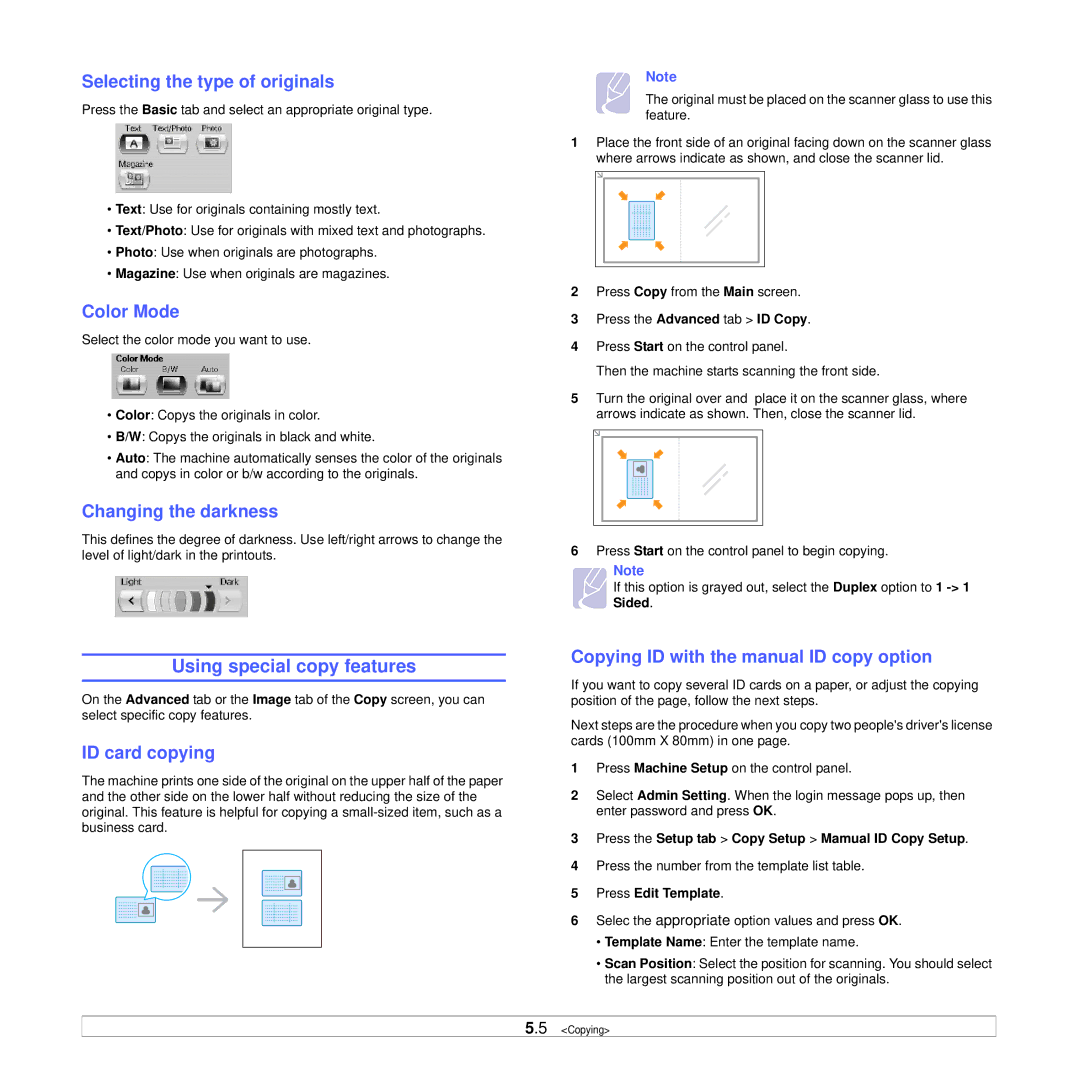Selecting the type of originals
Press the Basic tab and select an appropriate original type.
•Text: Use for originals containing mostly text.
•Text/Photo: Use for originals with mixed text and photographs.
•Photo: Use when originals are photographs.
•Magazine: Use when originals are magazines.
Color Mode
Select the color mode you want to use.
•Color: Copys the originals in color.
•B/W: Copys the originals in black and white.
•Auto: The machine automatically senses the color of the originals and copys in color or b/w according to the originals.
Changing the darkness
This defines the degree of darkness. Use left/right arrows to change the level of light/dark in the printouts.
Using special copy features
On the Advanced tab or the Image tab of the Copy screen, you can select specific copy features.
ID card copying
The machine prints one side of the original on the upper half of the paper and the other side on the lower half without reducing the size of the original. This feature is helpful for copying a
Note
The original must be placed on the scanner glass to use this feature.
1Place the front side of an original facing down on the scanner glass where arrows indicate as shown, and close the scanner lid.
2Press Copy from the Main screen.
3Press the Advanced tab > ID Copy.
4Press Start on the control panel.
Then the machine starts scanning the front side.
5Turn the original over and place it on the scanner glass, where arrows indicate as shown. Then, close the scanner lid.
6Press Start on the control panel to begin copying.
Note
If this option is grayed out, select the Duplex option to 1
![]() Sided.
Sided.
Copying ID with the manual ID copy option
If you want to copy several ID cards on a paper, or adjust the copying position of the page, follow the next steps.
Next steps are the procedure when you copy two people's driver's license cards (100mm X 80mm) in one page.
1Press Machine Setup on the control panel.
2Select Admin Setting. When the login message pops up, then enter password and press OK.
3Press the Setup tab > Copy Setup > Mamual ID Copy Setup.
4Press the number from the template list table.
5Press Edit Template.
6Selec the appropriate option values and press OK.
•Template Name: Enter the template name.
•Scan Position: Select the position for scanning. You should select the largest scanning position out of the originals.
5.5 <Copying>