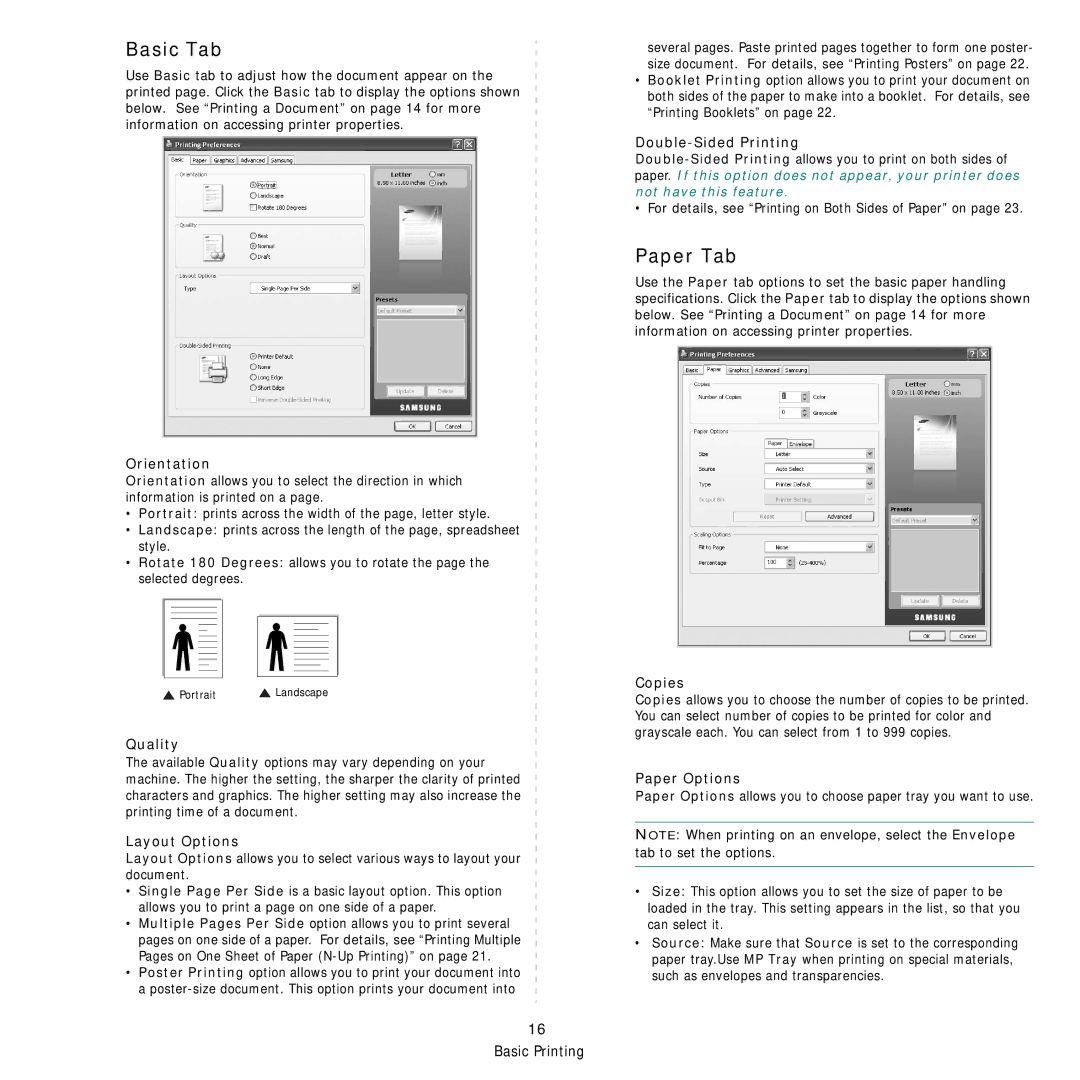Basic Tab
Use Basic tab to adjust how the document appear on the printed page. Click the Basic tab to display the options shown below. See “Printing a Document” on page 14 for more information on accessing printer properties.
Orientation
Orientation allows you to select the direction in which information is printed on a page.
•Portrait: prints across the width of the page, letter style.
•Landscape: prints across the length of the page, spreadsheet style.
•Rotate 180 Degrees: allows you to rotate the page the selected degrees.
![]() Portrait
Portrait ![]() Landscape
Landscape
Quality
The available Quality options may vary depending on your machine. The higher the setting, the sharper the clarity of printed characters and graphics. The higher setting may also increase the printing time of a document.
Layout Options
Layout Options allows you to select various ways to layout your document.
•Single Page Per Side is a basic layout option. This option allows you to print a page on one side of a paper.
•Multiple Pages Per Side option allows you to print several pages on one side of a paper. For details, see “Printing Multiple Pages on One Sheet of Paper
•Poster Printing option allows you to print your document into a
several pages. Paste printed pages together to form one poster- size document. For details, see “Printing Posters” on page 22.
•Booklet Printing option allows you to print your document on both sides of the paper to make into a booklet. For details, see “Printing Booklets” on page 22.
Double-Sided Printing
• For details, see “Printing on Both Sides of Paper” on page 23.
Paper Tab
Use the Paper tab options to set the basic paper handling specifications. Click the Paper tab to display the options shown below. See “Printing a Document” on page 14 for more information on accessing printer properties.
Copies
Copies allows you to choose the number of copies to be printed. You can select number of copies to be printed for color and grayscale each. You can select from 1 to 999 copies.
Paper Options
Paper Options allows you to choose paper tray you want to use.
NOTE: When printing on an envelope, select the Envelope tab to set the options.
•Size: This option allows you to set the size of paper to be loaded in the tray. This setting appears in the list, so that you can select it.
•Source: Make sure that Source is set to the corresponding paper tray.Use MP Tray when printing on special materials, such as envelopes and transparencies.