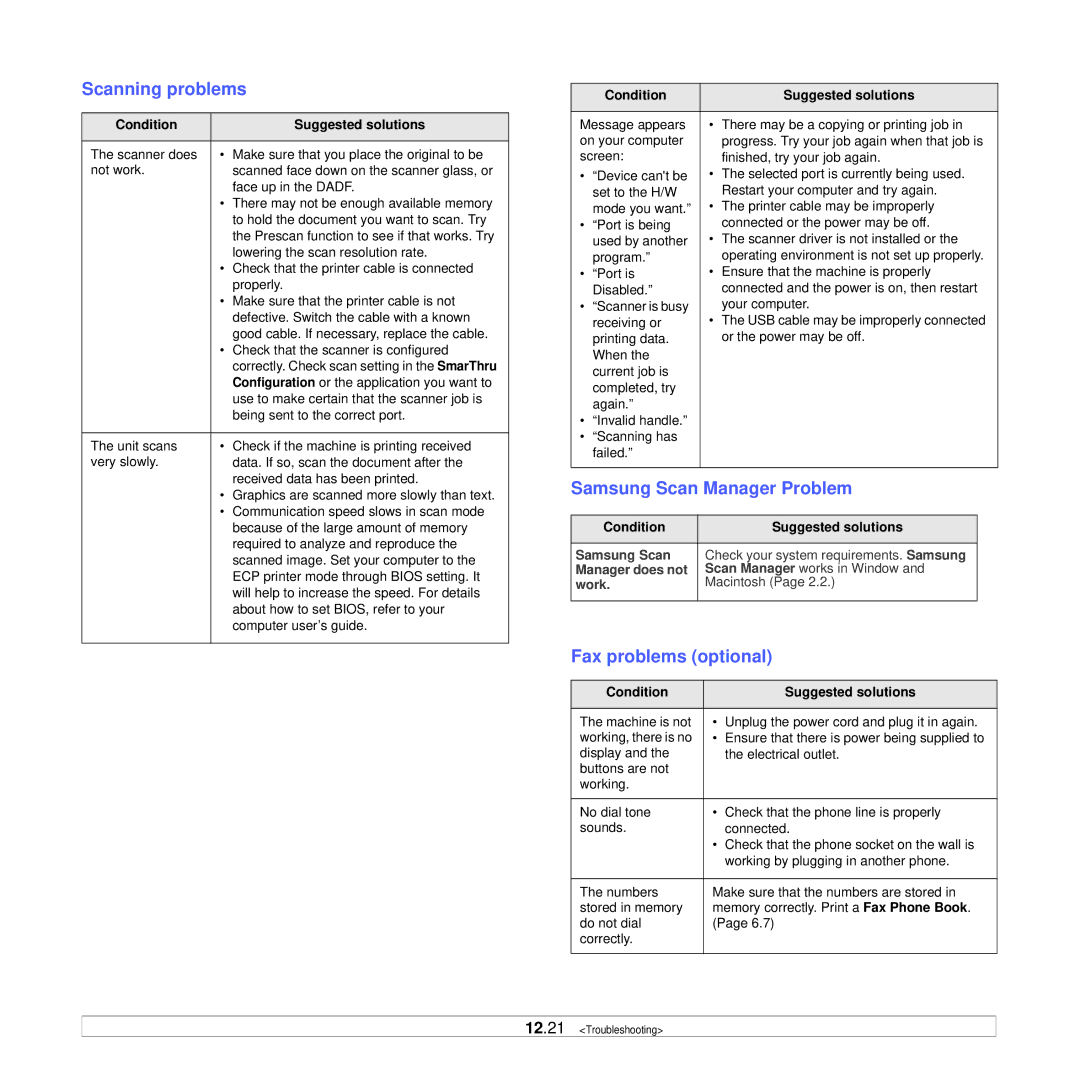Scanning problems
Condition |
| Suggested solutions |
|
|
|
The scanner does | • | Make sure that you place the original to be |
not work. |
| scanned face down on the scanner glass, or |
|
| face up in the DADF. |
| • | There may not be enough available memory |
|
| to hold the document you want to scan. Try |
|
| the Prescan function to see if that works. Try |
|
| lowering the scan resolution rate. |
| • | Check that the printer cable is connected |
|
| properly. |
| • | Make sure that the printer cable is not |
|
| defective. Switch the cable with a known |
|
| good cable. If necessary, replace the cable. |
| • | Check that the scanner is configured |
|
| correctly. Check scan setting in the SmarThru |
|
| Configuration or the application you want to |
|
| use to make certain that the scanner job is |
|
| being sent to the correct port. |
|
|
|
The unit scans | • | Check if the machine is printing received |
very slowly. |
| data. If so, scan the document after the |
|
| received data has been printed. |
| • | Graphics are scanned more slowly than text. |
| • | Communication speed slows in scan mode |
|
| because of the large amount of memory |
|
| required to analyze and reproduce the |
|
| scanned image. Set your computer to the |
|
| ECP printer mode through BIOS setting. It |
|
| will help to increase the speed. For details |
|
| about how to set BIOS, refer to your |
|
| computer user’s guide. |
|
|
|
| Condition |
| Suggested solutions | |
|
|
|
| |
Message appears | • | There may be a copying or printing job in | ||
on your computer |
| progress. Try your job again when that job is | ||
screen: |
| finished, try your job again. | ||
• | “Device can't be | • | The selected port is currently being used. | |
| set to the H/W |
| Restart your computer and try again. | |
| mode you want.” | • | The printer cable may be improperly | |
• | “Port is being |
| connected or the power may be off. | |
| used by another | • | The scanner driver is not installed or the | |
| program.” |
| operating environment is not set up properly. | |
• | “Port is | • | Ensure that the machine is properly | |
| Disabled.” |
| connected and the power is on, then restart | |
• | “Scanner is busy |
| your computer. | |
| receiving or | • | The USB cable may be improperly connected | |
| printing data. |
| or the power may be off. | |
| When the |
|
|
|
| current job is |
|
|
|
| completed, try |
|
|
|
| again.” |
|
|
|
• | “Invalid handle.” |
|
|
|
• | “Scanning has |
|
|
|
| failed.” |
|
|
|
|
|
| ||
Samsung Scan Manager Problem | ||||
|
|
|
|
|
| Condition |
| Suggested solutions |
|
|
|
| ||
Samsung Scan | Check your system requirements. Samsung |
| ||
Manager does not | Scan Manager works in Window and |
| ||
work. | Macintosh (Page 2.2.) |
| ||
|
|
| ||
Fax problems (optional) | ||||
|
|
|
|
|
| Condition |
| Suggested solutions | |
|
|
|
| |
The machine is not | • | Unplug the power cord and plug it in again. | ||
working, there is no | • | Ensure that there is power being supplied to | ||
display and the |
| the electrical outlet. | ||
buttons are not |
|
|
| |
working. |
|
|
| |
|
|
| ||
No dial tone | • | Check that the phone line is properly | ||
sounds. |
| connected. | ||
|
| • | Check that the phone socket on the wall is | |
|
|
| working by plugging in another phone. | |
|
| |||
The numbers | Make sure that the numbers are stored in | |||
stored in memory | memory correctly. Print a Fax Phone Book. | |||
do not dial | (Page 6.7) | |||
correctly. |
|
|
| |
|
|
|
|
|