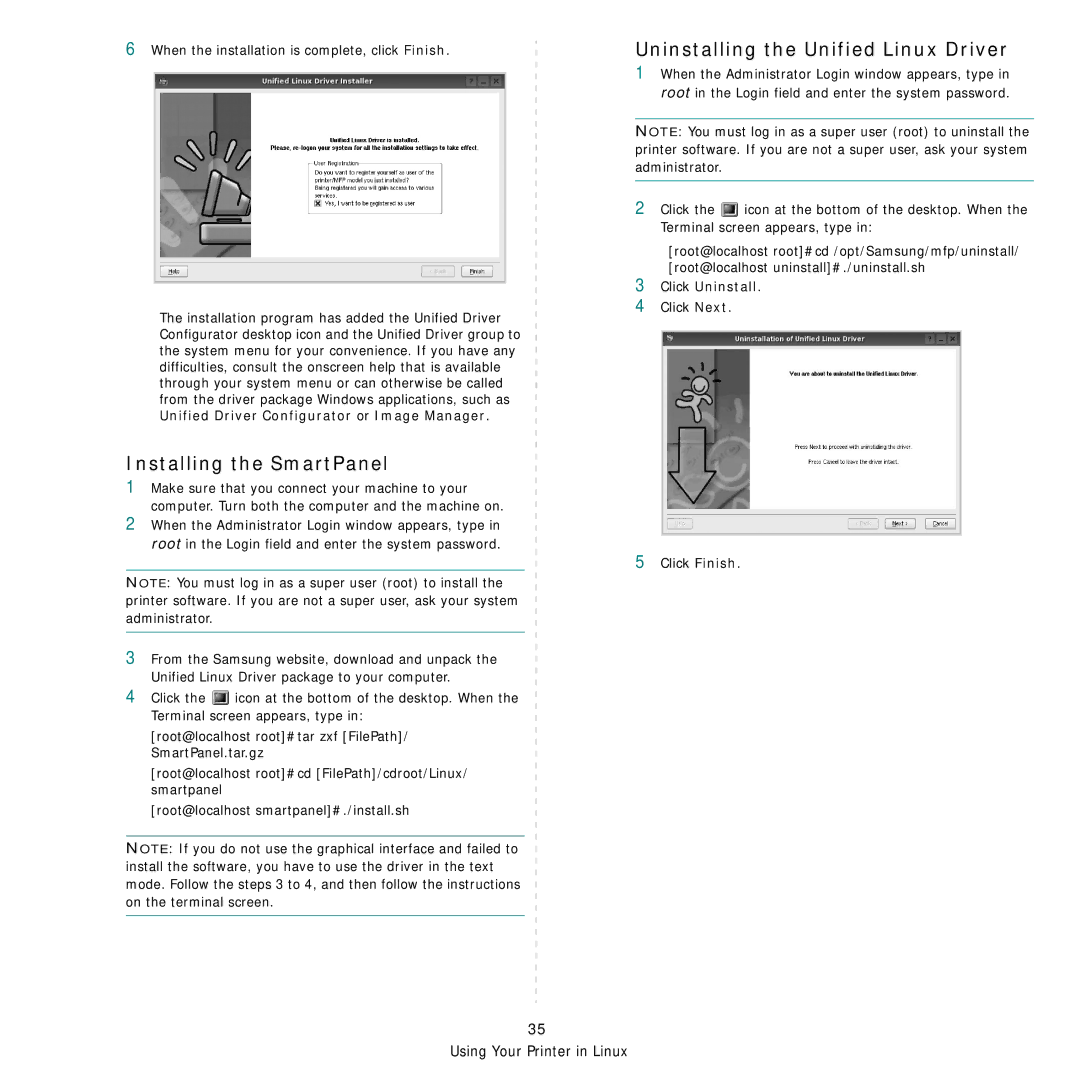6When the installation is complete, click Finish.
The installation program has added the Unified Driver Configurator desktop icon and the Unified Driver group to the system menu for your convenience. If you have any difficulties, consult the onscreen help that is available through your system menu or can otherwise be called from the driver package Windows applications, such as Unified Driver Configurator or Image Manager.
Installing the SmartPanel
1Make sure that you connect your machine to your computer. Turn both the computer and the machine on.
2When the Administrator Login window appears, type in root in the Login field and enter the system password.
NOTE: You must log in as a super user (root) to install the printer software. If you are not a super user, ask your system administrator.
3From the Samsung website, download and unpack the Unified Linux Driver package to your computer.
4Click the ![]() icon at the bottom of the desktop. When the Terminal screen appears, type in:
icon at the bottom of the desktop. When the Terminal screen appears, type in:
[root@localhost root]#tar zxf [FilePath]/ SmartPanel.tar.gz
[root@localhost root]#cd [FilePath]/cdroot/Linux/ smartpanel
[root@localhost smartpanel]#./install.sh
NOTE: If you do not use the graphical interface and failed to install the software, you have to use the driver in the text mode. Follow the steps 3 to 4, and then follow the instructions on the terminal screen.
Uninstalling the Unified Linux Driver
1When the Administrator Login window appears, type in root in the Login field and enter the system password.
NOTE: You must log in as a super user (root) to uninstall the printer software. If you are not a super user, ask your system administrator.
2Click the ![]() icon at the bottom of the desktop. When the Terminal screen appears, type in:
icon at the bottom of the desktop. When the Terminal screen appears, type in:
[root@localhost root]#cd /opt/Samsung/mfp/uninstall/ [root@localhost uninstall]#./uninstall.sh
3Click Uninstall.
4Click Next.
5Click Finish.
35