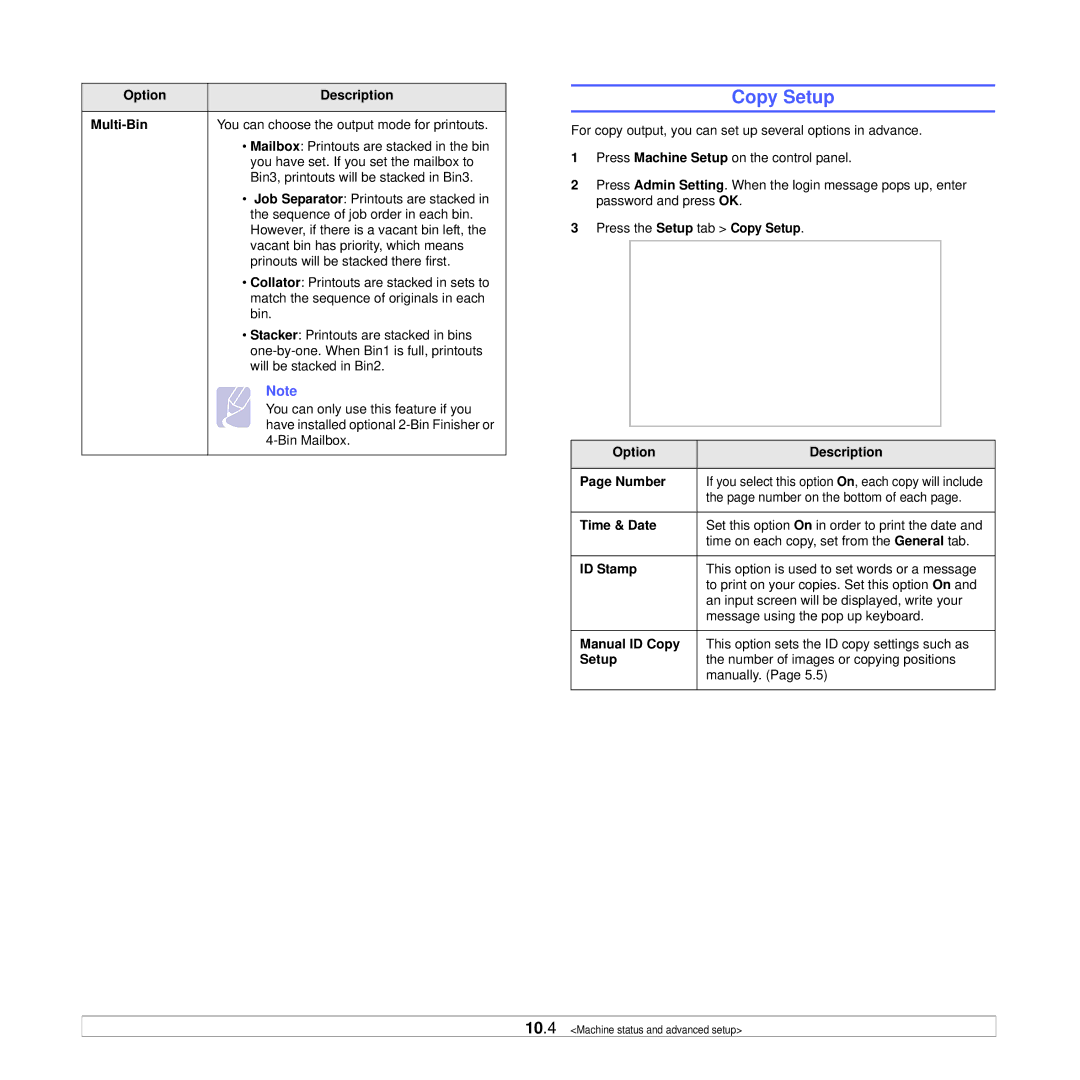Option | Description |
|
|
| You can choose the output mode for printouts. |
| • Mailbox: Printouts are stacked in the bin |
| you have set. If you set the mailbox to |
| Bin3, printouts will be stacked in Bin3. |
| • Job Separator: Printouts are stacked in |
| the sequence of job order in each bin. |
| However, if there is a vacant bin left, the |
| vacant bin has priority, which means |
| prinouts will be stacked there first. |
| • Collator: Printouts are stacked in sets to |
| match the sequence of originals in each |
| bin. |
| • Stacker: Printouts are stacked in bins |
| |
| will be stacked in Bin2. |
| Note |
| You can only use this feature if you |
| have installed optional |
| |
|
|
Copy Setup
For copy output, you can set up several options in advance.
1Press Machine Setup on the control panel.
2Press Admin Setting. When the login message pops up, enter password and press OK.
3Press the Setup tab > Copy Setup.
Option | Description |
|
|
Page Number | If you select this option On, each copy will include |
| the page number on the bottom of each page. |
|
|
Time & Date | Set this option On in order to print the date and |
| time on each copy, set from the General tab. |
|
|
ID Stamp | This option is used to set words or a message |
| to print on your copies. Set this option On and |
| an input screen will be displayed, write your |
| message using the pop up keyboard. |
|
|
Manual ID Copy | This option sets the ID copy settings such as |
Setup | the number of images or copying positions |
| manually. (Page 5.5) |
|
|
10.4 <Machine status and advanced setup>