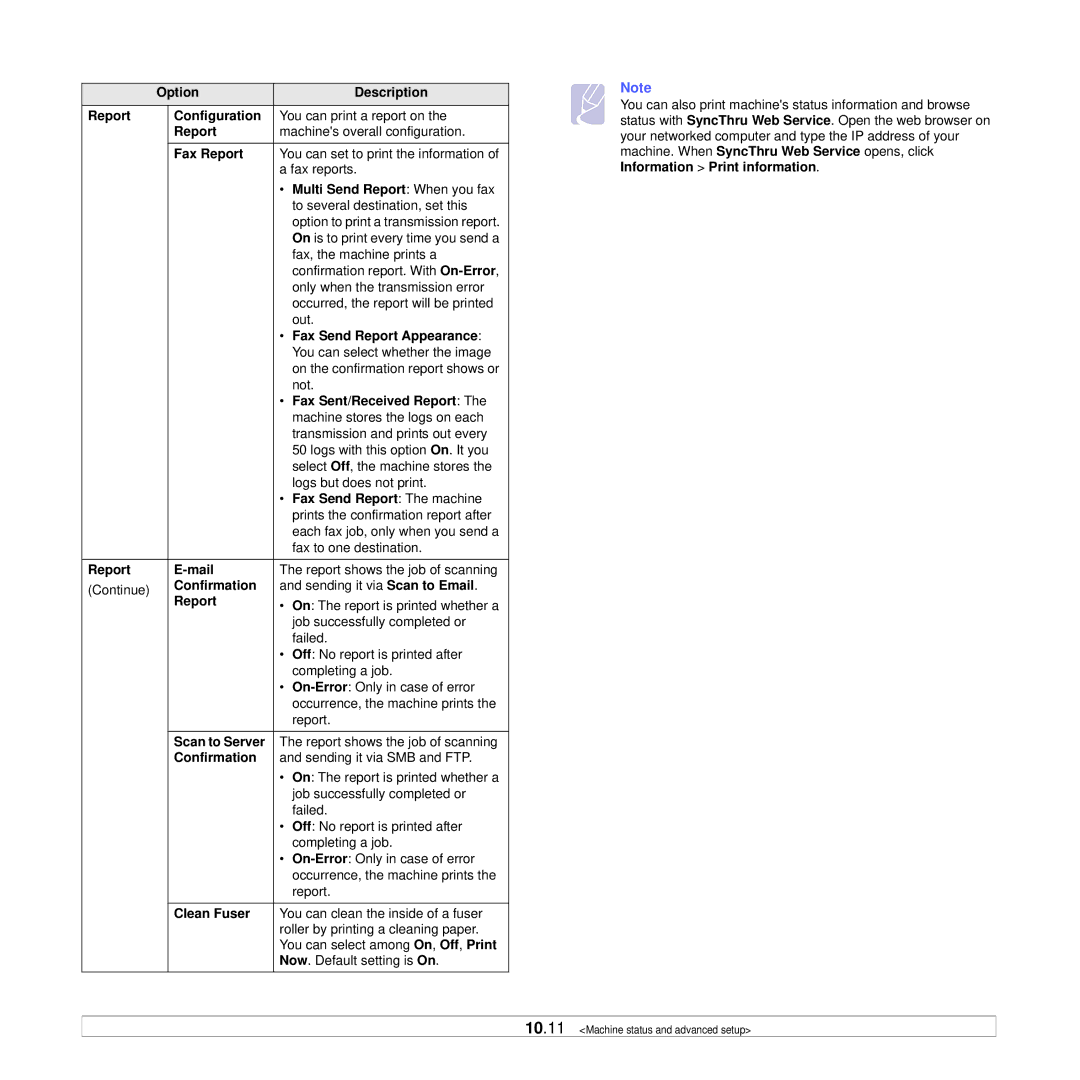| Option |
| Description | |
Report |
| Configuration | You can print a report on the | |
|
| Report | machine's overall configuration. | |
|
| Fax Report | You can set to print the information of | |
|
|
| a fax reports. | |
|
|
| • | Multi Send Report: When you fax |
|
|
|
| to several destination, set this |
|
|
|
| option to print a transmission report. |
|
|
|
| On is to print every time you send a |
|
|
|
| fax, the machine prints a |
|
|
|
| confirmation report. With |
|
|
|
| only when the transmission error |
|
|
|
| occurred, the report will be printed |
|
|
|
| out. |
|
|
| • | Fax Send Report Appearance: |
|
|
|
| You can select whether the image |
|
|
|
| on the confirmation report shows or |
|
|
|
| not. |
|
|
| • | Fax Sent/Received Report: The |
|
|
|
| machine stores the logs on each |
|
|
|
| transmission and prints out every |
|
|
|
| 50 logs with this option On. It you |
|
|
|
| select Off, the machine stores the |
|
|
|
| logs but does not print. |
|
|
| • | Fax Send Report: The machine |
|
|
|
| prints the confirmation report after |
|
|
|
| each fax job, only when you send a |
|
|
|
| fax to one destination. |
|
|
|
| |
Report |
|
| The report shows the job of scanning | |
(Continue) |
| Confirmation | and sending it via Scan to Email. | |
|
| Report | • | On: The report is printed whether a |
|
|
|
| job successfully completed or |
|
|
|
| failed. |
|
|
| • | Off: No report is printed after |
|
|
|
| completing a job. |
|
|
| • | |
|
|
|
| occurrence, the machine prints the |
|
|
|
| report. |
|
|
|
| |
|
| Scan to Server | The report shows the job of scanning | |
|
| Confirmation | and sending it via SMB and FTP. | |
|
|
| • | On: The report is printed whether a |
|
|
|
| job successfully completed or |
|
|
|
| failed. |
|
|
| • | Off: No report is printed after |
|
|
|
| completing a job. |
|
|
| • | |
|
|
|
| occurrence, the machine prints the |
|
|
|
| report. |
|
| Clean Fuser | You can clean the inside of a fuser | |
|
|
| roller by printing a cleaning paper. | |
|
|
| You can select among On, Off, Print | |
|
|
| Now. Default setting is On. | |
Note
You can also print machine's status information and browse status with SyncThru Web Service. Open the web browser on your networked computer and type the IP address of your machine. When SyncThru Web Service opens, click Information > Print information.
10.11 <Machine status and advanced setup>