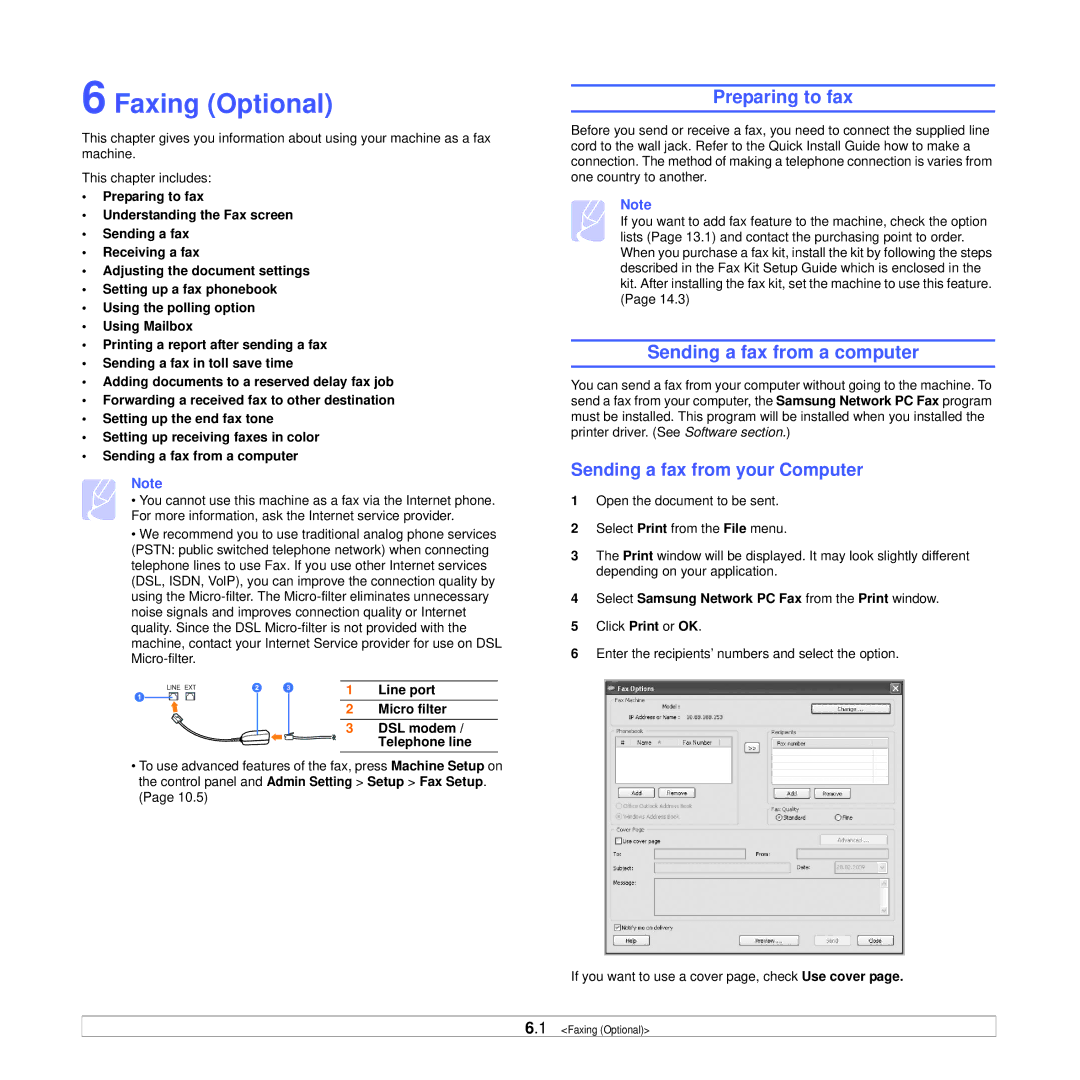6 Faxing (Optional)
This chapter gives you information about using your machine as a fax machine.
This chapter includes:
•Preparing to fax
•Understanding the Fax screen
•Sending a fax
•Receiving a fax
•Adjusting the document settings
•Setting up a fax phonebook
•Using the polling option
•Using Mailbox
•Printing a report after sending a fax
•Sending a fax in toll save time
•Adding documents to a reserved delay fax job
•Forwarding a received fax to other destination
•Setting up the end fax tone
•Setting up receiving faxes in color
•Sending a fax from a computer
Note
• You cannot use this machine as a fax via the Internet phone. For more information, ask the Internet service provider.
•We recommend you to use traditional analog phone services (PSTN: public switched telephone network) when connecting telephone lines to use Fax. If you use other Internet services (DSL, ISDN, VolP), you can improve the connection quality by using the
1 Line port
2 Micro filter
3 DSL modem / Telephone line
•To use advanced features of the fax, press Machine Setup on the control panel and Admin Setting > Setup > Fax Setup. (Page 10.5)
Preparing to fax
Before you send or receive a fax, you need to connect the supplied line cord to the wall jack. Refer to the Quick Install Guide how to make a connection. The method of making a telephone connection is varies from one country to another.
Note
If you want to add fax feature to the machine, check the option lists (Page 13.1) and contact the purchasing point to order. When you purchase a fax kit, install the kit by following the steps described in the Fax Kit Setup Guide which is enclosed in the kit. After installing the fax kit, set the machine to use this feature. (Page 14.3)
Sending a fax from a computer
You can send a fax from your computer without going to the machine. To send a fax from your computer, the Samsung Network PC Fax program must be installed. This program will be installed when you installed the printer driver. (See Software section.)
Sending a fax from your Computer
1Open the document to be sent.
2Select Print from the File menu.
3The Print window will be displayed. It may look slightly different depending on your application.
4Select Samsung Network PC Fax from the Print window.
5Click Print or OK.
6Enter the recipients’ numbers and select the option.
If you want to use a cover page, check Use cover page.
6.1 <Faxing (Optional)>