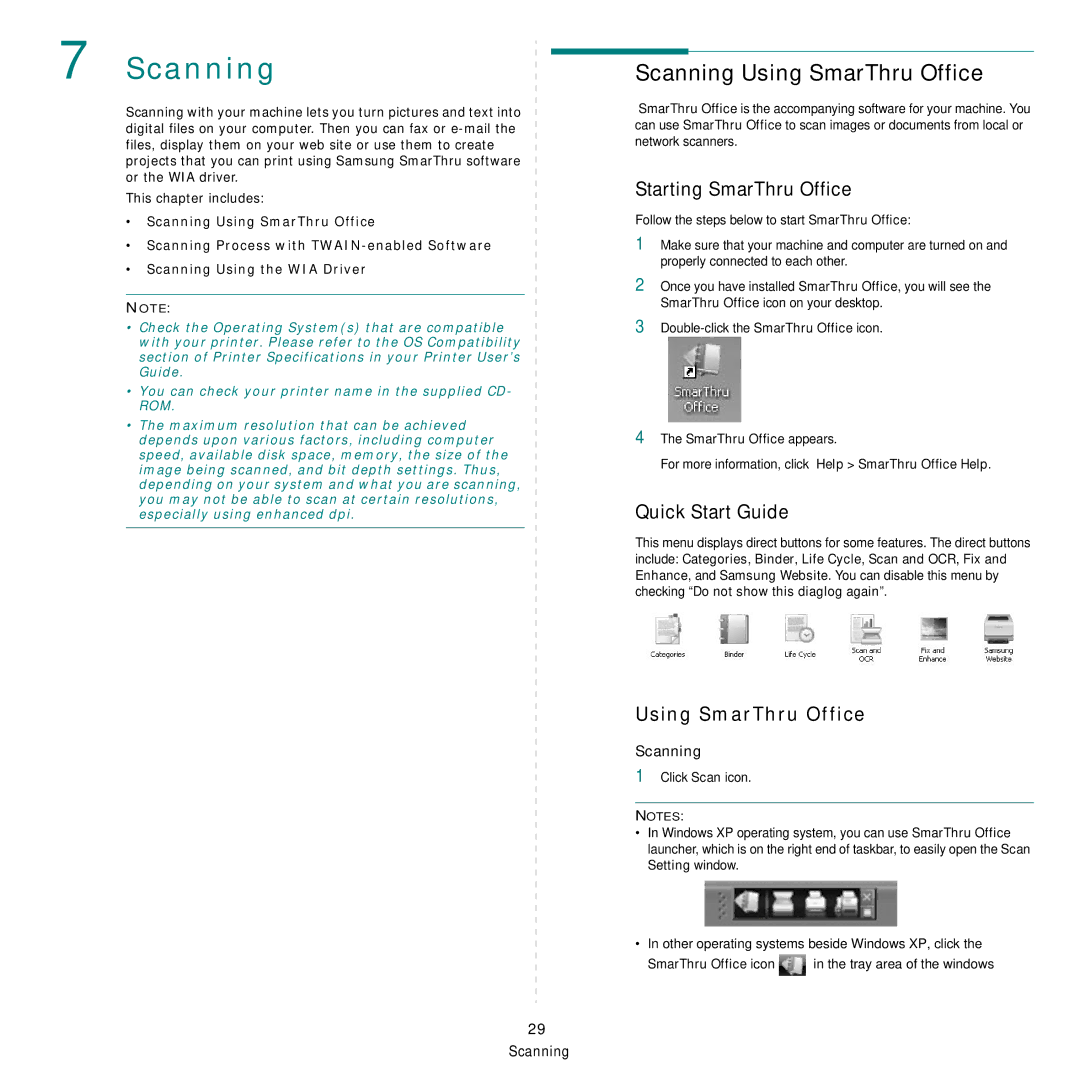7 Scanning
Scanning with your machine lets you turn pictures and text into digital files on your computer. Then you can fax or
This chapter includes:
•Scanning Using SmarThru Office
•Scanning Process with
•Scanning Using the WIA Driver
NOTE:
•Check the Operating System(s) that are compatible with your printer. Please refer to the OS Compatibility section of Printer Specifications in your Printer User’s Guide.
•You can check your printer name in the supplied CD- ROM.
•The maximum resolution that can be achieved depends upon various factors, including computer speed, available disk space, memory, the size of the image being scanned, and bit depth settings. Thus, depending on your system and what you are scanning, you may not be able to scan at certain resolutions, especially using enhanced dpi.
Scanning Using SmarThru Office
SmarThru Office is the accompanying software for your machine. You can use SmarThru Office to scan images or documents from local or network scanners.
Starting SmarThru Office
Follow the steps below to start SmarThru Office:
1Make sure that your machine and computer are turned on and properly connected to each other.
2Once you have installed SmarThru Office, you will see the SmarThru Office icon on your desktop.
3
4The SmarThru Office appears.
For more information, click Help > SmarThru Office Help.
Quick Start Guide
This menu displays direct buttons for some features. The direct buttons include: Categories, Binder, Life Cycle, Scan and OCR, Fix and Enhance, and Samsung Website. You can disable this menu by checking “Do not show this diaglog again”.
Using SmarThru Office
Scanning
1Click Scan icon.
NOTES:
•In Windows XP operating system, you can use SmarThru Office launcher, which is on the right end of taskbar, to easily open the Scan Setting window.
•In other operating systems beside Windows XP, click the
SmarThru Office icon ![]() in the tray area of the windows
in the tray area of the windows