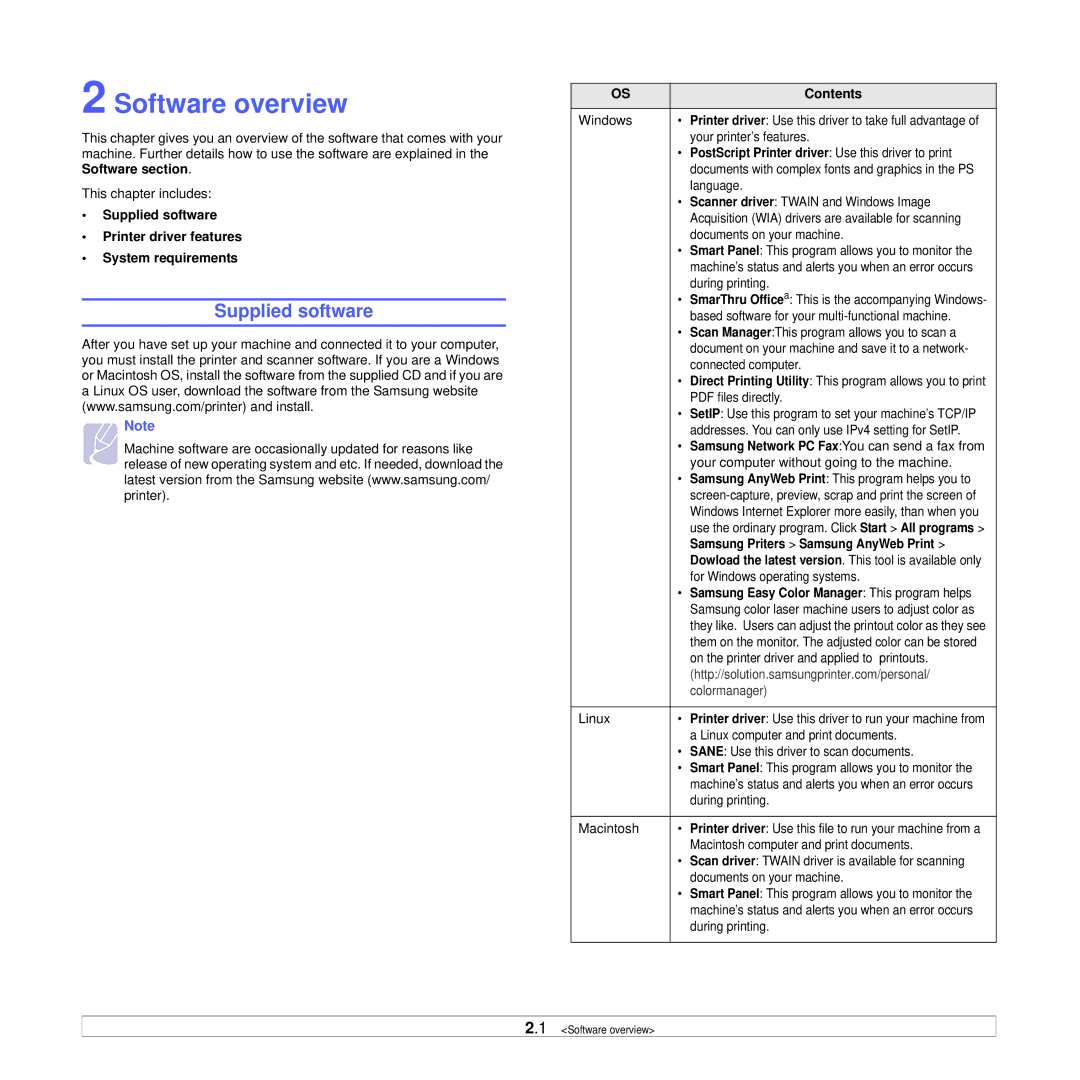2 Software overview
This chapter gives you an overview of the software that comes with your machine. Further details how to use the software are explained in the Software section.
This chapter includes:
•Supplied software
•Printer driver features
•System requirements
Supplied software
After you have set up your machine and connected it to your computer, you must install the printer and scanner software. If you are a Windows or Macintosh OS, install the software from the supplied CD and if you are a Linux OS user, download the software from the Samsung website (www.samsung.com/printer) and install.
Note
Machine software are occasionally updated for reasons like release of new operating system and etc. If needed, download the latest version from the Samsung website (www.samsung.com/ printer).
OS | Contents |
|
|
Windows | • Printer driver: Use this driver to take full advantage of |
| your printer’s features. |
| • PostScript Printer driver: Use this driver to print |
| documents with complex fonts and graphics in the PS |
| language. |
| • Scanner driver: TWAIN and Windows Image |
| Acquisition (WIA) drivers are available for scanning |
| documents on your machine. |
| • Smart Panel: This program allows you to monitor the |
| machine’s status and alerts you when an error occurs |
| during printing. |
| • SmarThru Officea: This is the accompanying Windows- |
| based software for your |
| • Scan Manager:This program allows you to scan a |
| document on your machine and save it to a network- |
| connected computer. |
| • Direct Printing Utility: This program allows you to print |
| PDF files directly. |
| • SetIP: Use this program to set your machine’s TCP/IP |
| addresses. You can only use IPv4 setting for SetIP. |
| • Samsung Network PC Fax:You can send a fax from |
| your computer without going to the machine. |
| • Samsung AnyWeb Print: This program helps you to |
| |
| Windows Internet Explorer more easily, than when you |
| use the ordinary program. Click Start > All programs > |
| Samsung Priters > Samsung AnyWeb Print > |
| Dowload the latest version. This tool is available only |
| for Windows operating systems. |
| • Samsung Easy Color Manager: This program helps |
| Samsung color laser machine users to adjust color as |
| they like. Users can adjust the printout color as they see |
| them on the monitor. The adjusted color can be stored |
| on the printer driver and applied to printouts. |
| (http://solution.samsungprinter.com/personal/ |
| colormanager) |
|
|
Linux | • Printer driver: Use this driver to run your machine from |
| a Linux computer and print documents. |
| • SANE: Use this driver to scan documents. |
| • Smart Panel: This program allows you to monitor the |
| machine’s status and alerts you when an error occurs |
| during printing. |
|
|
Macintosh | • Printer driver: Use this file to run your machine from a |
| Macintosh computer and print documents. |
| • Scan driver: TWAIN driver is available for scanning |
| documents on your machine. |
| • Smart Panel: This program allows you to monitor the |
| machine’s status and alerts you when an error occurs |
| during printing. |
|
|
2.1 <Software overview>