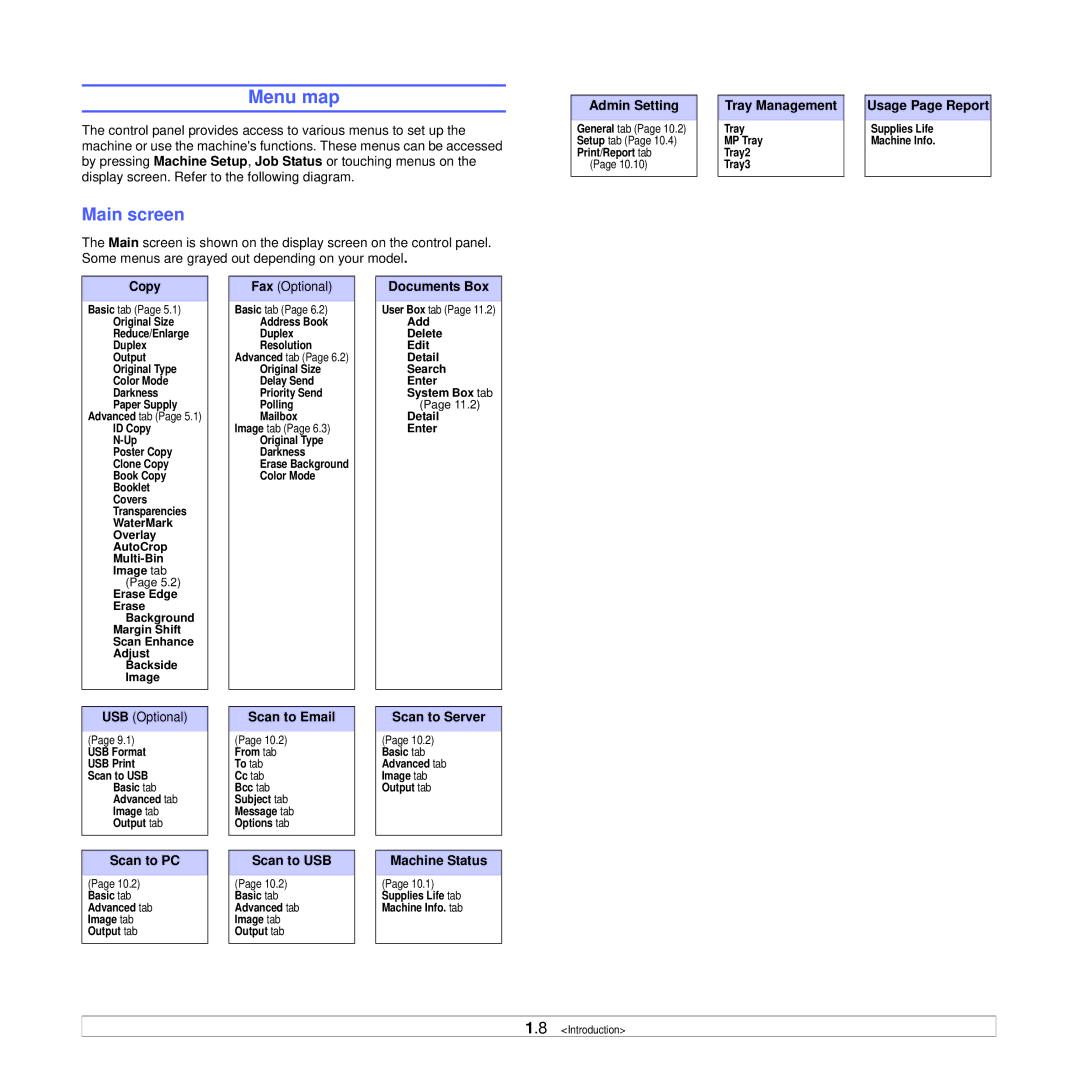Menu map
The control panel provides access to various menus to set up the machine or use the machine's functions. These menus can be accessed by pressing Machine Setup, Job Status or touching menus on the display screen. Refer to the following diagram.
Main screen
The Main screen is shown on the display screen on the control panel. Some menus are grayed out depending on your model.
Admin Setting
General tab (Page 10.2) Setup tab (Page 10.4) Print/Report tab
(Page 10.10)
Tray Management
Tray
MP Tray
Tray2
Tray3
Usage Page Report
Supplies Life
Machine Info.
Copy
Basic tab (Page 5.1)
Original Size
Reduce/Enlarge
Duplex
Output
Original Type
Color Mode
Darkness
Paper Supply
Advanced tab (Page 5.1)
ID Copy
Poster Copy
Clone Copy
Book Copy
Booklet
Covers
Transparencies
WaterMark
Overlay
AutoCrop
Image tab
(Page 5.2)
Erase Edge
Erase
Background
Margin Shift
Scan Enhance
Adjust
Backside
Image
Fax (Optional)
Basic tab (Page 6.2)
Address Book
Duplex
Resolution
Advanced tab (Page 6.2)
Original Size
Delay Send
Priority Send
Polling
Mailbox
Image tab (Page 6.3)
Original Type
Darkness
Erase Background
Color Mode
Documents Box
User Box tab (Page 11.2)
Add
Delete
Edit
Detail
Search
Enter
System Box tab
(Page 11.2)
Detail
Enter
USB (Optional)
(Page 9.1)
USB Format
USB Print Scan to USB
Basic tab Advanced tab Image tab Output tab
Scan to PC
(Page 10.2) Basic tab Advanced tab Image tab Output tab
Scan to Email
(Page 10.2) From tab To tab
Cc tab
Bcc tab
Subject tab
Message tab
Options tab
Scan to USB
(Page 10.2) Basic tab Advanced tab Image tab Output tab
Scan to Server
(Page 10.2) Basic tab Advanced tab Image tab Output tab
Machine Status
(Page 10.1) Supplies Life tab Machine Info. tab
1.8 <Introduction>