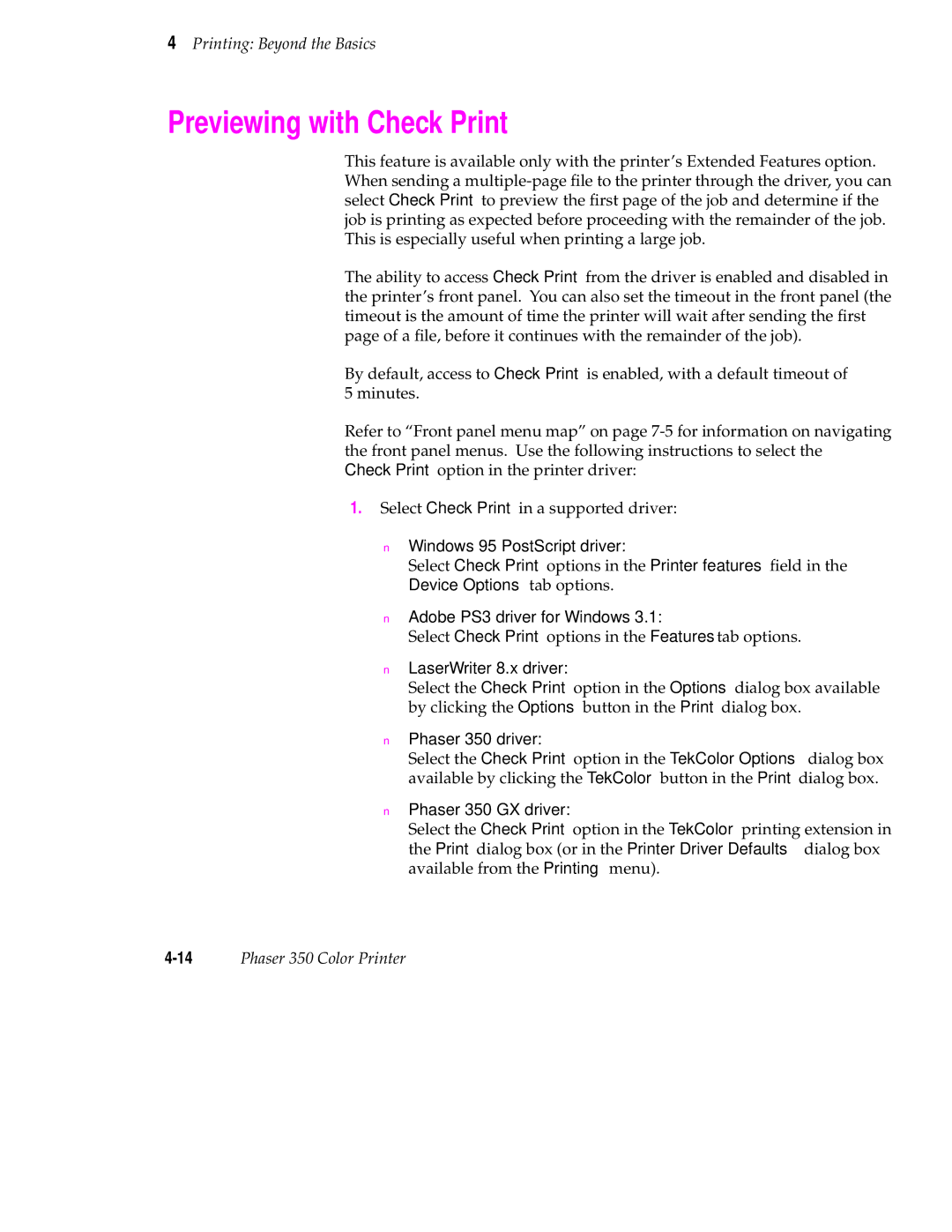4Printing: Beyond the Basics
Previewing with Check Print
This feature is available only with the printer’s Extended Features option. When sending a
The ability to access Check Print from the driver is enabled and disabled in the printer’s front panel. You can also set the timeout in the front panel (the timeout is the amount of time the printer will wait after sending the first page of a file, before it continues with the remainder of the job).
By default, access to Check Print is enabled, with a default timeout of 5 minutes.
Refer to “Front panel menu map” on page
Check Print option in the printer driver:
1.Select Check Print in a supported driver:
■Windows 95 PostScript driver:
Select Check Print options in the Printer features field in the Device Options tab options.
■Adobe PS3 driver for Windows 3.1:
Select Check Print options in the Features tab options.
■LaserWriter 8.x driver:
Select the Check Print option in the Options dialog box available by clicking the Options button in the Print dialog box.
■Phaser 350 driver:
Select the Check Print option in the TekColor Options dialog box available by clicking the TekColor button in the Print dialog box.
■Phaser 350 GX driver:
Select the Check Print option in the TekColor printing extension in the Print dialog box (or in the Printer Driver Defaults dialog box available from the Printing menu).