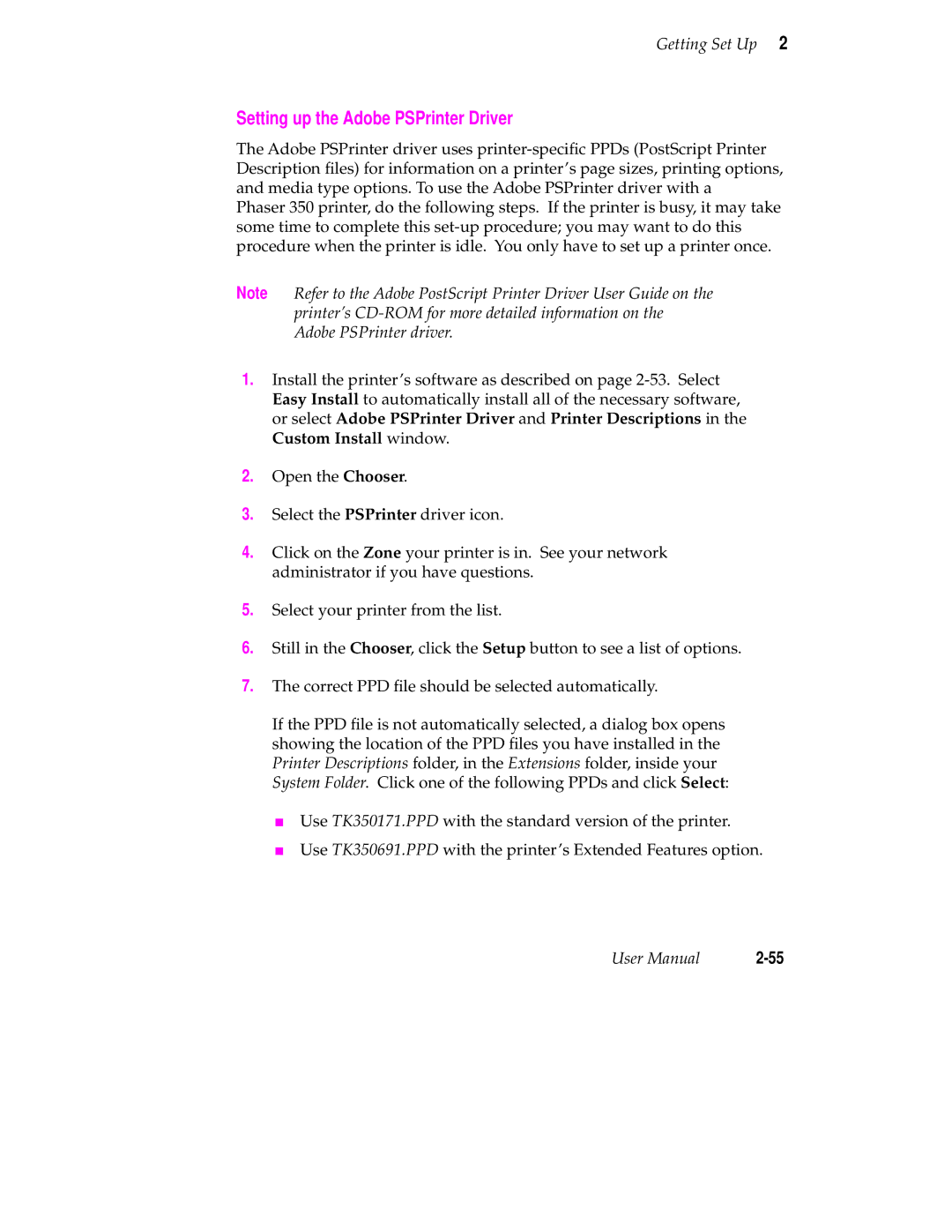Getting Set Up 2
Setting up the Adobe PSPrinter Driver
The Adobe PSPrinter driver uses
Phaser 350 printer, do the following steps. If the printer is busy, it may take some time to complete this
Note Refer to the Adobe PostScript Printer Driver User Guide on the printer’s
1.Install the printer’s software as described on page
2.Open the Chooser.
3.Select the PSPrinter driver icon.
4.Click on the Zone your printer is in. See your network administrator if you have questions.
5.Select your printer from the list.
6.Still in the Chooser, click the Setup button to see a list of options.
7.The correct PPD file should be selected automatically.
If the PPD file is not automatically selected, a dialog box opens showing the location of the PPD files you have installed in the Printer Descriptions folder, in the Extensions folder, inside your System Folder. Click one of the following PPDs and click Select:
■Use TK350171.PPD with the standard version of the printer.
■Use TK350691.PPD with the printer’s Extended Features option.
User Manual |